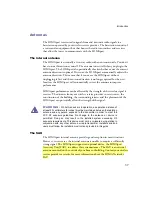12
SOMAport Setup Guide
Overview
The SOMAport is a compact terminal to which you can connect a computer or a
local area network (LAN) as well as telephones.
One company, the wireless service provider, delivers both high-speed, always-on
Internet service and telephone service to the devices that are connected to the
SOMAport. Because the SOMAport uses wireless technology, there is no wiring
or cabling connecting it to your wireless service provider’s facilities. Instead, the
SOMAport communicates with your wireless service provider’s network over the
air.
N O T E :
Although this document makes a distinction between the
wireless service provider, which provides you with telephone and
Internet service via the SOMAport over a wireless connection, and
the telephone company, which provides telephone service over a
land-line connection, it is possible that your telephone company is
also your wireless service provider.
Internet service
The SOMAport provides a high-speed Internet connection that is much faster
than a regular dial-up modem. You can also be connected to the Internet and use
the telephone at the same time.
Internet connections are made via Ethernet. You can connect one computer
directly to the Ethernet port, or you can connect multiple computers to the
SOMAport using a hub or a switch. If your computer does not have an Ethernet
card, you may be able to connect using the USB port.
Telephone service
The telephone service provided by the SOMAport is independent and separate
from your wired phone service. Wireless services may differ from your traditional
wired services. Consult with your wireless service provider for details.