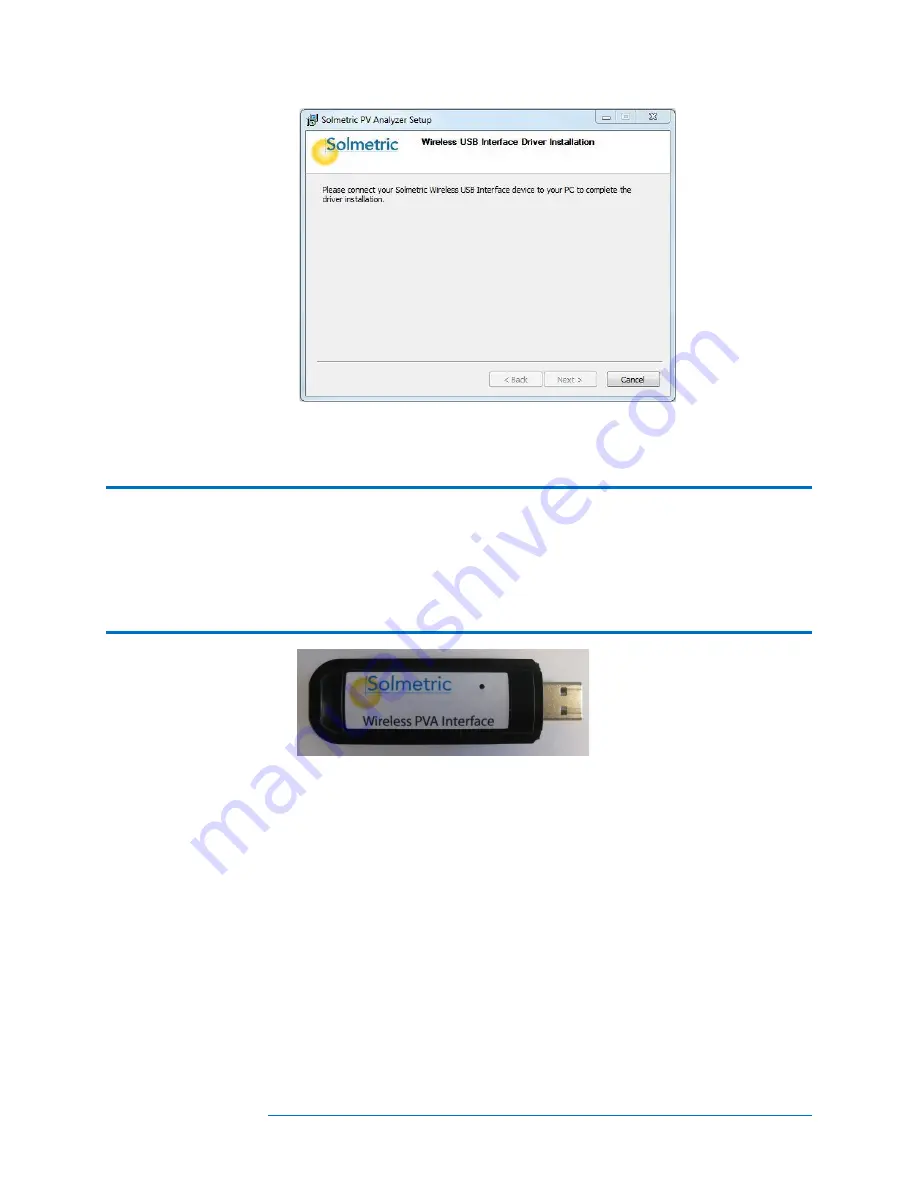
1-29
Figure 5. Insert wireless USB adapter dialog
7.
Insert the wireless USB adapter shown below.
NOTE
If you are working with a PVA-1000S or PVA-600
+
and the Wireless USB Adapter is not
available, you can complete the basic software installation by clicking Cancel. You will
be asked whether the software installed correctly. Click Yes. At this point the software
will operate normally but will not be able to communicate with the I-V Measurement
Unit or SolSensor. When you later insert the Wireless USB Adapter while the PVA
software is running, driver software will be loaded from the Wireless USB Adapter. This
completes the software installation.
Figure 6. Insert wireless USB adapter (PVA-600+ and PVA-1000S only)
8.
When the Wireless USB Adapter driver installation completes, you will be
asked whether the software installed correctly. Click
Yes
.
9.
When the installation process is finished, the following dialog appears.
Summary of Contents for PVA-1000S
Page 12: ...xii This page is intentionally left blank ...
Page 68: ...1 Getting Started 2 56 Over Voltage Warnings ...
Page 116: ......
Page 128: ......
Page 133: ...7 Interpreting Measured I V Curves 7 5 5 4 Rounder knee 6 ...
Page 148: ......






























