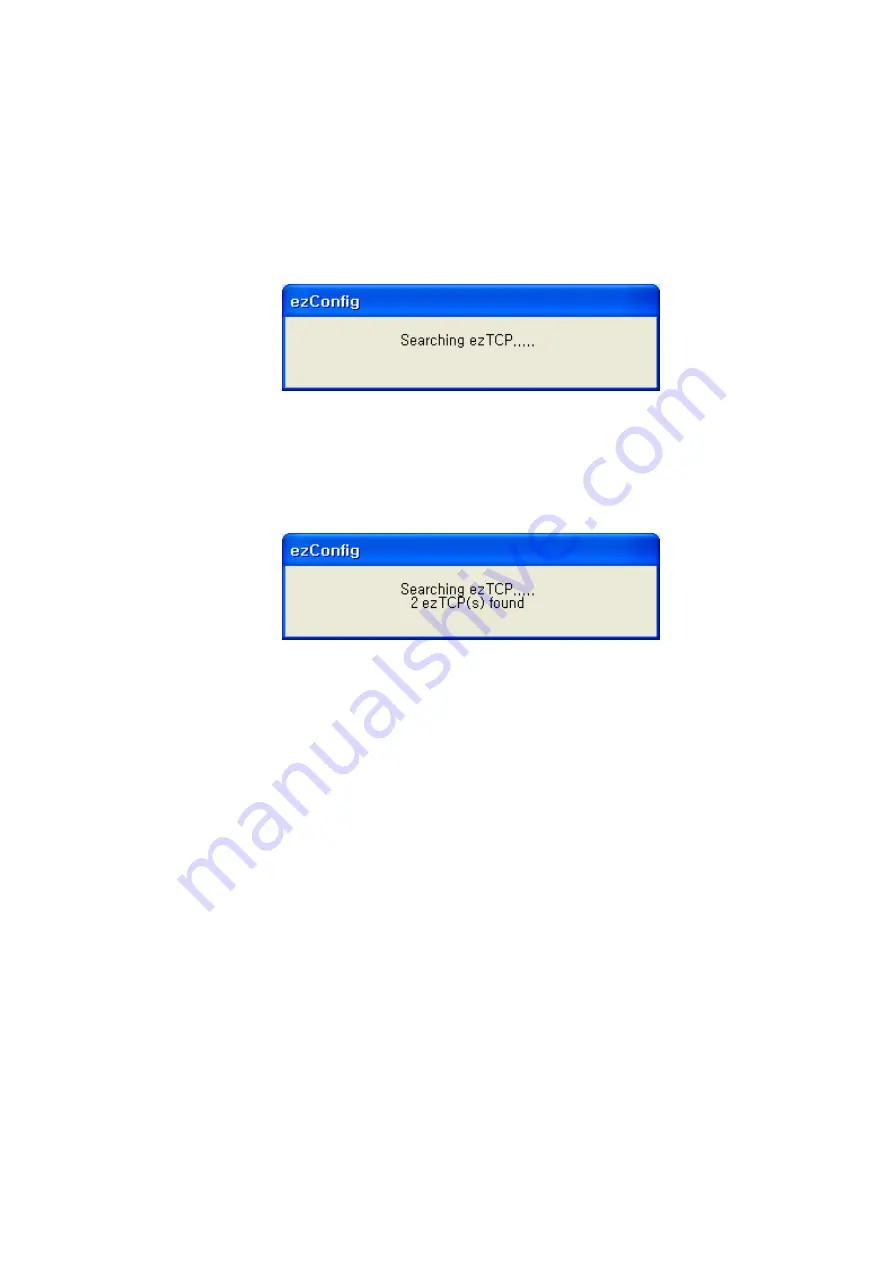
- 22 -
changing ezTCP setup value according to the following sequence:
When the ezTCP power is turned on and the LAN cable is connected correctly, pressing
[Search ezTCP] or [Read] button will display the following window:
2. If a network-attached ezTCP is detected, the following message will be displayed. If a
message pops up indicating that there is no response from ezTCP, check that the power
is turned on and the cable is connected correctly, then try pressing [PROBE] or [READ]
button.
3. If more than one ezTCP are detected, ezTCP‟s MAC ADDRESS will be displayed in
the [MAC ADDRESS LIST] box on ezConfig. Check if the MAC ADDRESS displayed
in the [MAC ADDRESS LIST] window corresponds to that printed on ezTCP main
body. The following screen shows this process:
4. Setup [MUX TYPE], [LOCAL IP ADDRESS], [LOCAL PORT], and the serial port
settings according to a test environment as required. When the setup is completed,
pressing [WRITE] will save the changed values in ezTCP. If an error message pops up
during storing the configuration, check that ezTCP is connected correctly, and then try
again.






























