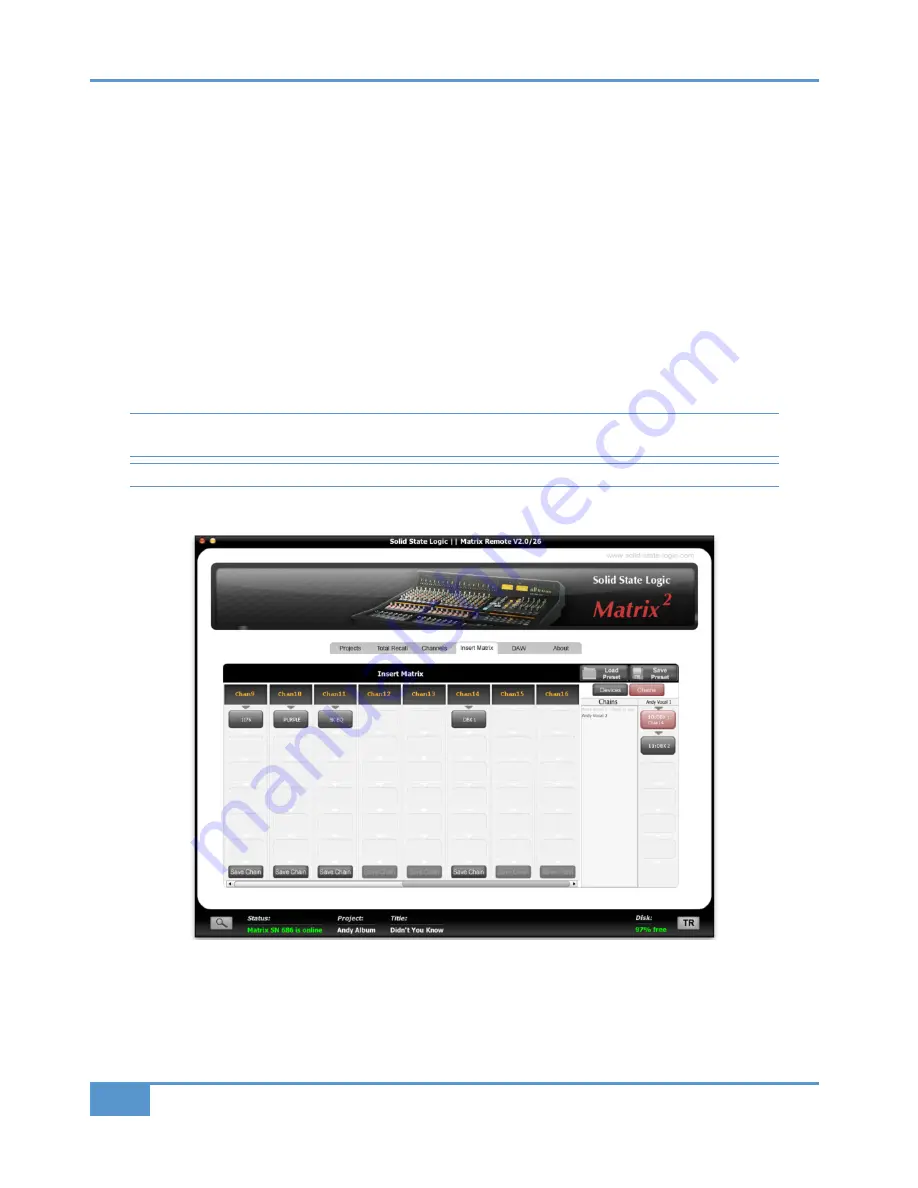
Removing Devices
Right-clicking on a device in the Insert Matrix will give you three different options:
Remove selected device
– Removes the selected device from the Insert Matrix and places it back into the devices list. Any
devices below will shuffle up to fill empty slots.
Remove ALL devices from selected channel
– Removes all devices in that channel, not just the one that was right-clicked
on.
Remove ALL devices from Matrix
– Removes all devices, across all channels of the Insert Matrix and returns them to the
devices list. A pop-up window provides an extra chance to change your mind.
Saving Chains as Presets
If you build a chain that may be of use on another session, you can save this as a preset. For instance you have found a combination
of devices that work well for a singer who may work with again. Click the
Save Chain
button which can be found at the bottom
of each channel in the Insert Matrix. A pop-up window will appear asking you to name the chain. The chain will then be shown
in the
Chain
list.
Please be aware that the Save Chain button is specifically for saving preset chains to be used at a later date. The Insert Matrix
will continue to save automatically with the Title any time a change is made.
Channels with devices Set To Stereo are not available for saving as Chain Presets.
Loading Preset Chains from the Chains List
Click the
Chains
button at the top-right of the devices list to view your saved chains. The Chains list is split into two columns.
The left column displays the names of your saved chains and the right column displays the names and order of devices of the
selected chain. Click on the chain name in the left column to select the desired chain. Looking at the image above, you can see
that two items in the chains list, ‘
Andy Vocal 1 - Devs in use
’ and ‘
Andy Vocal 2
’.
Chapter 4 - Matrix Remote
70
Matrix
2
Owner’s Manual






























