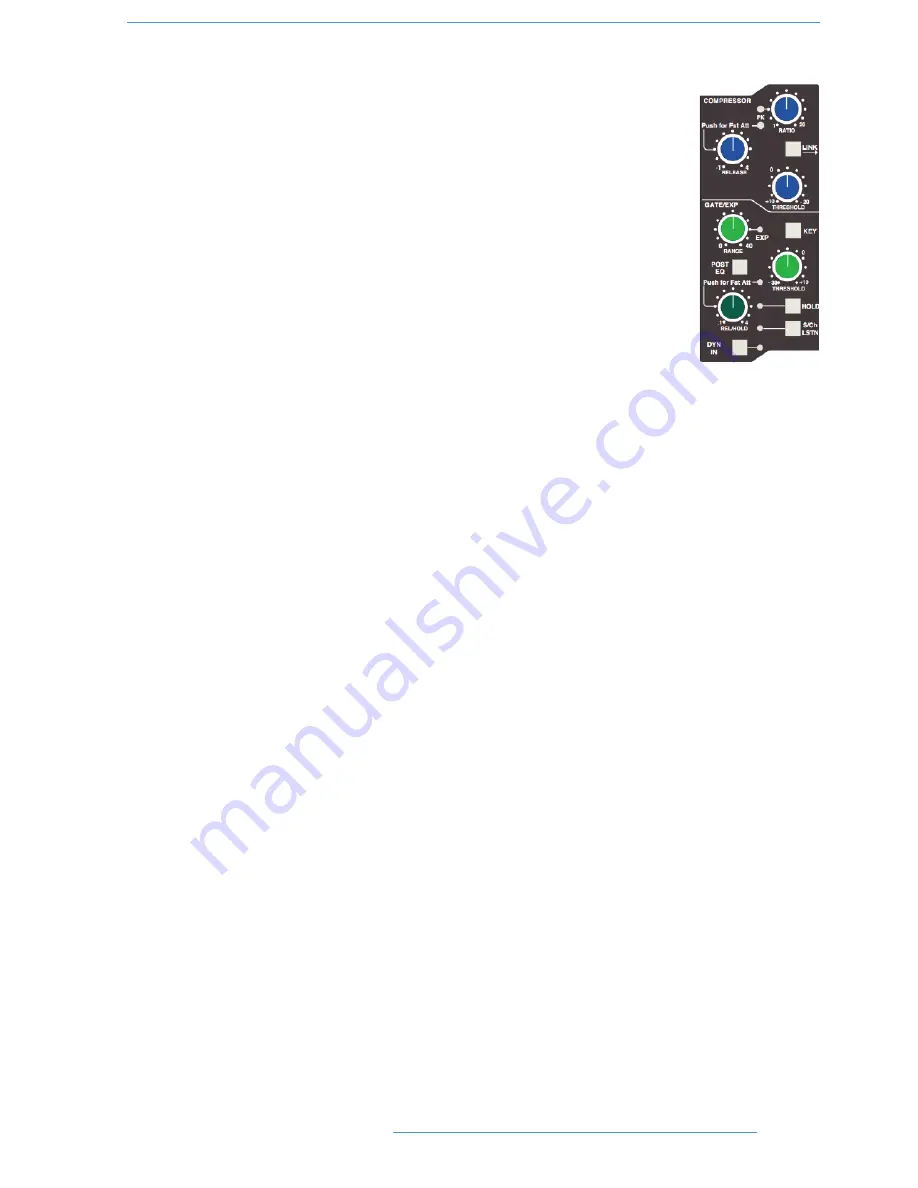
D
Dy
yn
na
am
miic
cs
s S
Se
ec
ct
tiio
on
n
The Dynamics section contains a compressor section identical to that of the 9000K series
and also found in SSL's X-Logic range of outboard processing units. In normal use, the
compressor’s true R.M.S. side chain and over-easy soft ratio function provide a very
transparent compression action even with large amounts of gain reduction. The fast attack
option offers the classic SSL compressor sound normally associated with its use on drum and
percussion sources. Selecting Peak (
PK
) mode defeats the over-easy soft ratio, modifies the
release curve and attack times, and unleashes a far more aggressive sounding compressor
ideal for more radical sonic shaping.
The Gate/Expander section is a new variant of SSL’s classic 4000 series three-control design.
It features the choice of a steep gate or gentle expander slope, with optional fast attack. The
new ‘Hold’ (HOLD) option flips the variable release (REL) control to function as a variable
hold-off time with a fixed release curve.
The complete section is switched in or out of circuit using the
DYN IN
button (see also
Central Routing Control
). When the dynamics section is in circuit, the
DYN
box on the
channel TFT display is highlighted.
Individual controls act as follows:
Compressor
RATIO
— When turned to 1:1, the compressor section is inactive. Turning the control clockwise increases the
compression ratio until it reaches a true limit mode at the fully clockwise position. Pressing the
RATIO
knob
switches the compressor to peak sensing, and replaces the ’over easy’ characteristic with a hard knee, providing an
alternative voicing for some instruments. The
PK
LED lights to indicate that this option has been selected.
THRESHOLD
— Whenever a signal exceeds the level set by this control, the compressor will start to act at the
ratio set by the
RATIO
control. This control, in conjunction with the Ratio setting, provides automatic make-up
gain, so as you lower the threshold and introduce more compression, the output level is increased, maintaining a
consistent output level.
RELEASE
— Sets the time constant (speed) with which the compressor returns to normal gain settings once the
signal has fallen below the compressor threshold. This control also incorporates a push-push switch which selects
a very fast attack time as an alternative to the standard time constant.
Gate/Expander
This section can act as a Gate or as a 2:1 Expander when the
RANGE
pot is pressed. The
EXP
LED indicates that
Expand mode has been selected.
RANGE
— Determines the depth of gating or expansion. When turned fully anticlockwise (Range = 0), the section
is inactive. When turned fully clockwise, an attenuation range of 40dB can be obtained.
2
2--5
5
C
Co
on
ns
so
ol
le
e O
Op
pe
er
ra
at
tiio
on
ns
s
D
Du
ua
al
liit
ty
y S
SE
E O
Op
pe
er
ra
at
to
or
r’’s
s M
Ma
an
nu
ua
al
l
Summary of Contents for Duality SE
Page 1: ...Duality SE O OP PE ER RA AT TO OR R S S M MA AN NU UA AL L Part Number 82S6DUA20D ...
Page 10: ...This page is intentionally almost blank ...
Page 20: ...This page is intentionally almost blank ...
Page 72: ...This page is intentionally almost blank ...
Page 134: ...This page is intentionally almost blank ...
Page 146: ...This page is intentionally almost blank ...
Page 178: ...This page is intentionally almost blank ...
















































