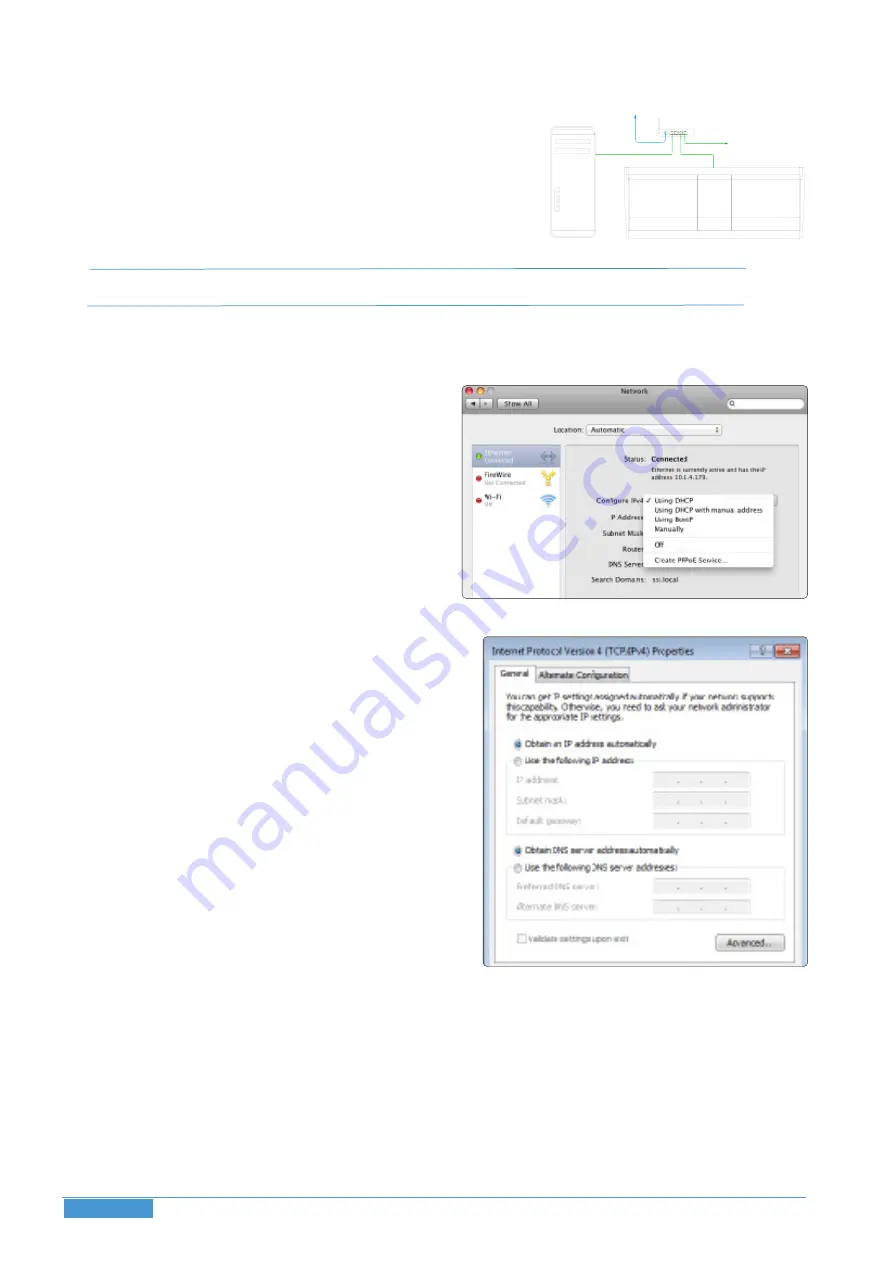
Page 38
Duality
F
use Installation & Setup Guide
Setting Up Your DAW
Section 5
Network Connection Using DHCP
If the Duality is being connected to the DAW workstation via a Local Area
Network (LAN), a DHCP enabled router with at least 3 Ethernet ports will
be required. The principle behind this method is that your Internet router
acts as a DHCP server, dynamically assigning IP addresses to all the devices
on your network. The simplest configuration would be as shown.
Duality can be set to use a dynamically assigned (DHCP) address in the
SSL
>
Misc
>
Net
menu.
! If you change the IP address mode, you will need to restart your Duality under the same SSL > Misc > Net menu.
Create a new network location for the Duality console as described on page 35.
DHCP Settings (Macintosh)
• Under System Preferences, click on the Network icon.
• Set
Configure IPv4
to
Using DHCP
.
DHCP Settings (Windows)
• Go to Network / Local Area Connection Properties.
• Open up the option Internet Protocol version 4 (TCP/IPv4).
• Choose the option
Obtain an IP address automatically
.
LAN
Summary of Contents for Duality Fuse
Page 1: ...Installation and Setup Guide Duality Fuse ...
Page 2: ......
Page 3: ...Installation and Setup Guide 82BDYG01F Duality Fuse ...
Page 8: ...Page 4 Duality Fuse Installation Setup Guide Table of Contents Section 1 Blank page ...
Page 46: ...Blank page Page 42 Duality Fuse Installation Setup Guide Setting Up Your DAW Section 5 ...
Page 70: ......






























