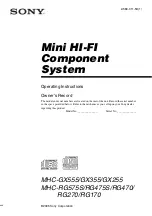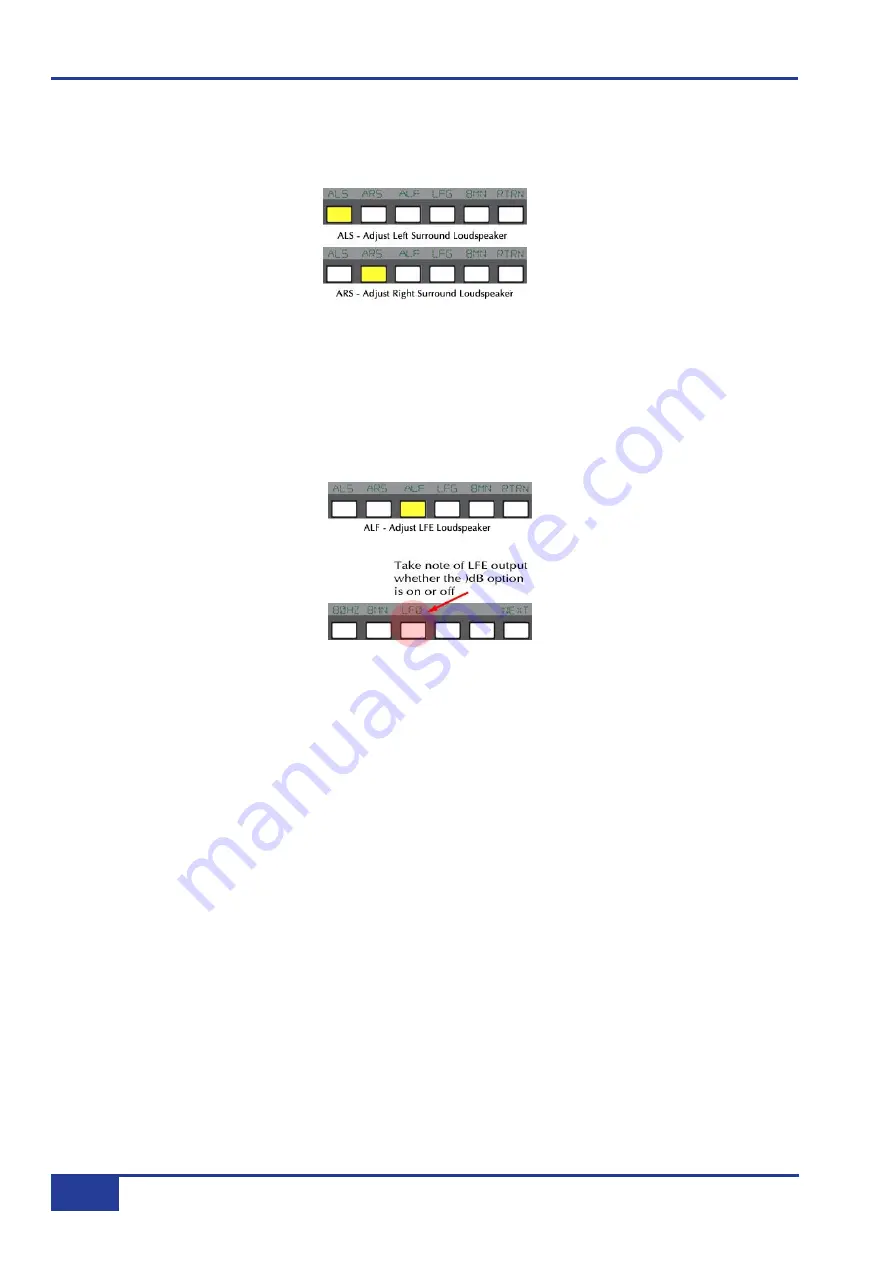
Surround Channel Adjustment
By pressing the NEXT button, you will enter the second calibration menu. By pressing ALS or ARS you can
adjust the left surround loudspeaker or right surround loudspeaker respectively.
Figure 8– Second Calibration Menu
Subwoofer Adjustment
By pressing ALF you can adjust the Subwoofer loudspeaker. Note: check before you calibrate the LFE output
whether the 0dB option is off or on. Normally the LFE bus level is increased by 10dB post the main monitor
level control, as this is a requirement for DVD playback. If you are mixing for SACD, or any other format that
requires unity gain on the LFE channel, select LF0 to restore the LFE bus level to unity gain.
Figure 9 – LFE and LF0
Repeat the above process for all monitor systems.
Low Frequency Gain
Low Frequency Gain, LFG is a trim which allows the gain of the contribution from the full bandwidth channels
to the subwoofer output to be adjusted. Like all the speaker calibration settings it must be set for each set of
speaker outputs (assuming bass management is in use). Note that when LFG is on, any discrete LFE feed is
always cut. This does not mute the actual subwoofer output, only any discrete LFE signal feeding it. This
ensures that you are only measuring the contribution from the bass management system.
Having lined up the six main speakers, select LFG in the second calibration menu. In LFG mode all speakers
are initially muted, and the six monitor cut buttons will light; un-cut the left output and with the bass
management turned on, (press BMN in the second calibration menu), adjust the LFG gain for a flat low end
response. You will need a spectrum analyser to carry this out. Cut the left output, un-cut the right output and
check this has a flat low end response. Repeat for all channels. Depending on how well matched the monitors
are, you may have to adjust the LFG gain slightly.
AWS 900 Calibration Tutorial
4
AWS 900 Tutorials