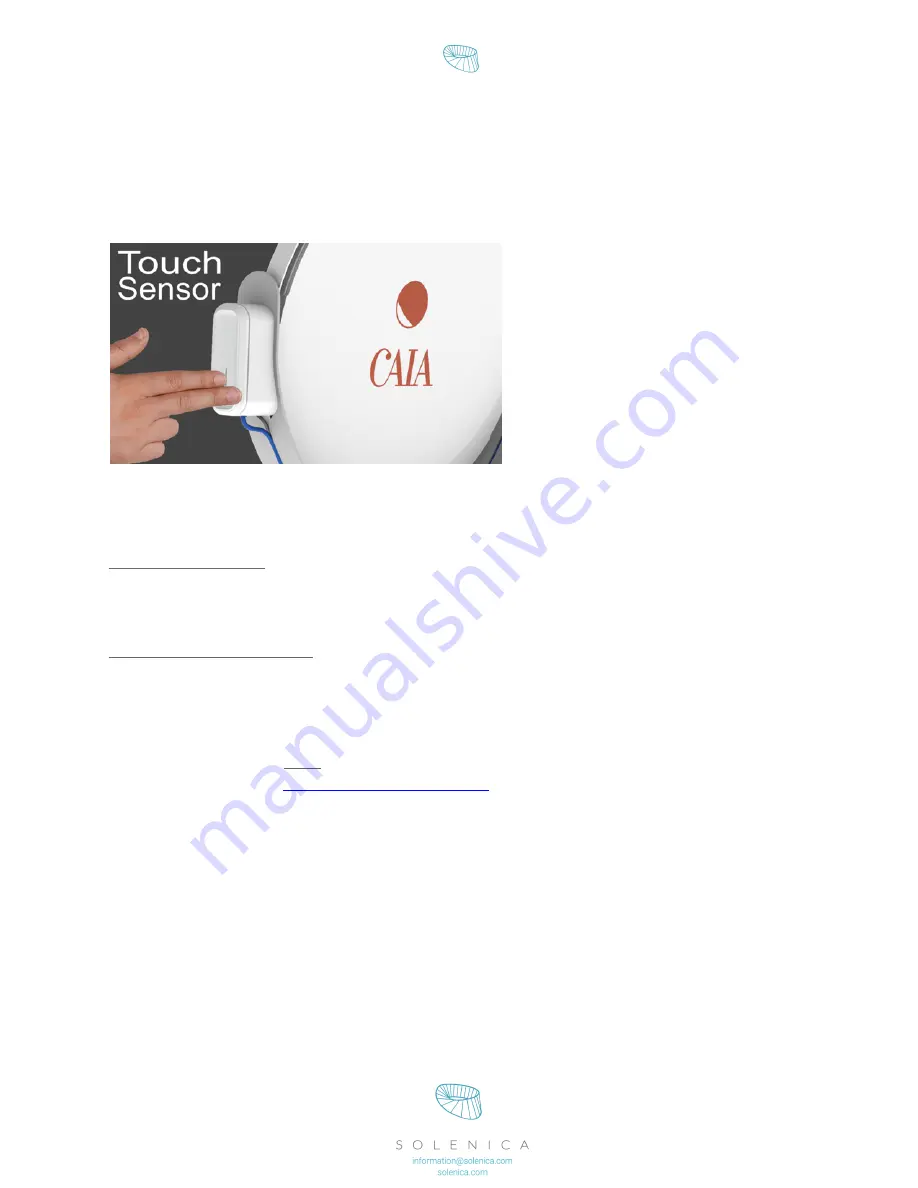
8
2.
BRIGHTEN YOUR DAY!
Turning CAIA on
Press the power button for 1 – 3
seconds.
You will hear a sound (Yes, CAIA
speaks. You will get acquainted to her
sounds).
If after the sound nothing happens,
then she’s still not sufficiently charged.
Keep the solar panel under direct
sunlight for some more time. Then
press the ‘on’ button again.
If after the sound she starts moving, then just sit and wait. CAIA will start scanning her
surroundings, looking for the sun. She will stop either because she’s found it, or because she
has not.
If CAIA finds the sun
You will see a spot of light on the wall or ceiling, where you pointed her. She will keep tracking
the sun, as long as she has direct access to the sun’s rays.
You can adjust the direction of the pointer by either turning her or by adjusting the slider.
If CAIA cannot find the sun
It’s because she is not in direct sun, the camera is not within range of scan or it’s cloudy.
CAIA will signal ‘sun not found’ (alternating high and low beeps), and will return to the
home position and await user input (to start another scan).
If you hear no sounds. After having charged her, placed her and turned CAIA on, then please
get in touch with us at
.
Is that it?
Well, technically yes.
After this step is where we expect that a lot of your feedback will prove very useful.
If CAIA is placed in a spot that gets direct sunlight all day, she is programmed to “go to sleep”
(home position) at night and automatically wake up the next morning by herself. So that you
don’t have to do anything (unless you want to point the light somewhere else).
On the next page you will find some more advanced settings & operations.
































