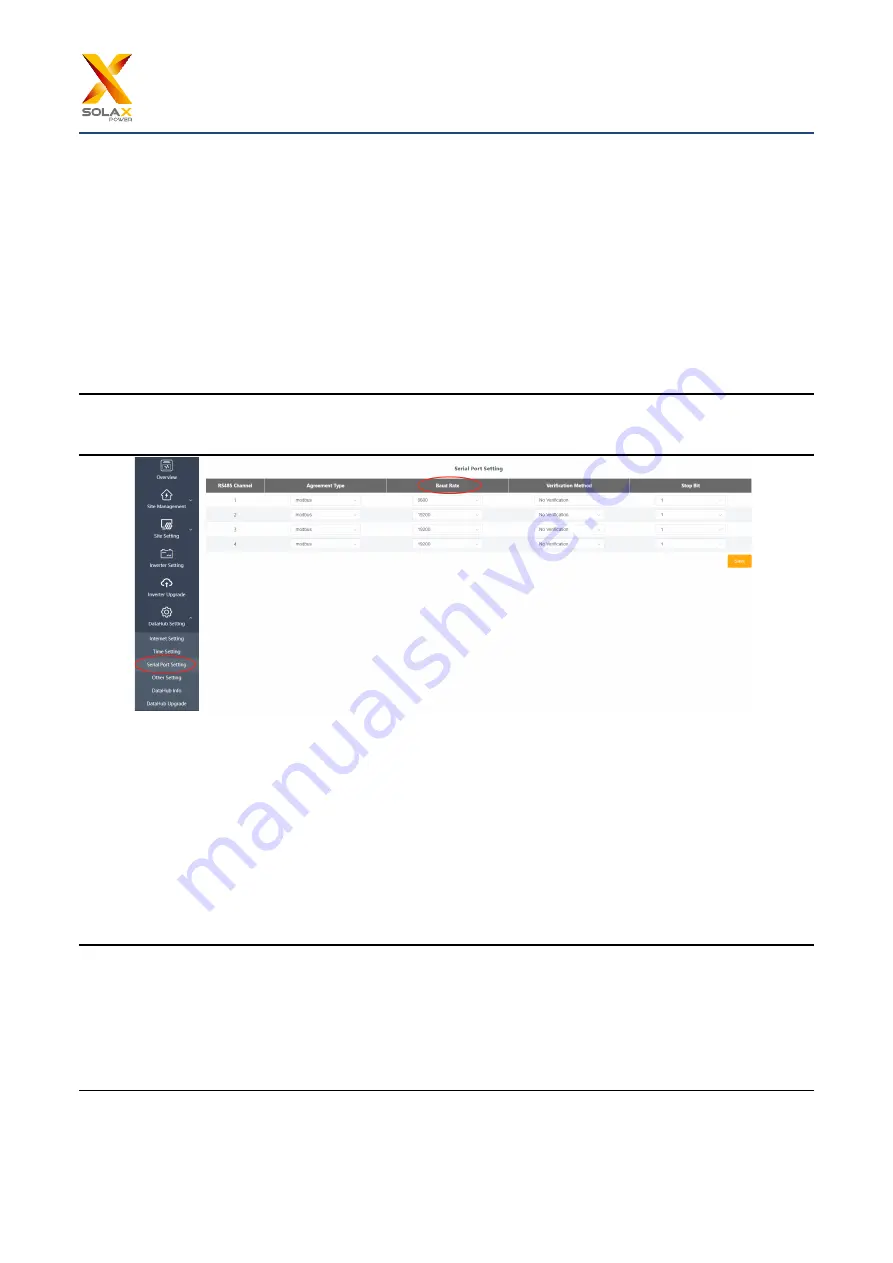
DataHub 1000 User Manual
16
The time setting is to set the DataHub system time
,
including “time synchronization”, ”SolaXCloud synchronization”
and “other server synchronization”.
“Time synchronization”: The system corrects the time automatically.
“SolaXCloud synchronization”: The platform of SolaX sends a synchronization command to change the time of
system.
“Other server synchronization”: The IEC104 server sends a synchronization command to change the time of system.
5.6.3 Serial Port Settings
Serial port settings is to set the baud rate of the four serial ports of DataHub, the default value of the baud rate is
19200. The user can change the baud rate under the serial port according to the model.
*
Note: The baud rate of the model under the serial port is consistent, and it is consistent with the serial port baud
rate set by datahub. The default value of the stop bit is 1.
5.6.4 Other Setting
The “platform setting” is the setting to upload the data to the platform, the data is sent to SolaXCloud by default, and
the other is sent to the IEC104 server.
The “database storage setting” is a path for inverters to store data. There are two storage paths including the “default”
and the “SD card”. The “default” is to store data on the Datahub.
Electricity price setting: Calculate the income through the electricity price and display it in the overview interface.
“CO
₂
savings factor”: Calculate the amount of CO
₂
through the coefficient and display it in the overview interface.
*
Note
:
It is recommended to use a TF card with a capacity of 16G;
If the database storage path is a TF card, the TF card cannot be pulled out when the system is running. If you want
to pull out the TF card, you need to change the storage path to the default, and then pull out the TF card. (It is
recommended to unplug after power off)






































