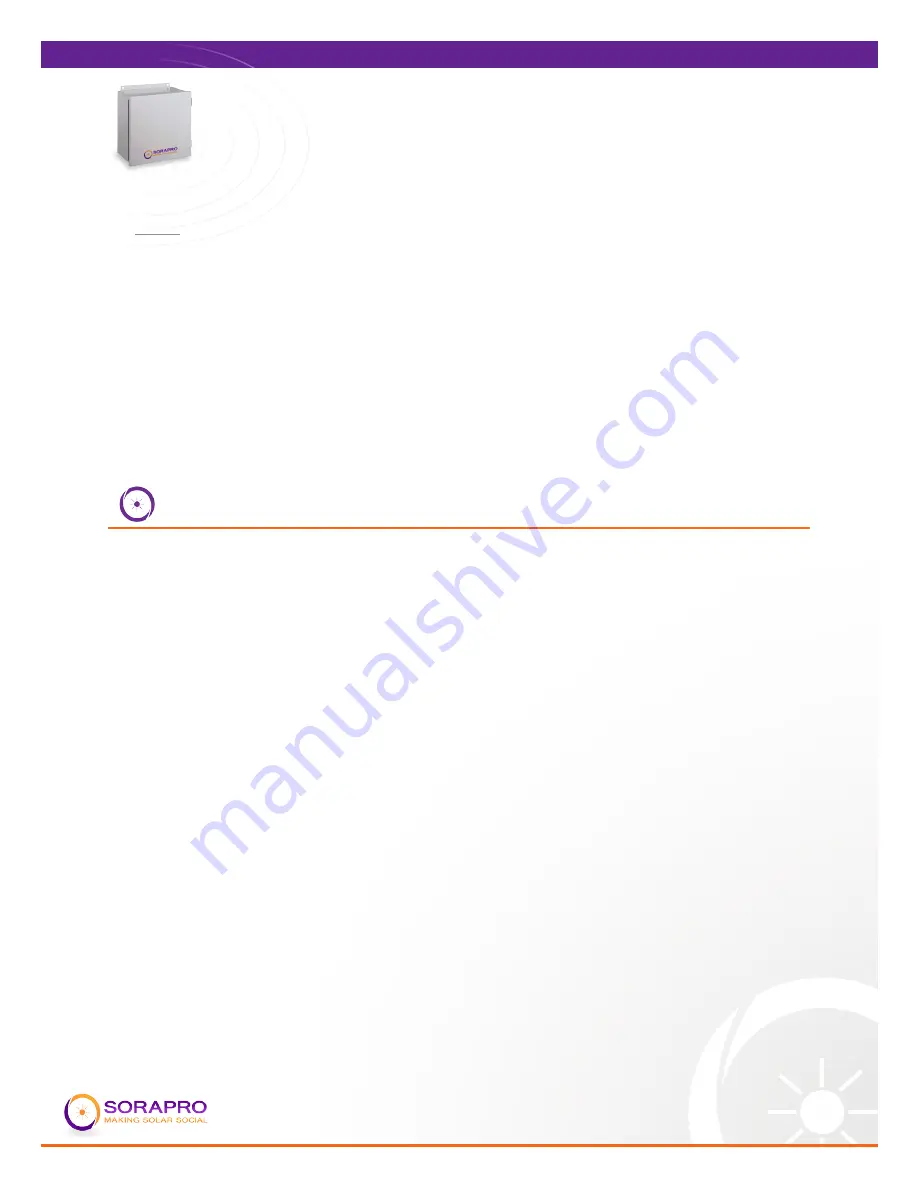
8
VC21
INSTALLATION GUIDE
Real Time Energy Metering
VC21 User Manual
UPDATED: 10.9.12
INSTALLATION CHECKLIST
Three –phase systems are often to be installed in commercial buildings with secured
computer networks. Always contact the local network administrator and verify the
following:
1. Network Port 80 is open for both incoming and outgoing signals
2. The network router is configured to use DHCP.
3. If the network cannot be configured to use DHCP, the AcquiSuite unit must be
configured with a static IP address. See “Static IP Address” under “Network
Configuration” for more information.
4. The AcquiSuite should display its IP address on the LCD screen
After installing SORAPRO hardware, make sure the following has been completed
before leaving the site:
1. The CT’s are installed on the correct lines and that they are facing the correct
direction of current flow.
2. The AcquiSuite is displaying kW readings on the LCD screen.
3. The readings on the AcquiSuite make sense under current conditions.
4. All accessories that you have installed have been installed according to their
installation manuals.
5. After you have verified that the installation has been done correctly and that the network
is sending and receiving information, call SORAPRO to activate the device at (855) 767-
2776
• STEP 3
After the address information has been set, you must reboot the AcquiSuite.
Select the “(Previous Menu)” option after step B above. The menu will then state
that the AcquiSuite must be rebooted to take effect. Press ‘select’ to allow the
AcquiSuite to reboot.
Once the AcquiSuite has rebooted, the new IP address will be displayed on the
console. If DHCP addressing was specified, the server assigned address will be
displayed.
Note: if DHCP is unable to obtain an IP address, the AcquiSuite will use the
fallback address of 192.168.0.100.















