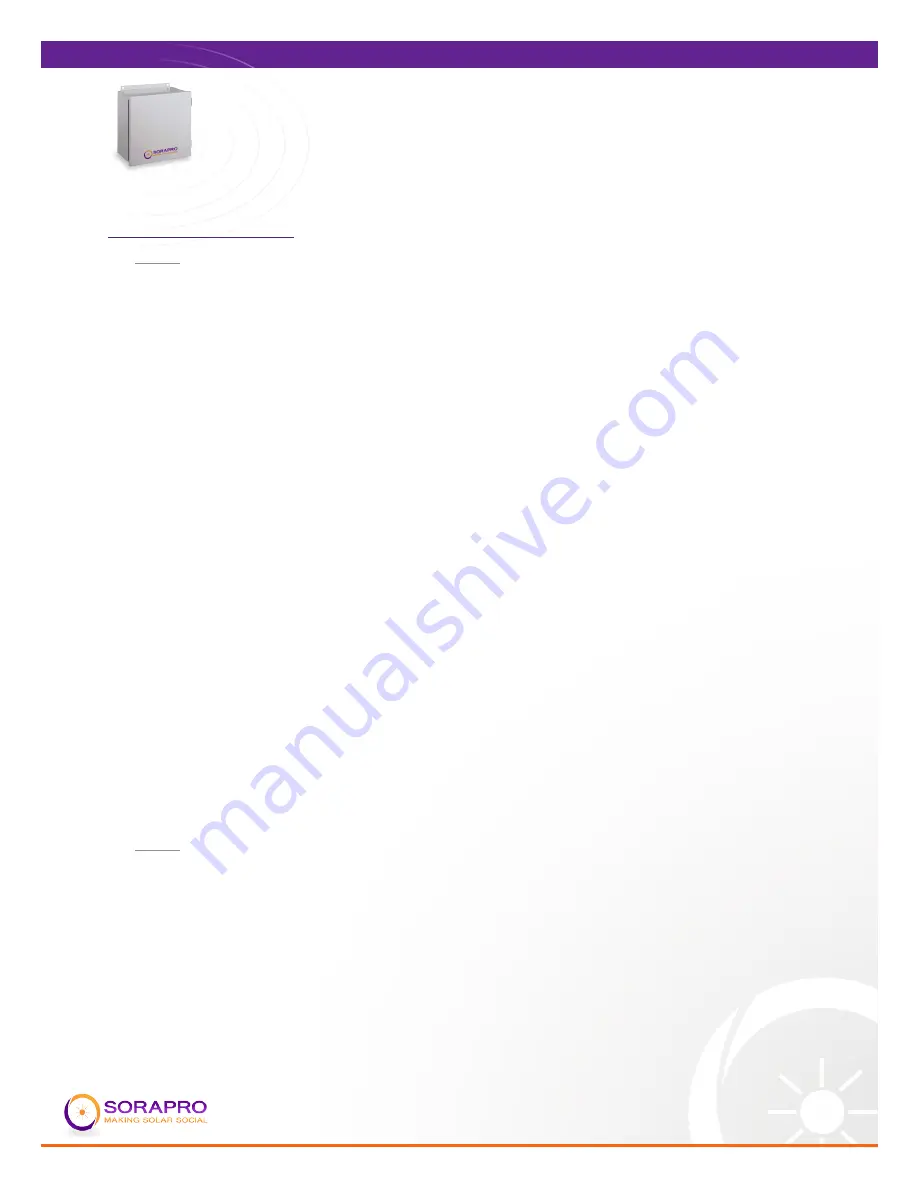
7
VC21
INSTALLATION GUIDE
Real Time Energy Metering
VC21 User Manual
UPDATED: 10.9.12
Static IP Address Setup:
• STEP 1
LCD display, press and hold the menu (top) button on the server for several
seconds and the message should appear. To change the IP address to the static
address assigned by the network administrator, do the following:
A. Press the menu (top) button once to get the TCP/IP configuration menu
[Main Menu]
TCP/IP Config
B. Press the select (bottom) button twice to get the IP config menu:
[TCP/IP Config]
IP Address
C. Press the select button again to see the IP address menu:
[IP Address]
192.168.40.50
D. At this point, the cursor on the display will be blinking on the first number in
the IP address on the second line.
E. To change the number, press the menu (top) button and the display will cycle
through the digits 0-9 as well as “.”. Once the correct digit is displayed, press the
select (lower) button to advance to the next digit and repeat the process until all
the digits are correct.
F. Once the IP address on the AcquiSuite matches the assigned IP address, press
the select (bottom) button once more to return to the main TCP/IP menu.
• STEP 2
Set the netmask, gateway, and DNS server(s) addresses using the same technique
as shown above. The only change is that after Step B, press the menu (top)
button multiple times to see the netmask, gateway, and DNS setup menu, then
push the select button to set the option.
NOTE: If DHCP configuration is selected, the IP, netmask, gateway, and dns
server addresses will be obtained automatically. Simply select the “Enable DHCP”
from the first TCP/IP configuration menu.















