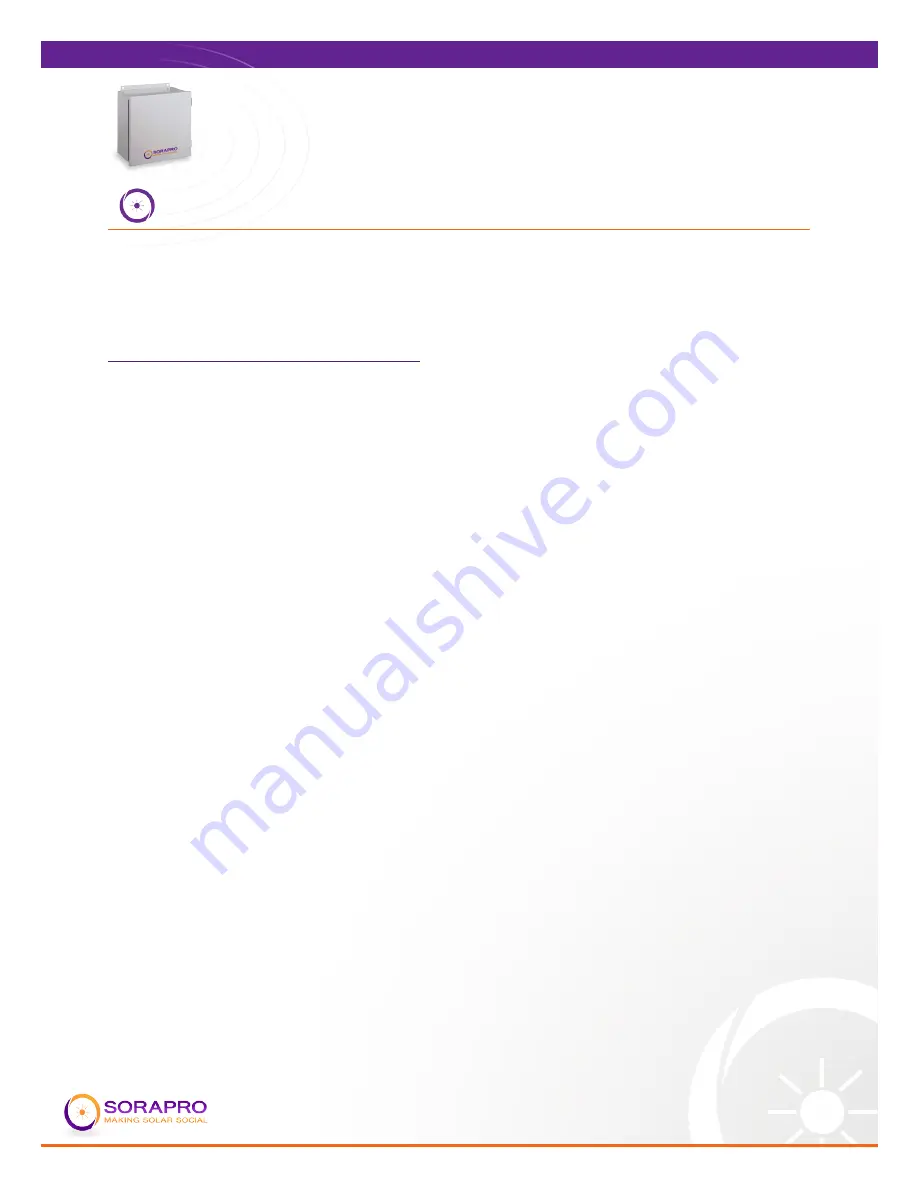
4
VC21
INSTALLATION GUIDE
Real Time Energy Metering
VC21 User Manual
UPDATED: 10.9.12
INSTALLATION OVERVIEW
See Appendix A for a Quick Installation Guide.
Each device in contained within the SORAPRO unit is pre-configured and assembled
by SORAPRO before shipping. To install the device, follow the following steps and
reference the Quick Installation Guide.
To install a PV ONLY monitoring device:
1. Choose a location for the SORAPRO unit that is within 10’ of the solar output
source. You may connect the device to the main interconnection panel or
a solar subpanel as long as the device is within 10’ from the source to be
metered and there are enough open breaker spaces to connect the proper
breaker to.
2. The SORAPRO unit will need a 2p20A breaker in a single, or split phase application and a
3p20A breaker in a three phase application. Determine the site AC voltage configuration
and determine which breaker you will need.
3. Install the proper breaker to supply AC power to the unit. In order to ensure
proper metering, the CT’s must be installed in the same panel as the breaker
you are installing in this step.
4. Install the CT’s on the solar output wires.
5. Install a watertight, 3/4”or larger conduit from the breaker panel to the
SORAPRO device.
6. Using the conduit from step 5, run 14 AWG, solid, copper wire from the
breaker panel to the SORAPRO device.
7. Using the conduit from step 5, run the CT wires from the breaker panel to the
SORAPRO device. The SORAPRO device will come standard with 10’ leads on
the CT’s. Loop any excess wire; do not cut it off.
8. Connect the AC supply wire from the breaker to the V1, V2, and V3 (if
necessary) to the terminal block within the unit.
9. Connect the CT wire the CT inputs on the metering device. These inputs
should be clearly labeled as I11, I12, I21, I22, I31, and I32
10. Connect the Ethernet (LAN) wire to the port labeled “Ethernet Port” on the
bottom of the Data Acquisition device.
11. Turn on power to the SORAPRO device and ensure the following:
a. A green LED is lit on the top of the metering device.
b. A green LED is lit on the top of the power supply.
c. Amber LEDs should be flashing on the data acquisition server and the
power indicator should be lit.















