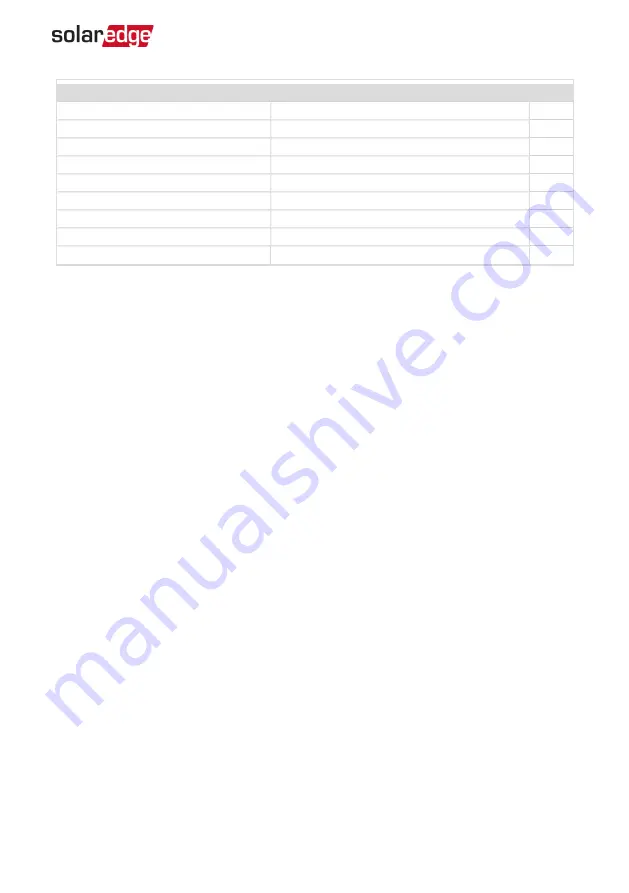
Installation Specifications
Dimensions (W x D x H)
317 x 214 x 540 / 12.5 x 8.4 x 21
mm/in
Weight
25 / 55
kg/ lb
Operating Temperature Range
-20 to +60 / -4 to +140
°C/°F
Protection Rating
IP66
Relative Humidity
0 to 100
%
Input Wiring Gauge
35 to 105
mm
2
Output Wiring Gauge
35 to 105
mm
2
Storage Temperature Range
-40 to +85 / -40 to +185
°C/°F
Storage Humidity Range
0 to 95
%
Appendix B: SMI Specifications
66
SMI-180 Installation Guide MAN-01-00157-1.1
















