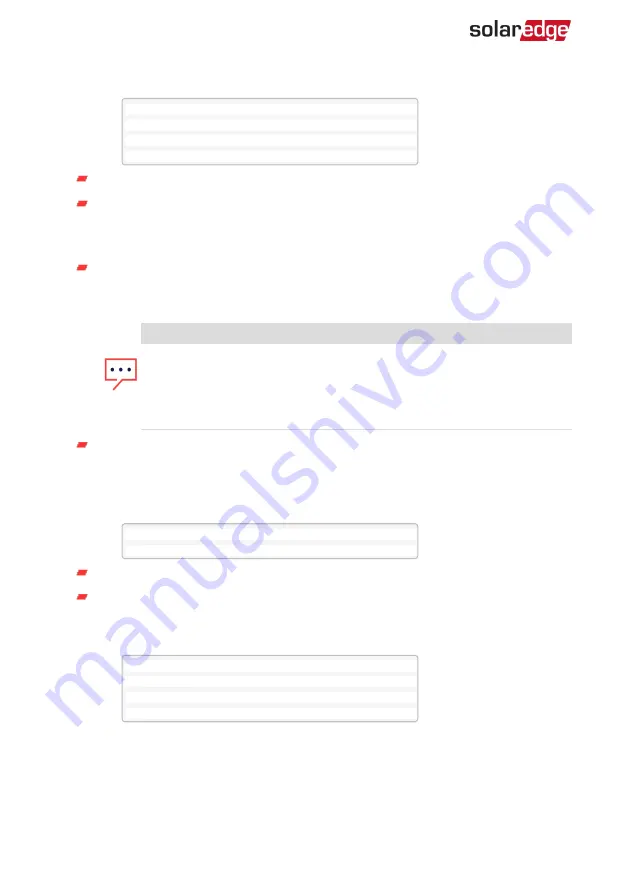
2. Select
Device Properties
and set the following properties:
L o a d R a t i n g < x . x K W >
E x p o r t T H < x x x x W >
I m p o r t T H < x x x x W >
M i n O n T i m e < x x x >
Load Rating
- the rated power (in kW) of the appliance
Export TH
(threshold) - optional; the minimum power (in W) above which the
excess PV power will be diverted to the appliance. This value can be lower than
the load rating. The default value is 5% above the Load Rating.
Import TH
(threshold) - optional; the maximum power (in W) purchased from
the grid and diverted to the appliance. The default value is 5% of the Load
Rating.
NOTE
If changing the Export TH and Import TH default values, make sure they
sum up to a value that equals or greater than the appliance Load Rating
value. Otherwise, the device will turn off when there is insufficient
power to divert to the appliance.
Min ON Time
- (optional); the minimum duration (in minutes) the appliance
should remain ON once switched on, even when no excess PV power is
available. The default value is 5 minutes.
3. Select
Use Excess PV
. The following screen is displayed:
S e t < Y e s >
W e e k D a y s < 1 2 3 4 5 6 7 >
Set
<Yes/ No> - automatically divert the excess PV to the device (default: Yes).
Week Days
<optional> - days to repeat the settings (default: every day).
4. Select
Add Schedule
. The following screen is displayed, showing schedule setting
options. You can configure up to four different schedules.
S m a r t S a v e
S c h e d u l e
D i s a b l e
R e m o v e S c h e d u l e
Use
Disable
to deactivate a schedule or
Remove Schedule
to delete it.
5. Select and set one of the scheduling options:
Smart Energy Relay Installation Guide
14
Configuration with Inverters with an LCD
Summary of Contents for Smart Energy Relay
Page 1: ...Installation Guide Smart Energy Relay Version 1 3...
Page 23: ......























