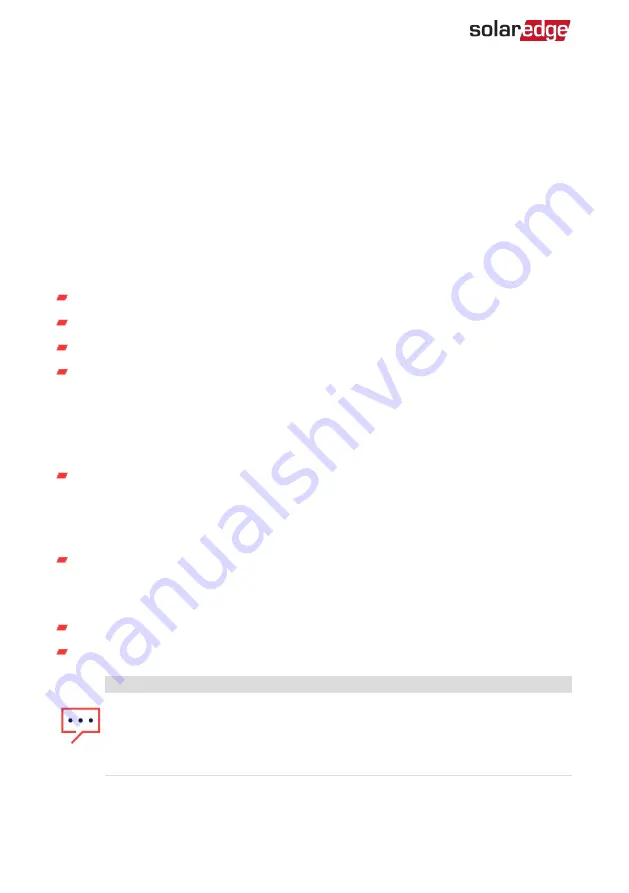
Chapter 2: Meter Installation
Transport and Storage
Transport the Energy Meter with Modbus Connection in its original packaging, without
exposing it to unnecessary shocks. If the original package is no longer available, use a
similar box that can be closed fully.
Store the meter in a dry place where ambient temperatures are -40°C / -40°F to +60°C /
140°F.
Package Contents
Meter
Mounting bracket
Accessories kit
Installation guide
Installation Equipment
Standard tools can be used during the installation of the meter. The following is a
recommendation of the equipment needed for installation:
Drill and 5/32 inch diameter bits
Installation Guidelines
AC wire specifications:
1.3 to 2.0 mm diameter / 16-12 AWG stranded wire, 600 V, type THHN, MTW, or
THWN.
RS485 wiring specifications:
Cable type: Min. 3-wire shielded twisted pair (a 4-wire cable may be used)
Wire cross-section area: 0.2- 1 mm²/ 24-18 AWG (a CAT5 cable may be used)
NOTE
If using a cable longer than 10 m/33 ft in areas where there is a risk of induced
voltage surges by lightning, it is recommend to use external surge protection
devices. For details refer to
External Lightning Protection on page 43. If
grounded metal conduit are used for routing the communication wires, there
is no need for a lightning protection device.
Additional guidelines:
Energy Meter with Modbus Connection MAN-01-00270-1.3
12
Chapter 2: Meter Installation














































