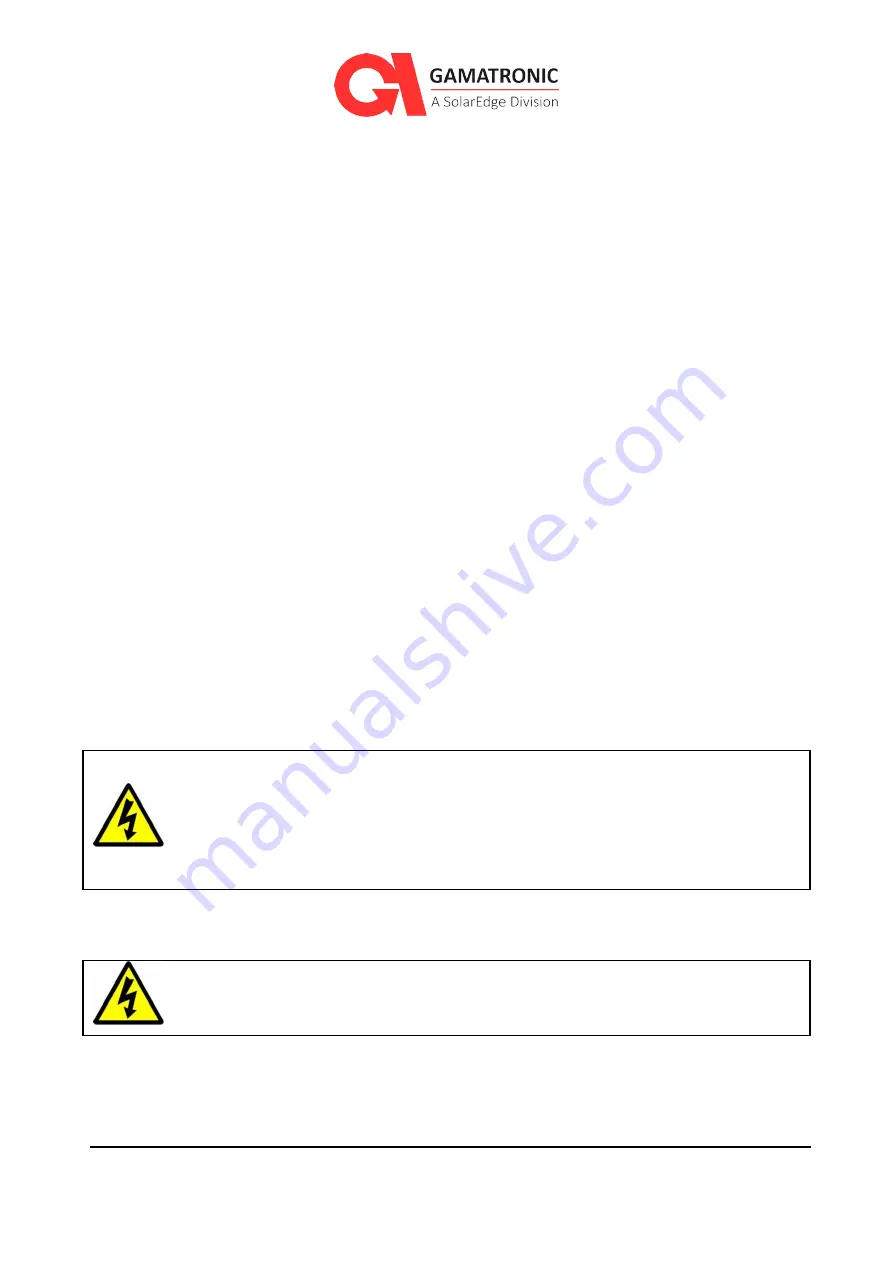
UPS for 208 Vac Grid, B120US Installation Guide, doc. rel. 3.0
7
2.2.
Don’ts
Do not open the cover of the UPS or the battery cabinets under any circumstances. All UPS
panels and doors should be closed.
Do not insert any objects through the ventilation holes.
Do not put objects on the UPS.
Do not move the UPS while it is operating.
Do not use the UPS outdoors.
Do not turn the UPS upside down or lying down during transportation.
Do not connect or disconnect any AC or DC cables to the battery cabinet or UPS unless ALL
the battery circuit and AC circuit breakers are turned OFF.
Do not turn ON the battery circuit breaker when the battery cabinet is disconnected from the
UPS.
Do not install the UPS next to gas or electrical heaters. A restricted location is recommended
in order to prevent access by unauthorized personnel.
If you remove a power module from the UPS while the module is operating, do not reinsert
the module immediately. Wait five minutes.
WARNING - RISK OF LETHAL ELECTRIC SHOCK:
This UPS receives power from more than one source!
Disconnection of all ac sources and dc sources is
required to de-energize this unit before servicing.
WARNING - RISK OF LETHAL ELECTRIC SHOCK:
Do not touch uninsulated battery terminals.
















































