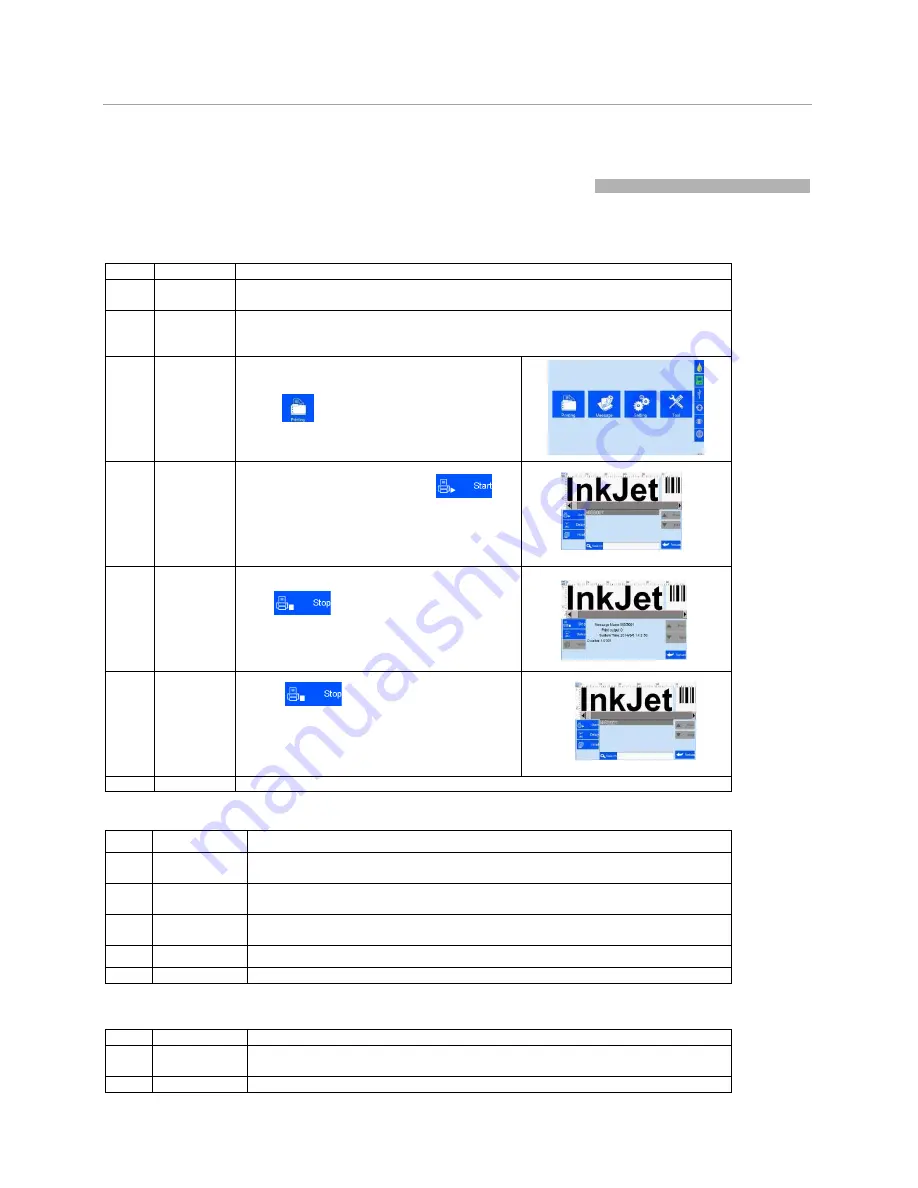
12
Chapter Four: How to Use the Printer and
the Check Work before/after Use
In this Chapter, you will learn how to use the printer, including check work before and after use.
4.1 How to Use the Printer
Sq #
Procedure
Instructions
1
cartridge
Installation
Insert cartridge into the printer stall by an angle of 15 degree, close cartridge clip to
secure. (See Section 2.3 Cartridge Installation).
2
Turn on
printer
Load battery to compartment on printer handle, secure with lock catch (see
Section 2.2.2 Battery Installation and Removal). Switch on power, printer enters
initialization startup.
After initialization startup,
“main interface
Main
appears (see Section 5.1)
Interface -
3
Printing
Manage
m ent
Click
to enter
“Printing Managemen
(see Section 5.2).
4
Select
data - Start
printing
Select a file on data list, click
Start printing.
to
5
Printing
report
When printing starts, the button change to the
icon
for stop printing,
meanwhile a printing report appears.
6
Stop
printing
Click
to stop printing, printing
report exits, and the button returns to
“Sta
printing
” status.
7
Switch off
Exit printing, and switch off power.
4.2 Check Work before Use
Sq #
Item
Check Work
1
Battery
charging
Is the battery fully charged?
2
Positioning
wheels
Do the wheels slide well?
3
Encoder
Is the encoder well connected to positioning wheels? Make sure the connection
is not loose.
4
Cartridge
Is the cartridge wiped clean? Has the cartridge been installed to printer?
5
Printer status
Check status bar, is the equipment status normal?
4.3 Check Work after Use
Sq #
Item
Check Work
1
Printer
Power Status
Is the printer power switched off for power saving?
2
cartridge
Is the cartridge removed from printer and wiped clean and printhead capped?
Summary of Contents for Elfin IC
Page 41: ......



























