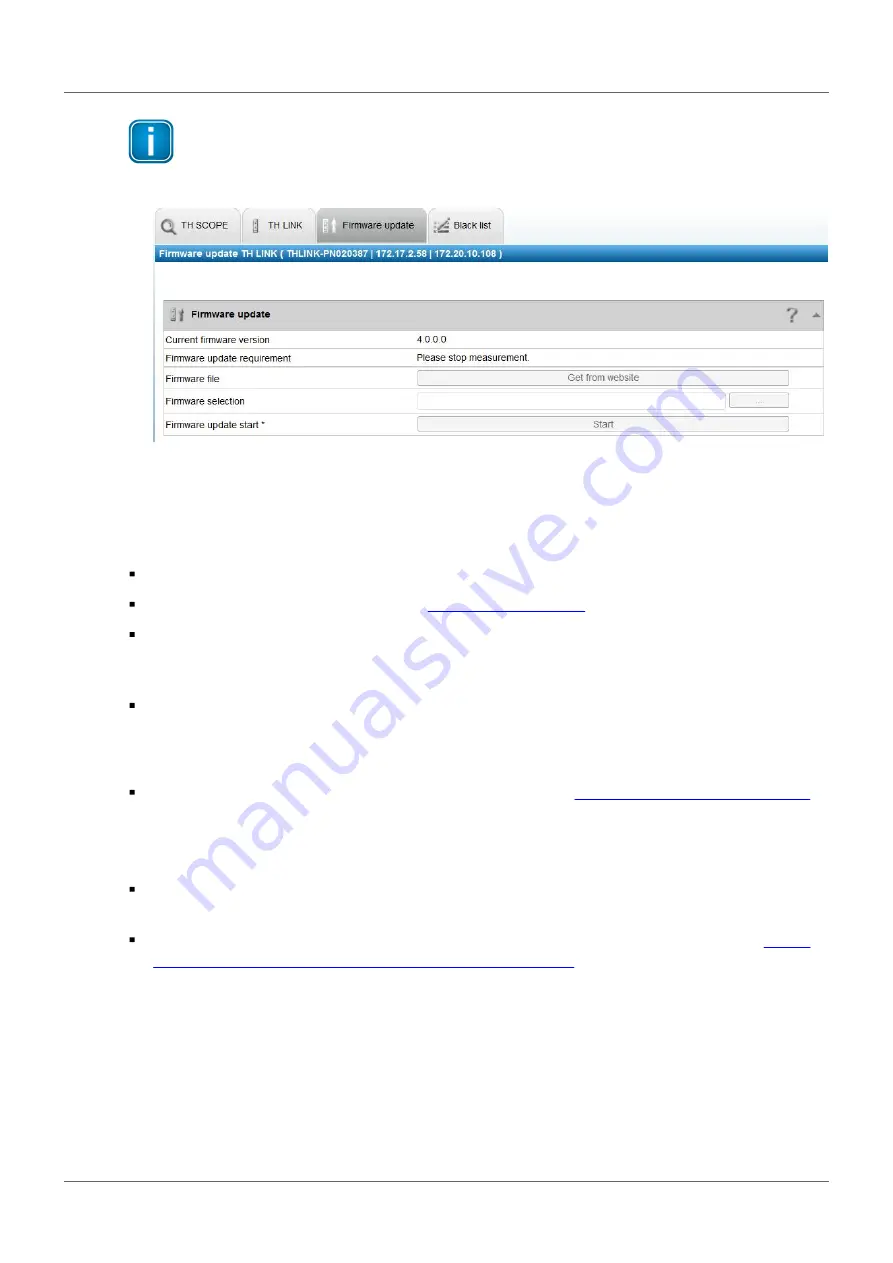
TH LINK Industrial Ethernet - Installation Manual
14
Copyright 2017 Softing Industrial Automation GmbH
Note
Do not turn off the power during the entire firmware update process! After the firmware
update the TH LINK restarts automatically.
Figure 8: Firmware update
4
Troubleshooting
TH LINK is not found in the Ethernet network
Check the power supply (LED RUN must light green).
Check for correct connection (RJ-45, see
).
The device is preset to network operation with a DHCP server (IP address for the device is assigned
by the DHCP server. If your network server does not support DHCP, you need to set the IP address
for the TH LINK manually (see Connection in a network with manual IP address assignment).
When a crossover cable is used between PC/notebook and TH LINK, both devices must be in the
same subnet.
LED RUN lights red – internal error
Internal error or defect: Please contact the Technical Support (
Reset password
In case you forgot the password to log in to the TH LINK, you can either
have the password reset with the help of the Softing Support team. The device must be remotely
accessible by a Softing staff.
send in the device to reset the password. The procedure is described on Softing's website (
industrial.softing.com/en/services/support/netzdiagnose.html
).
Summary of Contents for TH LINK
Page 4: ......
















