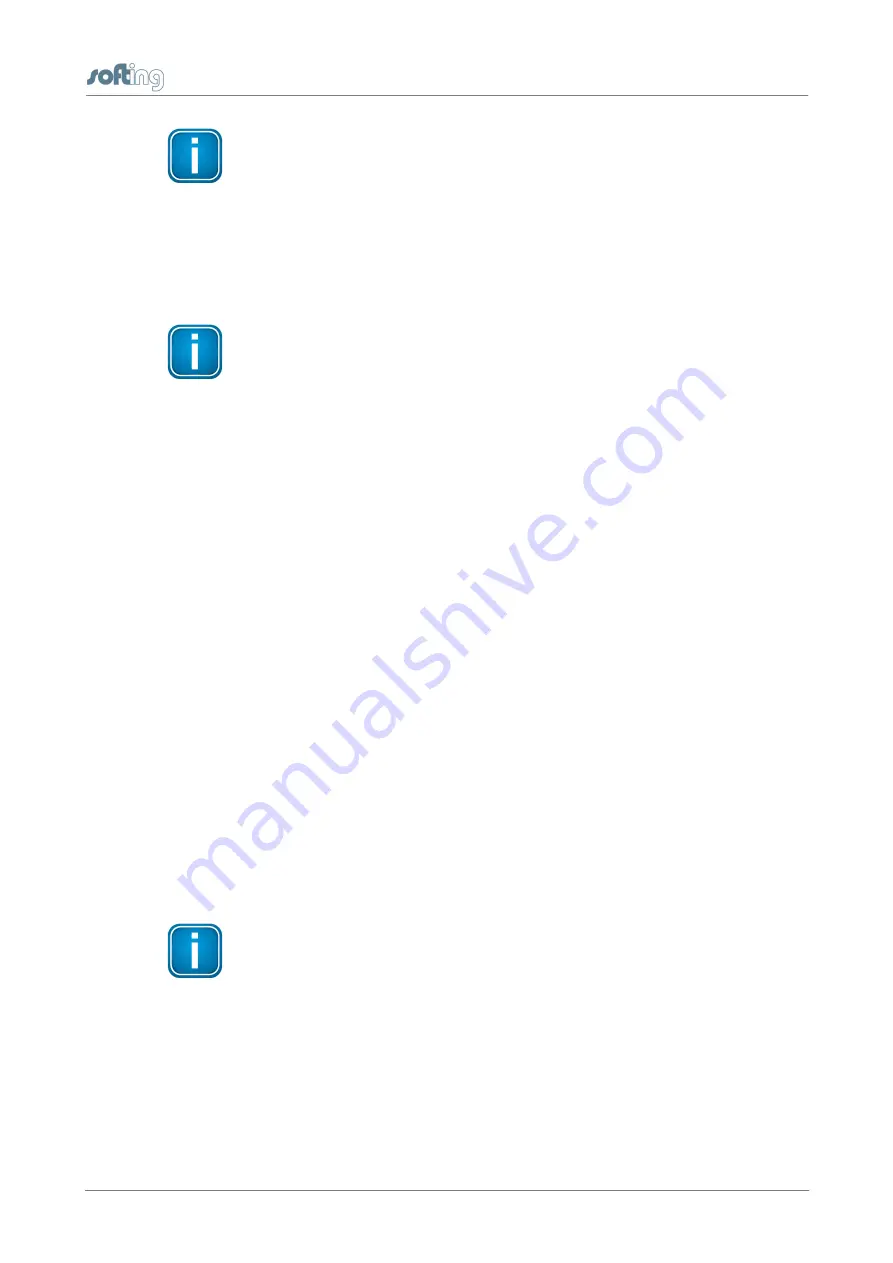
Chapter 7 - Configuring the device in the netw ork
TH LINK PROFINET - Installation Manual
21
Note
Always notify your system administrator prior to allocating
IP addresses.
If you set an address already assigned, other devices in
the network may be deactivated and communication may
be affected.
Note
The PC/notebook must be in the same subnet as the TH
LINK.
7.3
Setting new IP and network address
1. Connect the TH LINK with the upper Ethernet interface with the
monitor icon (see figure 1 no. [1]) to a PC/notebook via
crossover cable. The PC/notebook has to be in the same
subnet as the TH LINK (e.g. with the IP address 169.254.0.5).
2. Start a web browser on your PC/notebook.
3. Enter the IP address http://169.254.0.1 and press
Enter
.
4. Click Language and select English to get the user interface with
English texts.
5. Click
Login
to log in as administrator.
6. Enter the password. The default password is the nine-digit serial
number of the device. You can find it on the serial number type
label on the housing or under
Info
.
7. Then click
OK
.
Note
We recommend changing the password after login (see
User administration.
8. Click on
Settings
and then on
TH LINK
.
9. In menu
Network configuration
switch the configuration
method for office networks and/or automation networks from
DHCP
to
Manual
(see figure 5).















































