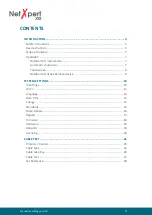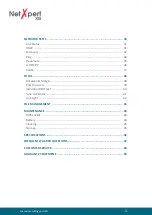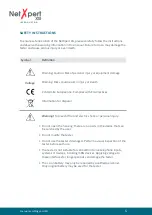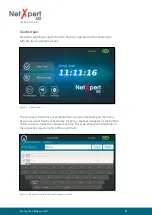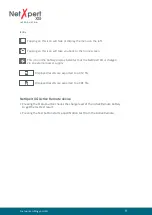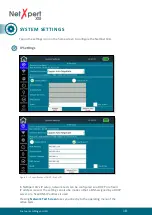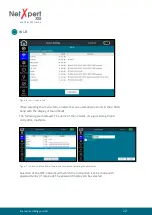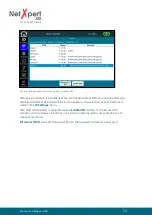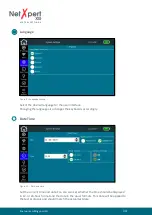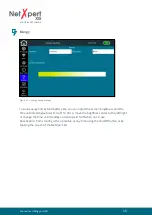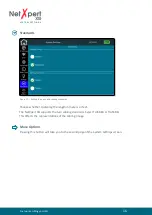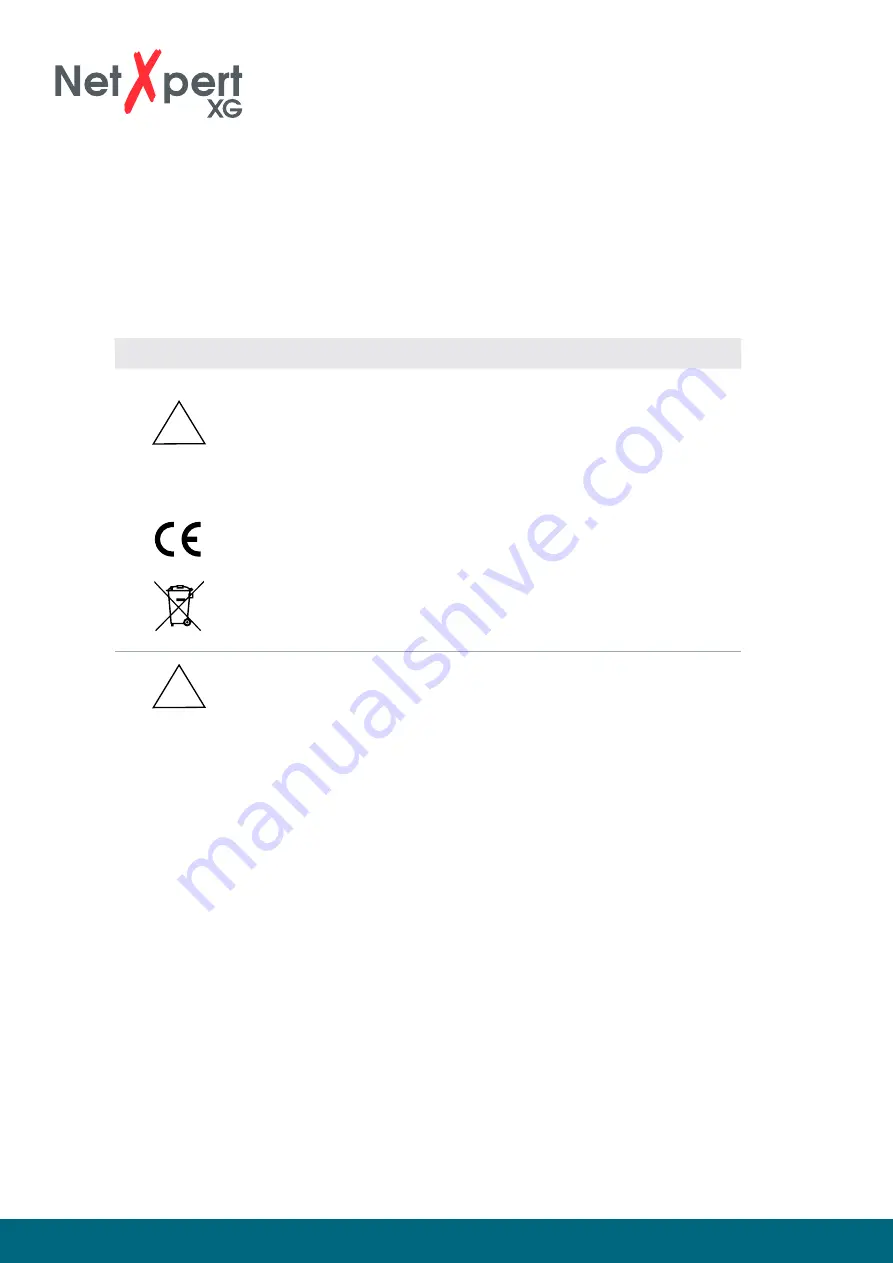
itnetworks.softing.com/XG
5
SAFETY INSTRUCTIONS
To ensure safe operation of the NetXpert XG, please carefully follow the instructions
and observe the warning information in this manual. Failure to do so may damage the
tester and cause serious injury or even death.
Symbol
Definition
Warning/Caution: Risk of personal injury or equipment damage
Warning: Risks could result in injury or death
Conformité Européenne. Complies with EU directives
Information for disposal
Warning! To prevent fire and electric shock or personal injury:
• Do not open the housing; there are no parts in the device that can
be serviced by the user.
• Do not modify the tester.
• Do not use the tester if damaged. Perform a visual inspection of the
tester before each use.
• The tester is not suitable for connection to live telephone inputs,
systems or devices, including ISDN devices. Applying voltage to
these interfaces for longer periods can damage the tester.
• The Li-ion battery may only be repaired by qualified personnel.
Only original battery may be used for the tester.
!
!
Voltage
I N T R O D U C T I O N