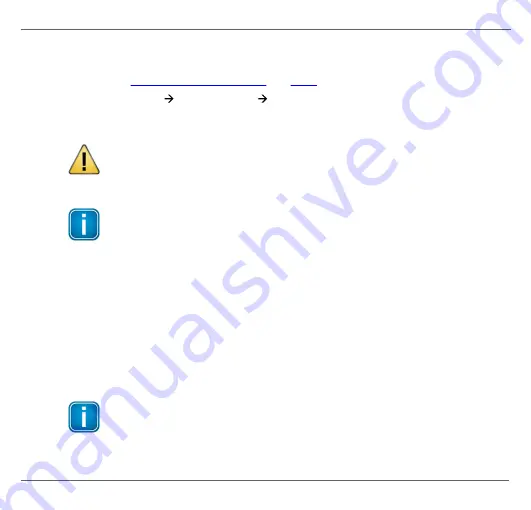
Chapter 2 - Hardware installation
Copyright 2017 Softing Industrial Automation GmbH
13
3. Place the cover back on the housing.
4. Open the user interface of the gateway and check if the SD card is recognized by the
device (see
).
5. Start
Information
Gateway Status
Hardware Status
.
The page will show you if the SD card is recognized in the file system and how much of
the storage memory is available.
Maintenance
When selecting an SD card bear in mind the range of the operating temperature
of the dataFEED edgeGate.
Note
The micro SD card is not included in the delivery.
2.6
Resetting the device
If the dataFEED edgeGate cannot be reached in the event of a configuration error, the
device can be reset to default factory settings by pressing the reset button at the bottom of
the front panel.
This is how to reset the dataFEED edgeGate:
1. Disconnect the device from the network.
2. Reconnect the device with the network and press the reset button until the LEDs SYS, RUN
and ERR light up for about one second.
Note
The reset button is only active for a few seconds during the restart to make sure
that the configuration is not accidentally reset.






















