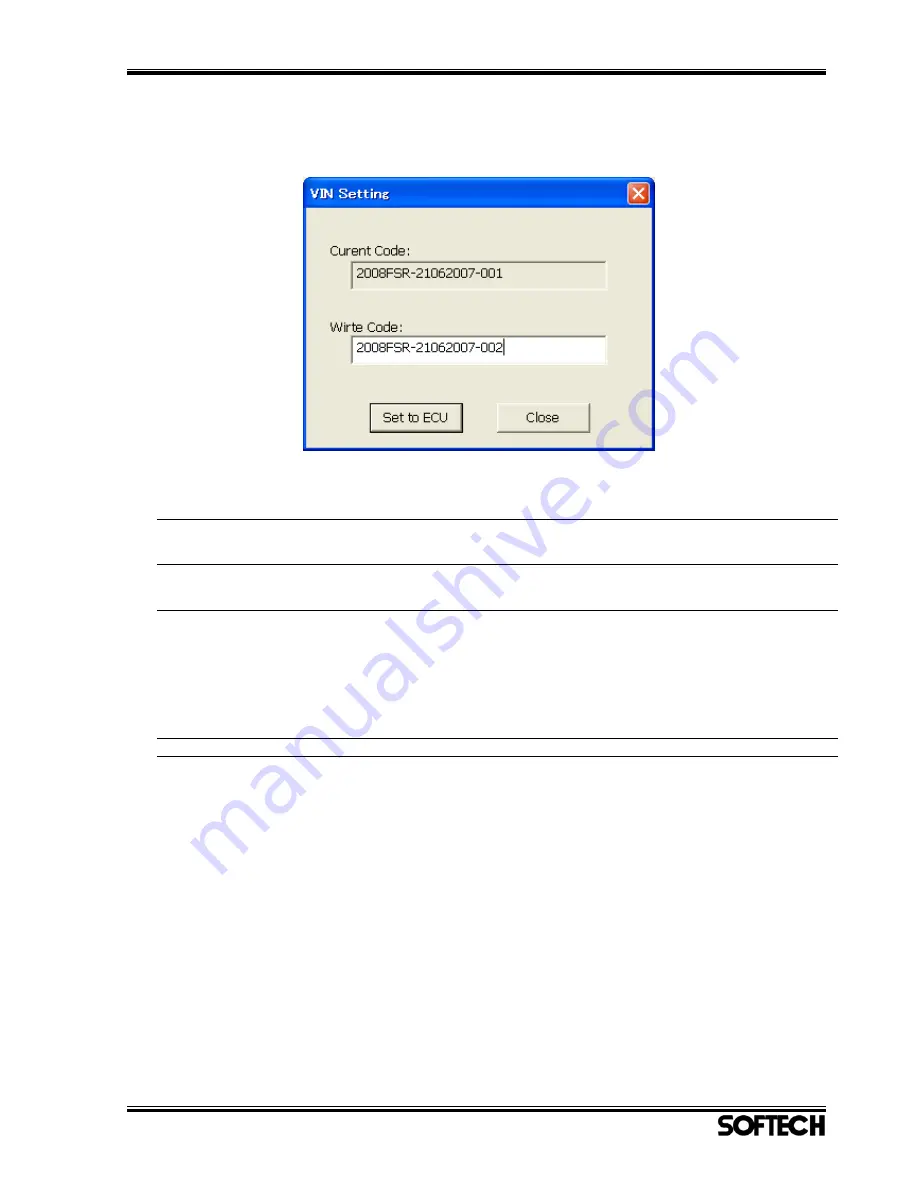
K-Scan PC User Manual 文書番号:SFT-20070171
Page 31 of 35
4-13
VIN Setting
This dialog is used to set a VIN code to the ECU.
Figure 21
VIN Setting Dialog
1 Current Code
Display a VIN (Vehicle Identification Number) code of
the ECU.
2 Write Code text box
Input a VIN code to be set to the ECU.
3 [Set to ECU] button
Set inputted VIN code to the ECU.
When you clicked the button, the Message 29 will be
shown(See the
5
-
1
Message List).
If you select ‘Yes’ button, the VIN code will be set to the
ECU. If it is succeeded to set, Current Code will be
updated. But if it is failed to set, the Message 30 will be
shown(See the
5
-
1
Message List).
4 [Close] button
Close this dialog.



















