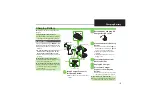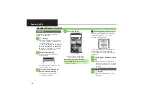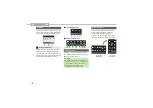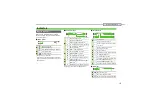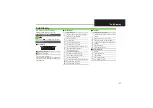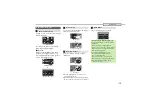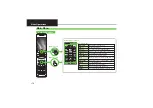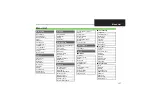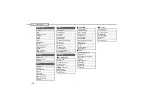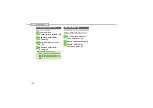1-
5
Charging Battery
Battery must be inserted in handset to
charge it.
Use specified AC Charger
ZTDAA1
(sold
separately) together with Desktop Holder.
.
In this guide, ZTDAA1 is referred to as "AC
Charger."
.
AC Charger and Desktop Holder are not
waterproofed or dustproofed. Do not
charge battery while handset is wet.
.
Handset and AC Charger may warm while
charging.
1
Insert Charger Connector
into Desktop Holder
.
With arrows up, insert connector until
it clicks.
2
Extend blades and plug AC
Charger into AC outlet
3
Place handset onto Desktop
Holder
.
Fit tabs into slots as shown in
1
and
push handset as indicated in
2
until
it clicks into place (resting flat).
.
Illumination Light glows red while
charging.
.
Illumination Light goes out when
battery is full.
4
Disconnect handset from
Desktop Holder
5
Unplug AC Charger
6
Disconnect Charger
Connector from Desktop
Holder
.
Squeeze Charger Connector release
tabs and pull straight out to remove.
Charging Battery
Charging Battery Outside Japan
.
SoftBank Mobile is not liable for problems
resulting from charging battery abroad.
Desktop Holder
Important AC Charger Usage Note
.
Fold back blades after charging. Do not
pull, bend or twist the cord.
Important Desktop Holder Usage Notes
.
Battery will charge regardless of Display
position. However, do not attempt to
open handset.
.
Do not subject to force/pressure.
2
1
1
5
2
34
6
AC 100
V
O
u
tlet
AC Charger
Blades
Release
Ta
b
s
Ill
u
mination Light
Charger
Connector
Connector Port
Arro
w
s
(Back)
Charging
Terminals
When Illumination Light Flashes
.
Battery is unchargeable; may be defective
or simply at the end of its life; replace it.