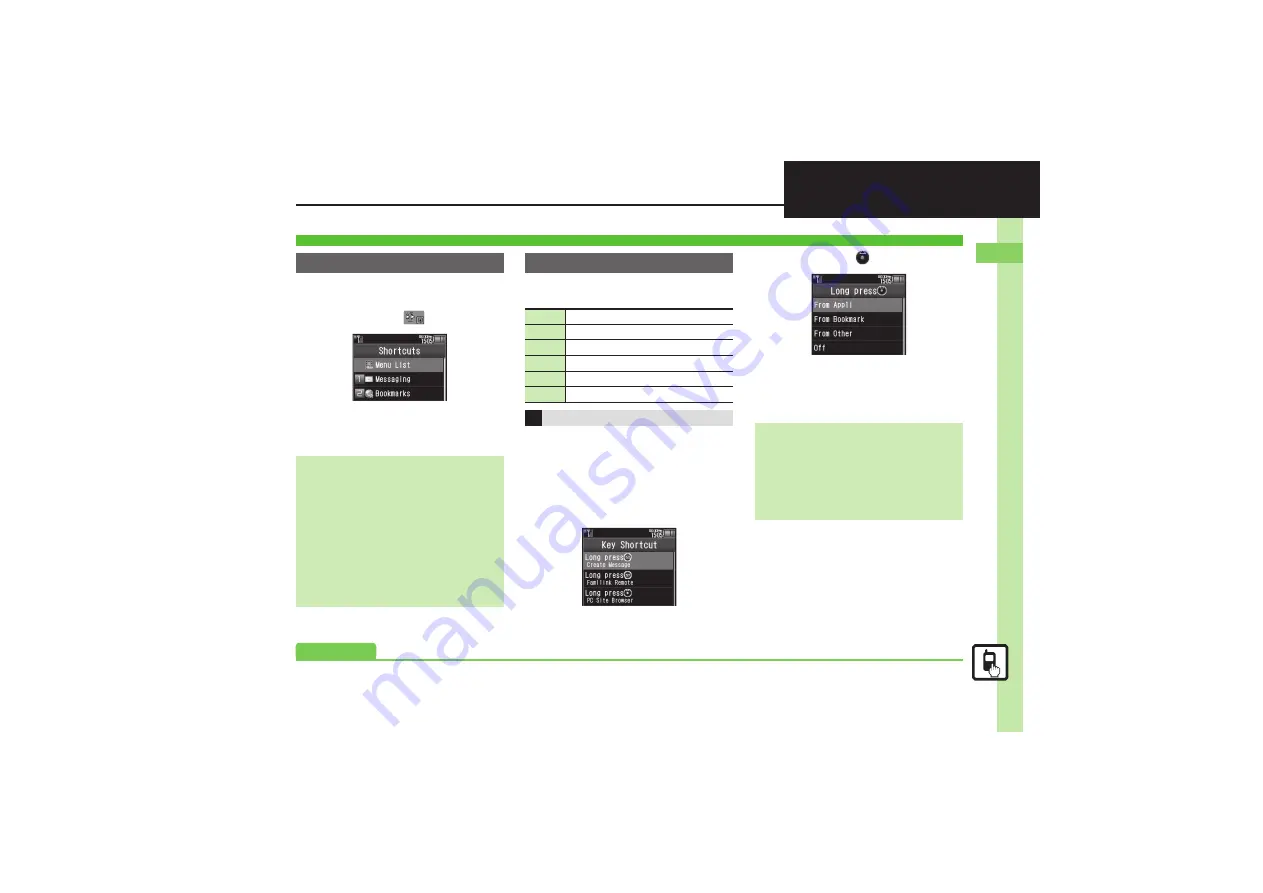
Ba
si
c Op
er
at
io
ns
2
2-
13
Accessing Functions
Access assigned functions via Shortcuts
menu.
1
Long Touch
Shortcuts Menu
2
Select function
.
Menu/window opens.
In Standby, Long Press
B
,
g
or
A
to
access assigned functions.
Follow these steps to assign Calculator to
a
(Long Press):
1
MENU
S
Settings
S
Phone/
G
tab
2
Set Key Shortcut
Key Shortcut Menu
3
Long press
4
From Appli
5
Tools
S
In PIM/Life menu,
Calculator
Shortcuts Menu & Key Shortcut
Shortcuts Menu
Changing Default Shortcuts
In
2
, highlight numbered function
S
Options
S
Assign Function
S
Select menu item
S
Select new item
,
To assign menu items, highlight one
and tap
Assign
.
Assigning Files & Folders
In
2
, highlight numbered function
S
Options
S
Assign Data
S
Select
file/folder
,
For folders, tap
Set this folder
.
Key Shortcut
B
Open S! Mail Composition window
a
Open PC Site Browser menu
b
Create new Phone Book entries
c
Activate/cancel Bluetooth
®
d
Activate/cancel Infrared
A
Activate Familink Remote
Changing Assigned Functions
Bookmark
In
4
,
From Bookmark
S
Select title
S
Yes
Infrared, Show Secret Data, Etc. On/Off
In
4
,
From Other
S
Select item
Canceling Assigned Function
In
4
,
Off
Advanced
0






























