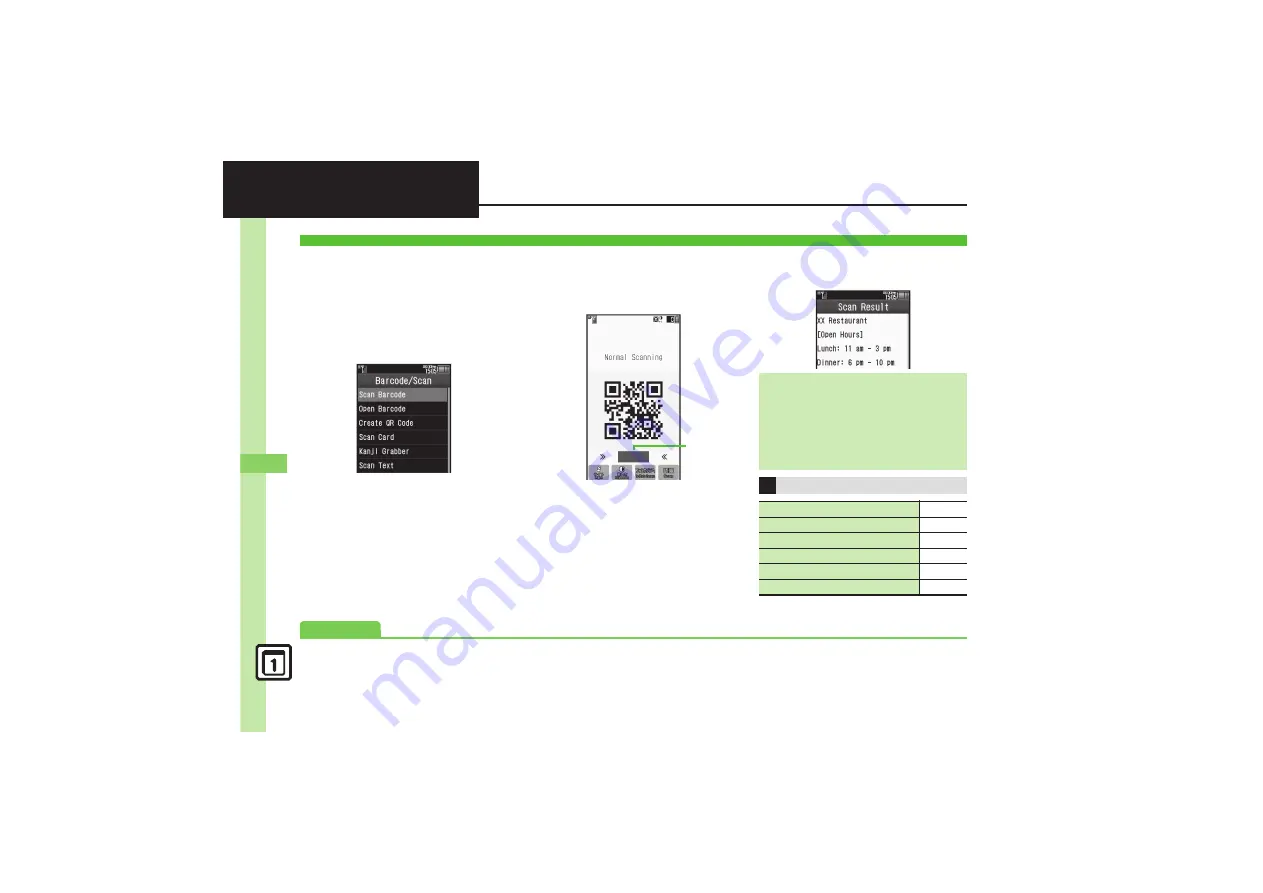
Han
d
y Ex
tr
as
11
11-
34
Scan Barcode
Scan UPC/JAN (1D barcodes) or QR
Codes (2D barcodes).
.
Membership file or password may be
required when scanning barcodes.
.
Some barcodes may not be scanned.
1
MENU
S
Tools
S
Doc./Rec.
tab
S
Barcode/Scan
2
Scan Barcode
3
Frame barcode in center of
Display
Scan Window
.
Use Focus Adjustment Bar as a
guide (better focus in darker blue).
4
Scan
S
Scan starts
.
If recognition takes time, slowly
adjust the distance between handset
and barcode.
.
To cancel, tap
Cancel
.
5
Tone sounds
S
Scan
results appear
Scanning Barcodes
Foc
u
s
Adj
u
stment
Bar
Split Data
.
After scanning, a confirmation appears.
Follow onscreen prompt(s).
.
Scan results do not appear until all split
data is scanned.
Starting Over
After
5
,
Cancel
S
Yes
S
From
3
Key Assignments in Scan Window
Toggle Focus Mode
3
Switch to Photo Camera
7
Focus Lock
!
Mobile Light On/Off
#
Adjust Brightness
f
Open Help
0
Advanced
0
-
)






























