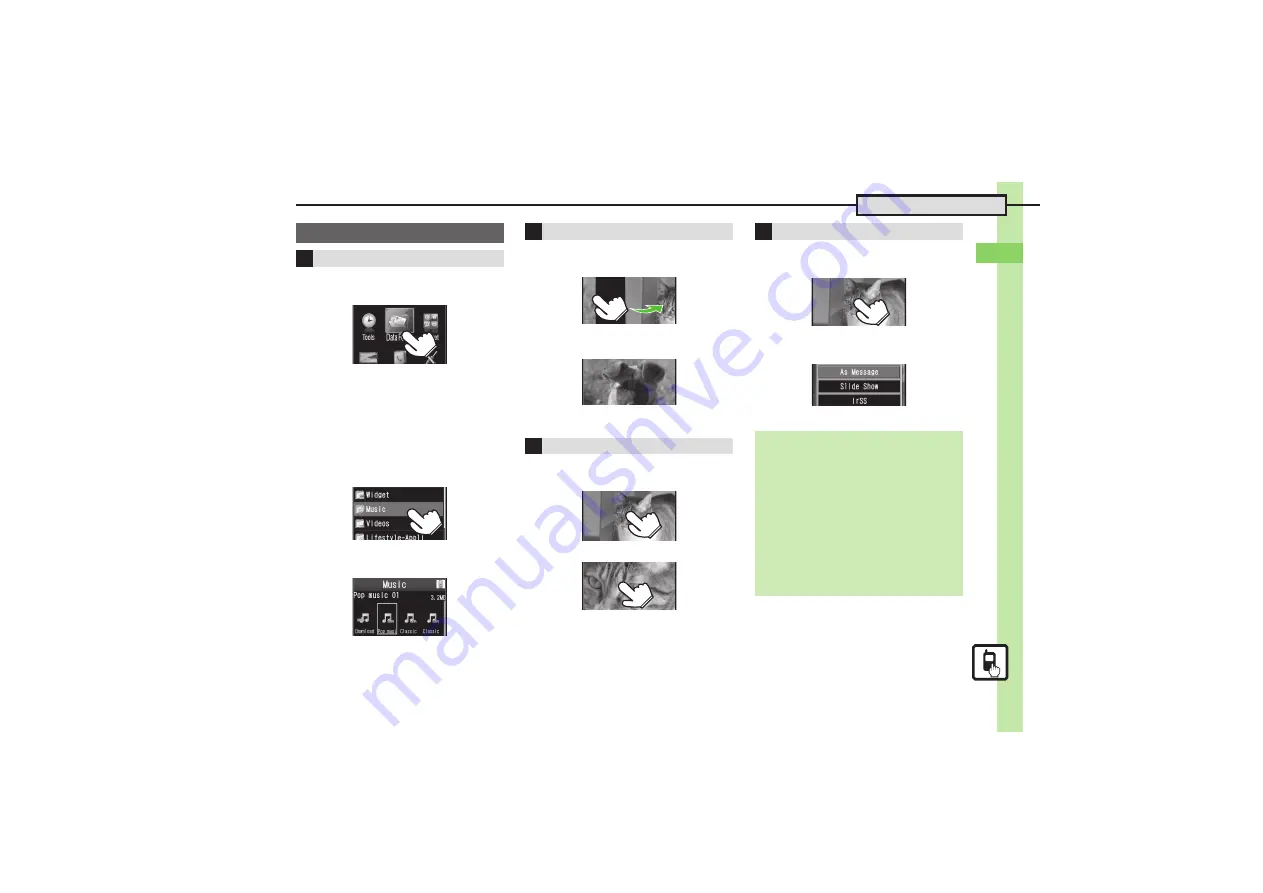
Ba
si
c Op
er
at
io
ns
2
2-
5
Touch Panel
Tap item to open or execute
corresponding function/operation.
Tap
Data Folder
The result is the same as highlighting an
item with
g
and pressing
%
.
[
Two Taps
When corresponding Options menu is
available, etc., tapping item may only
select (highlight) it; tap the item again to
execute function/operation.
Tap
Music
twice
Music folder opens
The result is the same as highlighting an
item with
g
and pressing
%
.
To see items outside Display area, swipe a
finger across Display in opposite direction.
Swipe right
Left portion appears
Alternatively, drag finger across Display.
Spread or pinch your fingers across
Display to enlarge or reduce images, etc.
Enlarged
.
Double-tapping images, etc. may also
enlarge/reduce them.
.
On Internet page or before saving captured
image, Long Touch area/portion to enlarge it.
Tap
Options
or Long Touch Display to
open menu.
Long Touch Display
Menu opens
Operational Examples
Selection & Execution
s
Screen Scroll
Enlarge & Reduce
s
s
Open Menus
Important Touch Panel Usage Notes
.
Touch Panel may not respond in these
situations:
,
Use with gloved fingers/fingernails
,
Use of pens, pencils or other sharp objects
,
Use with objects placed on/against Display
.
To prevent malfunctions, do not:
,
Touch Display with wet fingers
,
Subject Display to force/pressure
,
Place labels or stickers over Display
.
Calibrate Touch Panel (
) to improve
response.
s






























