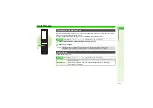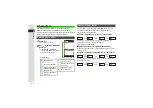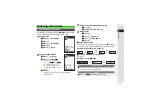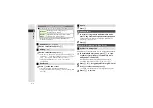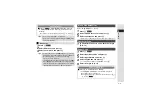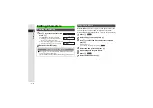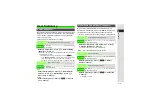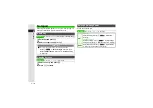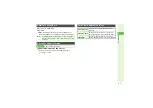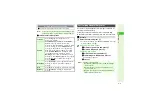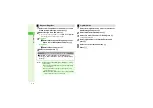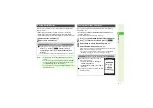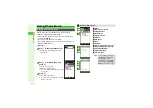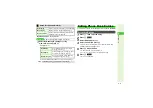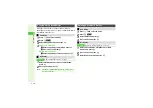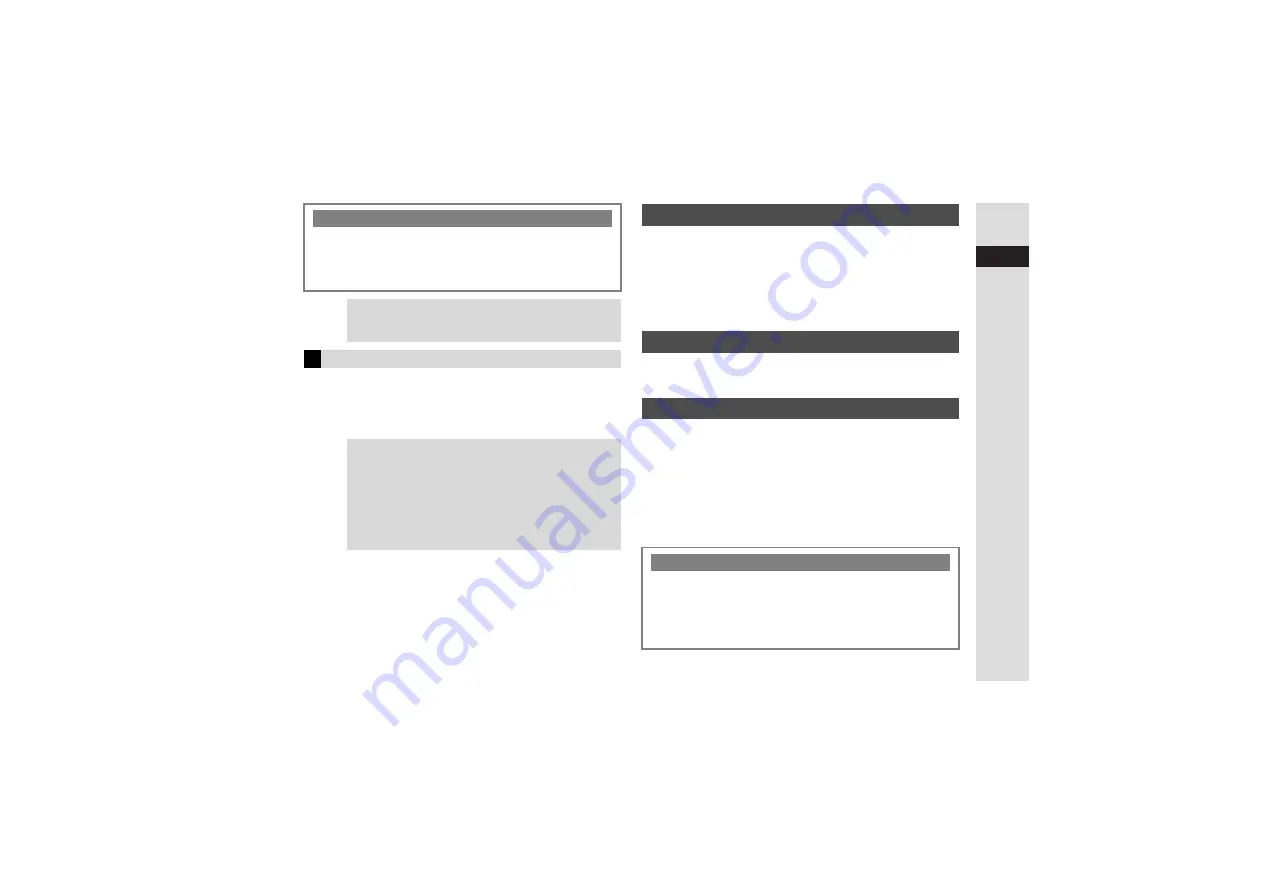
3-5
3
T
e
xt Entr
y
1
Press
N
x
2
Select
Emoticons
and press
b
3
Select an emoticon and press
b
Enter
.co.jp
,
http://
, etc., easily.
1
Press
N
x
2
Select
Quick Address List
and press
b
3
Select an extension and press
b
^
Extensions are single-byte even in double-byte entry modes.
1
In Character Code entry mode, enter four digits
(P.21-14)
1
Press
N
x
2
Select
Input/Conversion
and press
b
3
Select
Input Method
and press
b
4
Select
Pa
g
er Code
and press
b
3
To switch to Kana Mode, select
Kana
A
Press
b
5
Enter two digits (P.21-13)
Clear Log/History
3
Press
N
x
A
Select
Input/Conversion
A
Press
b
A
Select
Clear History
A
Press
b
A
Choose
Yes
A
Press
b
B
To return to the text entry window, press
i
A
Press
i
Tip
I
^
For available Pictograms, see
^
Enter cross-carrier Pictograms (Step 9 on
) or My
Pictograms (
Emoticons
Tip
I
^
For other emoticons, enter
かお
and press
D
(convert).
Alternatively, enter a descriptive word such as
わーい
or
うーん
and press
D
(convert). Corresponding
emoticons can be selected.
^
Immediately after inserting a descriptive word such as
嬉
しい
or
悲しい
, corresponding emoticons may appear in
the word suggestion list. To disable this function, see
"Optional Predictive Functions" (EmoticonWordLink).
Mail & Web Extensions
Character Code
Pager Code
Character Entry Modes
3
Press
j
A
Select a mode
A
Press
b
^
For
Picto
g
ram
or
Symbols
, corresponding list appears.
(Entry mode remains unchanged.)
B
To toggle between upper and lower case modes, press
j
A
Press
N