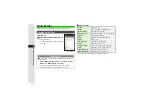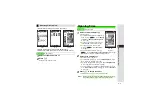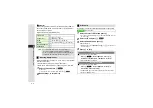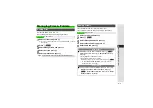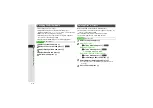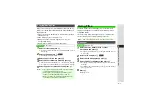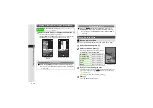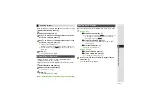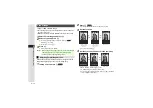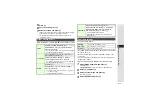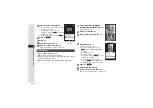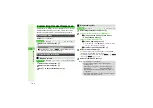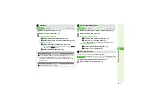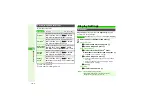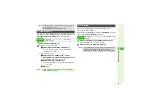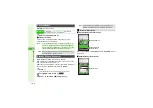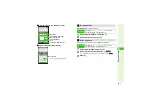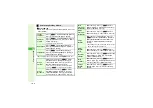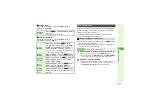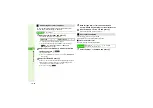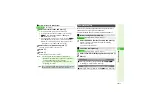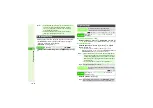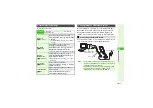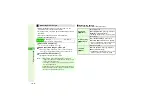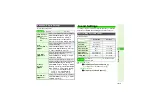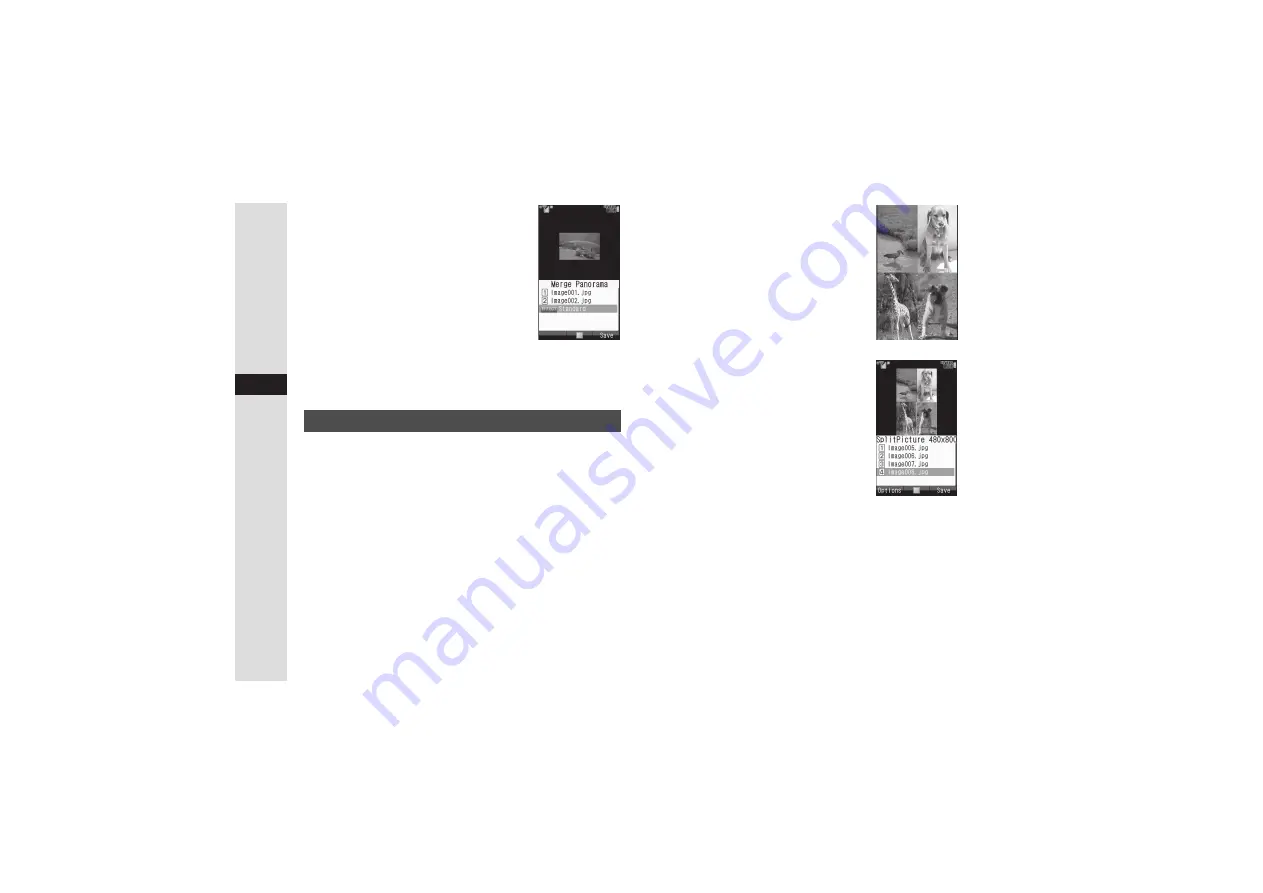
9-14
9
Mana
g
in
g
Files (Data Folder)
5
Select an effect and press
b
3
To check images, select either
A
Press
b
B
Press
i
to return.
3
To change images, select one
A
Press
b
A
Press
N
X
A
Select an
image
A
Press
b
3
To switch the positions, press
N
.
6
Press
M
q
7
Press
b
8
Enter name and press
b
9
Select a location and press
b
Image is saved to Data Folder as a new entry.
^
Apply to JPEG and PNG images.
^
Make sure there is enough free memory.
^
Images are placed in the upper left, upper right, lower left and
lower right in numerical order.
^
Open Composite window (
) and follow these steps.
1
Select
SplitPicture 480x800
or
SplitPicture 240x320
and press
b
Upper left image is set.
2
Select
2
and press
b
3
Select an image and press
b
4
Repeat Steps 2 - 3
^
In Step 2, select
3
or
4
.
3
To preview Split Picture, press
N
x
A
Select
View Composite
A
Press
b
B
Press
b
to return.
3
To change images, select one
A
Press
b
A
Press
N
X
A
Select
an image
A
Press
b
3
To delete images, select one
A
Press
N
x
A
Select
Remove
A
Press
b
A
Choose
Yes
A
Press
b
5
Press
M
q
6
Enter name and press
b
7
Select a location and press
b
Image is saved to Data Folder as a new entry.
Split Picture
Merge Panorama
W
indo
w
Split Image
Split Pict
u
re Pre
v
ie
w