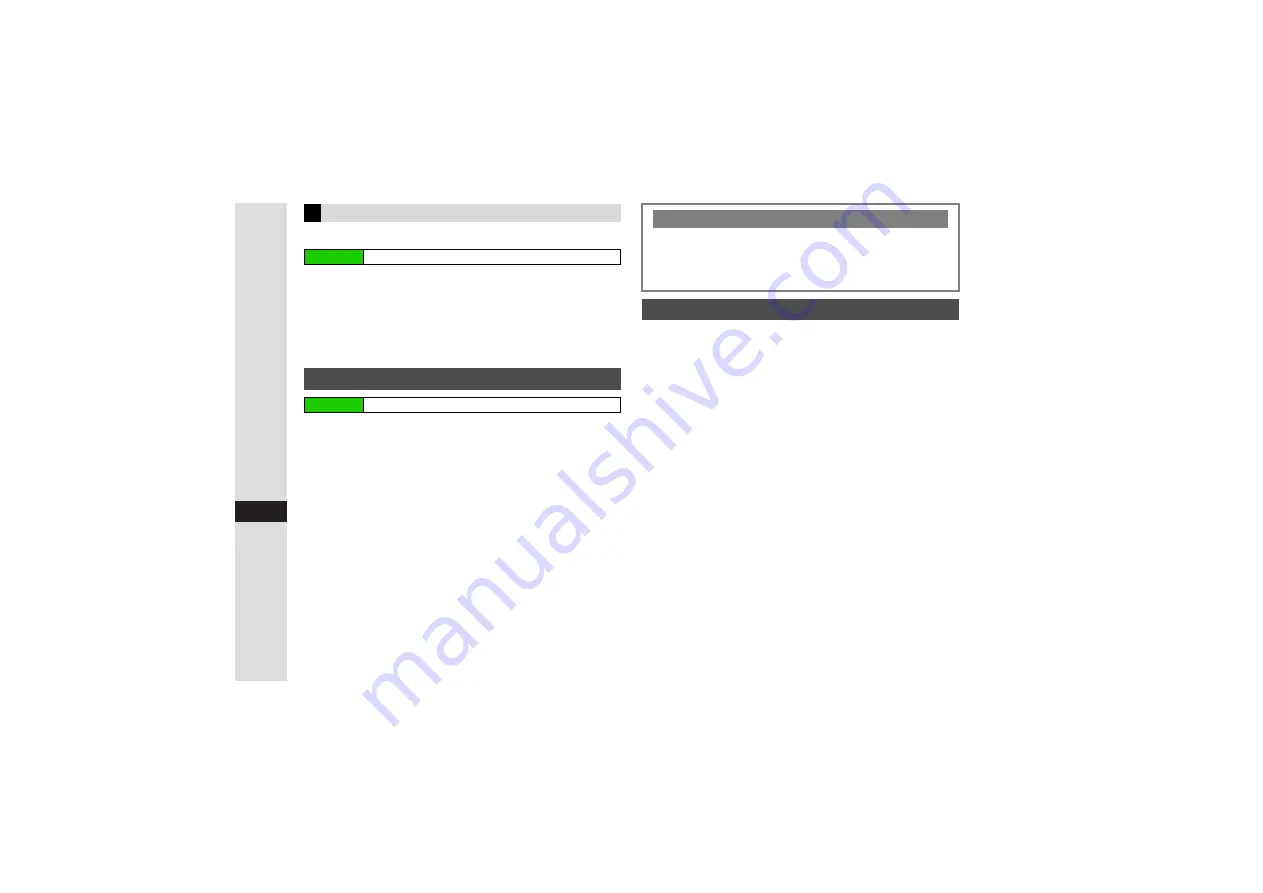
15-16
15
Y
ahoo! K
eitai
Register with up to five S! Loop items.
1
Select
S! Loop List
and press
b
2
Select
S! Loop
and press
b
3
Choose
Yes
and press
b
Handset connects to the Internet.
^
Refer to the S! Loop help menu for operational instructions.
1
Select
S! Quick News List
or
S! Loop List
and
press
b
2
Updating Single Items
1
Select an item and press
N
x
2
Select
Reload
and press
b
3
Select
Reload This Monitor
and press
b
Updating All Items
1
Press
N
x
2
Select
Reload
and press
b
3
Select
Reload All
and press
b
^
Update S! Quick News items automatically after a set interval
(from Automatic Update activation). Open properties (see
above) to see next Automatic Update time.
^
Automatic Update does not affect S! Quick News List News
Flash or S! Loop List update items overnight.
^
Automatic Update is only available in Japan.
^
Update may fail if signal is weak/handset is out-of-range.
^
To update manually, see left.
^
USIM Card replacement cancels Automatic Update.
^
Automatic Update is
Off
by default.
S! Loop List
Main Menu
H
Yahoo! Keitai
A
S! Quick News
Updating S! Quick News Items
Main Menu
H
Yahoo! Keitai
A
S! Quick News
Opening Properties
C
Open S! Quick News List or S! Loop List (see
) and
follow these steps.
Select an item
A
Press
N
x
A
Select
Details
A
Press
b
Automatic Update
Summary of Contents for 812SH s II
Page 31: ...1 1 Getting Started...
Page 61: ...2 1 Basic Handset Operations...
Page 81: ...3 1 Text Entry...
Page 96: ...4 1 Phone Book...
Page 116: ...5 1 Video Call...
Page 124: ...6 1 Camera...
Page 142: ...7 1 Media Player...
Page 159: ...8 1 Managing Files Data Folder...
Page 177: ...9 1 Additional Settings...
Page 204: ...10 1 Connectivity...
Page 220: ...11 1 Memory Card...
Page 229: ...12 1 Tools...
Page 256: ...13 1 Optional Services...
Page 266: ...14 1 Messaging...
Page 304: ...15 1 Yahoo Keitai...
Page 326: ...16 1 S Applications...
Page 334: ...17 1 Osaifu Keitai S FeliCa Japanese...
Page 342: ...18 1 Entertainment...
Page 352: ...19 1 Communication...
Page 372: ...20 1 Appendix...






























