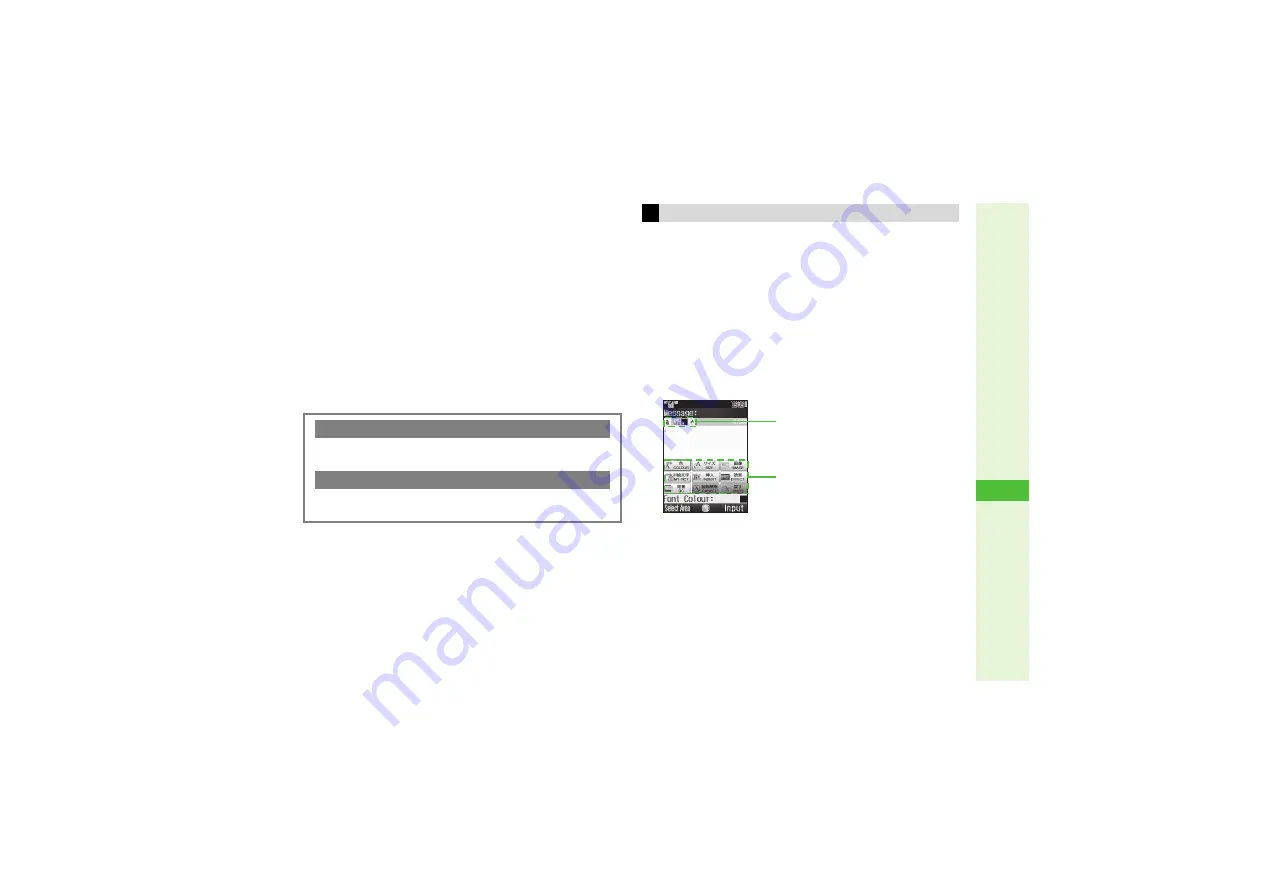
14-11
14
Messa
g
in
g
Templates
1
Select
Templates
and press
b
2
Select a file and press
b
Books
1
Select
Books
and press
b
2
Select a file and press
b
Custom Screens
1
Select
Custom Screens
and press
b
2
Select a file and press
b
Other Files
1
Select
Other Documents
and press
b
2
Select a file and press
b
Select font colour, font size, background colour; insert
images, background sound, and more.
^
Insert one sound or Flash
#
file per Arrange Mail.
^
Enter up to 40 types of My Pictograms per Arrange Mail.
^
Follow these steps in Step 7 on
; after S! Mail
Composition window returns, complete and send message.
1
Press
N
x
2
Select
Arrange
and press
b
Arrange Mail Composition window opens.
^
Shortcut: Press
f
for 1+ seconds
Deleting Attachments
C
In S! Mail Composition window, select a file
A
Press
N
x
A
Select
Remove Item
A
Press
b
Adding Attachments
C
In S! Mail Composition window, select
g
Attach
A
Select
Attach File
A
Press
b
A
Perform from Step 3 on P.14-10
Creating Arrange Mail
Applied Effects
Arrange Men
u
•
Use
G
to select an item.
Arrange Mail
Composition Window
Summary of Contents for 812SH s II
Page 31: ...1 1 Getting Started...
Page 61: ...2 1 Basic Handset Operations...
Page 81: ...3 1 Text Entry...
Page 96: ...4 1 Phone Book...
Page 116: ...5 1 Video Call...
Page 124: ...6 1 Camera...
Page 142: ...7 1 Media Player...
Page 159: ...8 1 Managing Files Data Folder...
Page 177: ...9 1 Additional Settings...
Page 204: ...10 1 Connectivity...
Page 220: ...11 1 Memory Card...
Page 229: ...12 1 Tools...
Page 256: ...13 1 Optional Services...
Page 266: ...14 1 Messaging...
Page 304: ...15 1 Yahoo Keitai...
Page 326: ...16 1 S Applications...
Page 334: ...17 1 Osaifu Keitai S FeliCa Japanese...
Page 342: ...18 1 Entertainment...
Page 352: ...19 1 Communication...
Page 372: ...20 1 Appendix...






























