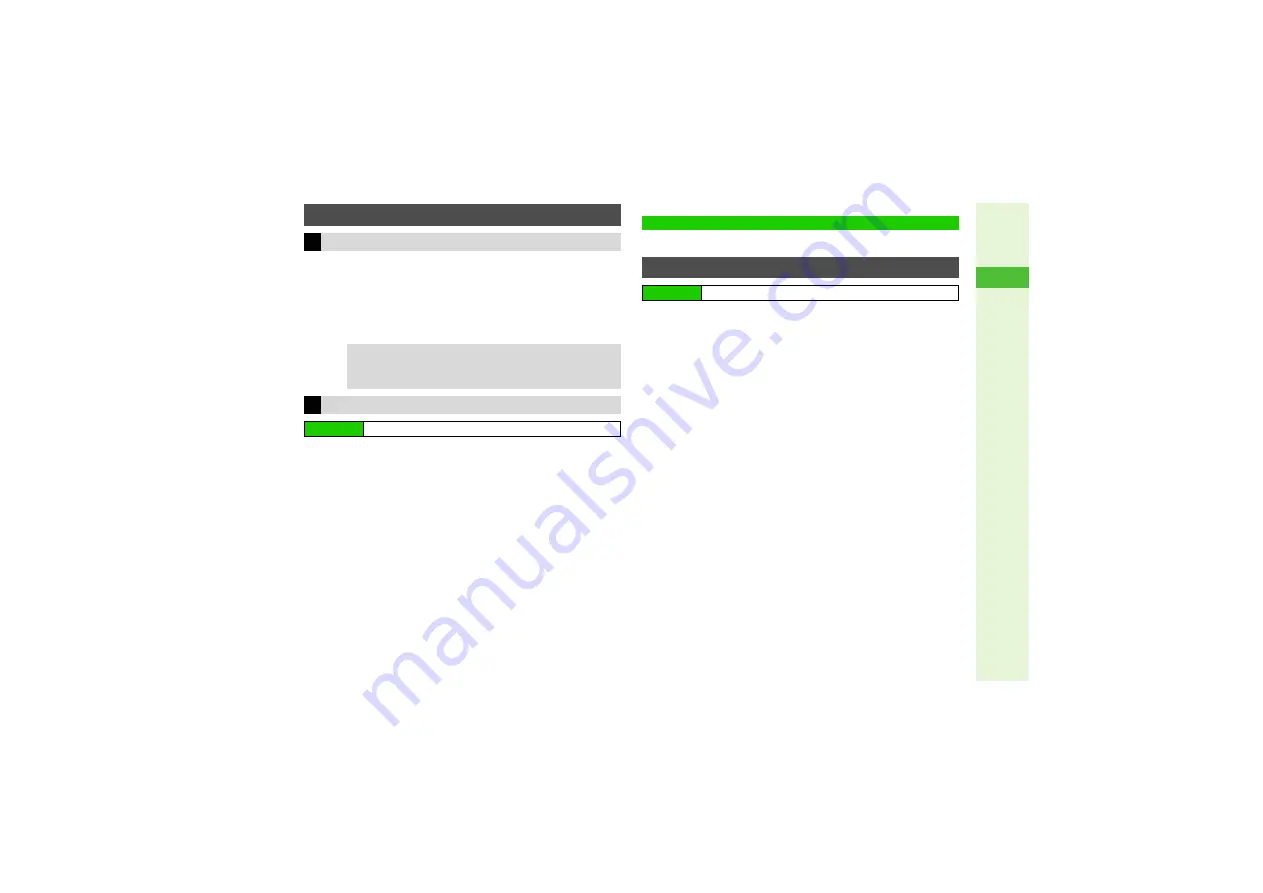
4-11
4
Phone Book
1
Press
D
, then select an entry
2
Press
N
x
3
Select
Delete
and press
b
4
Choose
Yes
and press
b
1
Select
Phone Entries
,
USIM Entries
or
Both
Entries
and press
b
2
Choose
Yes
and press
b
3
Enter Handset Code and press
b
Customise Category options; create new Category names.
1
Use
F
to select handset or USIM
2
Select a Category and press
b
^
No Category
(on handset) cannot be renamed.
3
Select
Edit Name
and press
b
C
To change icons, select
Change Icon
A
Press
b
A
Select
an icon
A
Press
b
(Omit the next steps.)
4
Enter name
^
Enter up to 16 characters on handset; USIM Card character
entry limit varies according to card specifications.
5
Press
b
^
Repeat Steps 1 - 5 for other Categories.
Deleting Phone Book Entries
One Entry
Tip
H
The source files remain in Data Folder, even when
deleting entries containing melodies, video or images set
for incoming calls/mail or Picture.
All Entries
Main Menu
H
Phone
A
Manage Entries
A
Delete All
Category Settings
Changing Category Name
Main Menu
H
Phone
A
Category Control
Summary of Contents for 812SH s II
Page 31: ...1 1 Getting Started...
Page 61: ...2 1 Basic Handset Operations...
Page 81: ...3 1 Text Entry...
Page 96: ...4 1 Phone Book...
Page 116: ...5 1 Video Call...
Page 124: ...6 1 Camera...
Page 142: ...7 1 Media Player...
Page 159: ...8 1 Managing Files Data Folder...
Page 177: ...9 1 Additional Settings...
Page 204: ...10 1 Connectivity...
Page 220: ...11 1 Memory Card...
Page 229: ...12 1 Tools...
Page 256: ...13 1 Optional Services...
Page 266: ...14 1 Messaging...
Page 304: ...15 1 Yahoo Keitai...
Page 326: ...16 1 S Applications...
Page 334: ...17 1 Osaifu Keitai S FeliCa Japanese...
Page 342: ...18 1 Entertainment...
Page 352: ...19 1 Communication...
Page 372: ...20 1 Appendix...






























