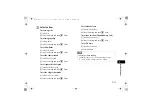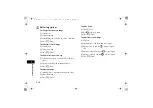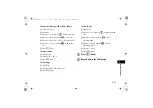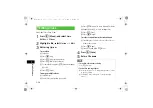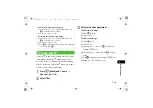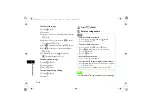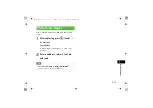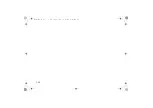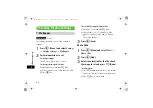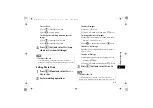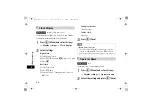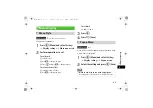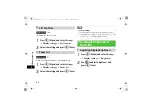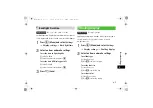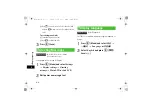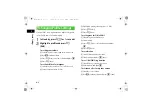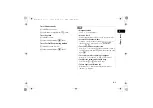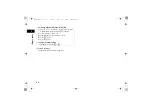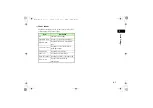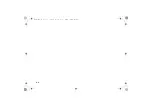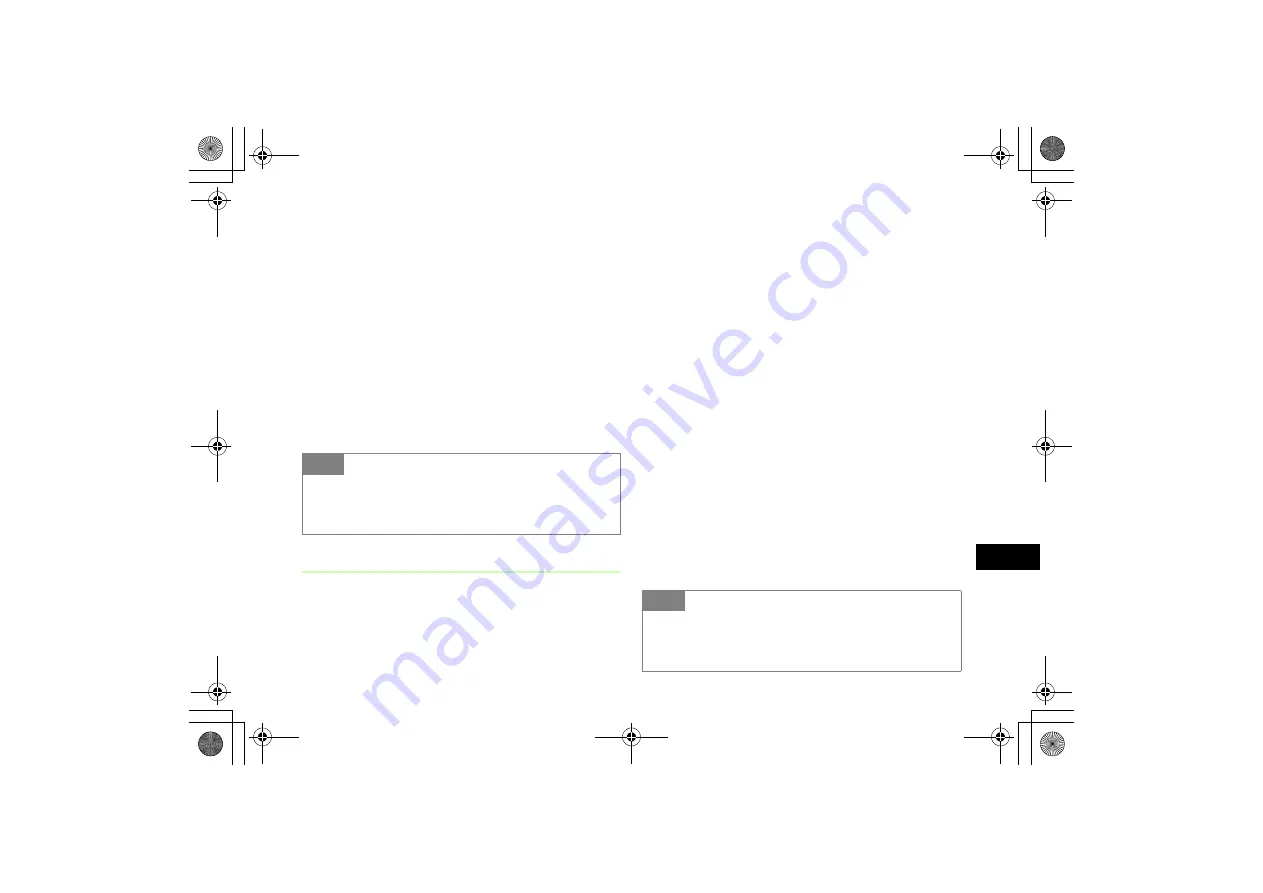
8-3
Display Settings
8
To set effect
a
Use
j
to highlight Effect field
b
Use
s
to toggle setting
To change the switching duration per still
image
a
Use
j
to highlight Duration field
b
Use
s
to highlight Effect field
D
Press
c
(Set) and select
Yes
(crop
sides) or
No
(show full image)
Editing Photo Slide
A
Press
c
(Menu) and select
Tools
→
Photo slide
B
Perform editing operations
To edit still images
a
Options
→
Replace
b
Check a still image to set and press
w
(Done)
To change order of still images
a
Highlight the still images to change order, select
Options
→
Change Order
b
Use
a
to change order and press
c
(Save)
To delete a still image
Highlight the still image to delete, select
Options
→
Delete
→
Yes
To add a still image
a
Highlight any part where a still image is not set
and press
o
(Add)
b
Check a still image to add and press
w
(Done)
C
Press
c
(Set) and select
Yes
or
No
Tip
• To adjust slide size
To display large in the window, select
Yes
in Step 4. To
display in the original horizontal and vertical ratio, select
No
.
Tip
• To adjust slide size
To display large in the window, select
Yes
in Step 3. To
display in the original horizontal and vertical ratio, select
No
.
706SC(E).book 3 ページ 2006年11月21日 火曜日 午後5時22分
Summary of Contents for 706SC
Page 37: ...xxxvi 706SC E book xxxvi ページ 2006年11月21日 火曜日 午後5時22分 ...
Page 38: ...Getting Started 706SC E book 1 ページ 2006年11月21日 火曜日 午後5時22分 ...
Page 62: ...Basic Handset Operations 706SC E book 1 ページ 2006年11月21日 火曜日 午後5時22分 ...
Page 77: ...2 16 706SC E book 16 ページ 2006年11月21日 火曜日 午後5時22分 ...
Page 78: ...Manner Profile 706SC E book 1 ページ 2006年11月21日 火曜日 午後5時22分 ...
Page 82: ...Entering Text 706SC E book 1 ページ 2006年11月21日 火曜日 午後5時22分 ...
Page 98: ...Phonebook 706SC E book 1 ページ 2006年11月21日 火曜日 午後5時22分 ...
Page 115: ...5 18 706SC E book 18 ページ 2006年11月21日 火曜日 午後5時22分 ...
Page 116: ...Video Call 706SC E book 1 ページ 2006年11月21日 火曜日 午後5時22分 ...
Page 123: ...6 8 706SC E book 8 ページ 2006年11月21日 火曜日 午後5時22分 ...
Page 124: ...Mobile Camera 706SC E book 1 ページ 2006年11月21日 火曜日 午後5時22分 ...
Page 145: ...7 22 706SC E book 22 ページ 2006年11月21日 火曜日 午後5時22分 ...
Page 146: ...Display Settings 706SC E book 1 ページ 2006年11月21日 火曜日 午後5時22分 ...
Page 154: ...Sound Settings 706SC E book 1 ページ 2006年11月21日 火曜日 午後5時22分 ...
Page 161: ...9 8 706SC E book 8 ページ 2006年11月21日 火曜日 午後5時22分 ...
Page 162: ...Media Player 706SC E book 1 ページ 2006年11月21日 火曜日 午後5時22分 ...
Page 174: ...Managing Files Data Folder 706SC E book 1 ページ 2006年11月21日 火曜日 午後5時22分 ...
Page 197: ...11 24 706SC E book 24 ページ 2006年11月21日 火曜日 午後5時22分 ...
Page 198: ...External Connections 706SC E book 1 ページ 2006年11月21日 火曜日 午後5時22分 ...
Page 211: ...12 14 706SC E book 14 ページ 2006年11月21日 火曜日 午後5時22分 ...
Page 212: ...Security 706SC E book 1 ページ 2006年11月21日 火曜日 午後5時22分 ...
Page 223: ...13 12 706SC E book 12 ページ 2006年11月21日 火曜日 午後5時22分 ...
Page 224: ...Tools 706SC E book 1 ページ 2006年11月21日 火曜日 午後5時22分 ...
Page 246: ...Advanced Functions 706SC E book 1 ページ 2006年11月21日 火曜日 午後5時22分 ...
Page 255: ...15 10 706SC E book 10 ページ 2006年11月21日 火曜日 午後5時22分 ...
Page 256: ...Optional Services 706SC E book 1 ページ 2006年11月21日 火曜日 午後5時22分 ...
Page 270: ...Receiving Sending Messages 706SC E book 1 ページ 2006年11月21日 火曜日 午後5時22分 ...
Page 290: ...Messaging Folders 706SC E book 1 ページ 2006年11月21日 火曜日 午後5時22分 ...
Page 311: ...18 22 706SC E book 22 ページ 2006年11月21日 火曜日 午後5時22分 ...
Page 312: ...Server Mail 706SC E book 1 ページ 2006年11月21日 火曜日 午後5時22分 ...
Page 317: ...19 6 706SC E book 6 ページ 2006年11月21日 火曜日 午後5時22分 ...
Page 318: ...Other Message Settings 706SC E book 1 ページ 2006年11月21日 火曜日 午後5時22分 ...
Page 324: ...Mobile Internet 706SC E book 1 ページ 2006年11月21日 火曜日 午後5時22分 ...
Page 331: ...21 8 706SC E book 8 ページ 2006年11月21日 火曜日 午後5時22分 ...
Page 332: ...Mobile Internet Files 706SC E book 1 ページ 2006年11月21日 火曜日 午後5時22分 ...
Page 348: ...Other Web Settings 706SC E book 1 ページ 2006年11月21日 火曜日 午後5時22分 ...
Page 352: ...S Appli 706SC E book 1 ページ 2006年11月21日 火曜日 午後5時22分 ...
Page 361: ...24 10 706SC E book 10 ページ 2006年11月21日 火曜日 午後5時22分 ...
Page 362: ...Appendix 706SC E book 1 ページ 2006年11月21日 火曜日 午後5時22分 ...