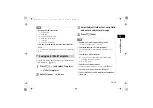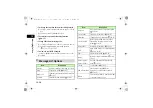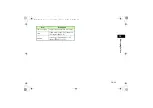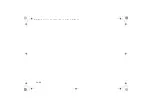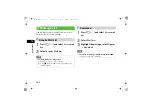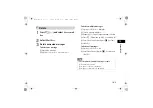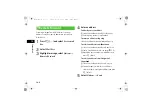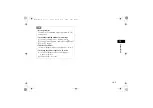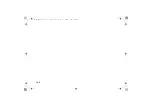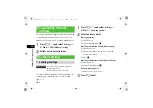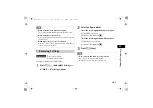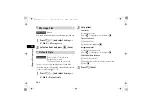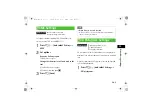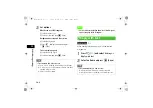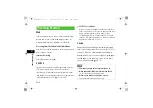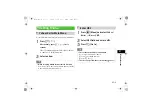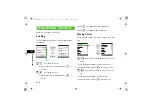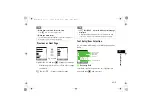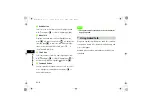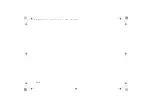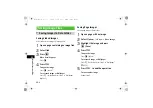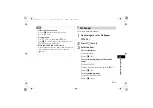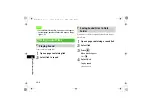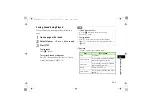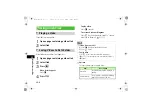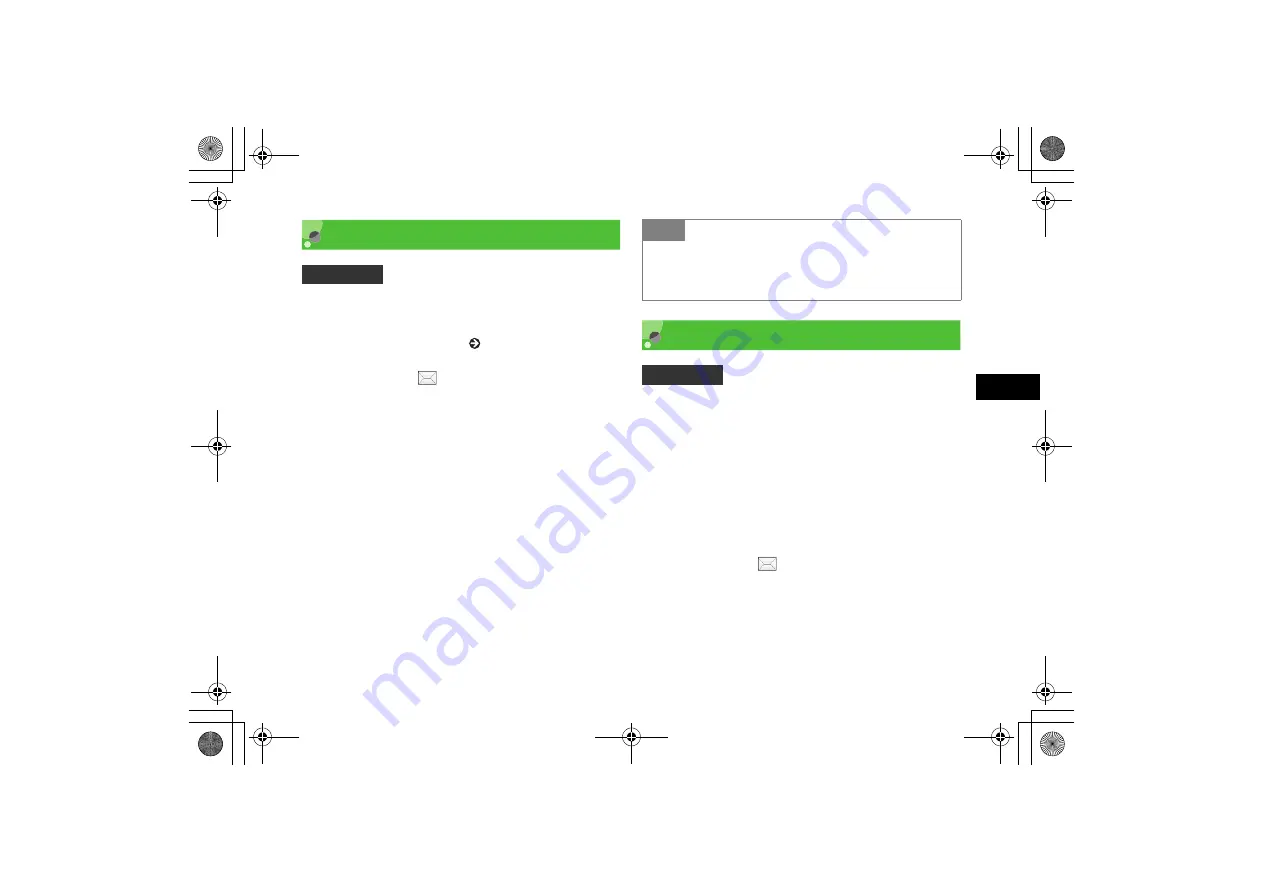
20-5
Oth
e
r M
e
ss
ag
e
S
e
tti
ng
s
20
SMS Settings
Set options related to sending SMS. Alternatively, set
options for each SMS to send ( P.17-11).
A
Press
w
(
) and select
Settings
→
SMS
B
Set options
Request a delivery report
Check
Delivery report
Change the character set of fonts used in the
text
a
Select
Character support
b
Select an item and press
c
C
Press
w
(Save)
3D Pictogram Settings
3D Pictogram is a function that allows you to display in 3D
animation for words, pictograms, or emoticons in message
text.
Activate or deactivate 3D Pictogram or set the background
color and display speed.
A
Press
w
(
) and select
Settings
→
3D pictogram
Default Setting
■
Delivery report: Unchecked
■
Character support: Automatic
Tip
• When
Delivery report
is checked
When an SMS is sent from the Mail Server, a distribution
report is sent to your handset.
Default Setting
■
Display type: New mails only
■
Background: Pattern 1
■
Running Speed: Normal
705SC(E).book 5 ページ 2006年11月21日 火曜日 午後1時53分
Summary of Contents for 705SC
Page 38: ...Getting Started 705SC E book 1...
Page 62: ...Basic Handset Operations 705SC E book 1...
Page 77: ...2 16 705SC E book 16...
Page 78: ...Manner Profile 705SC E book 1...
Page 82: ...Entering Text 705SC E book 1...
Page 98: ...Phonebook 705SC E book 1...
Page 114: ...Video Call 705SC E book 1...
Page 121: ...6 8 705SC E book 8...
Page 122: ...Mobile Camera 705SC E book 1...
Page 143: ...7 22 705SC E book 22...
Page 144: ...Display Settings 705SC E book 1...
Page 153: ...8 10 705SC E book 10...
Page 154: ...Sound Settings 705SC E book 1...
Page 161: ...9 8 705SC E book 8...
Page 162: ...Media Player 705SC E book 1...
Page 174: ...Managing Files Data Folder 705SC E book 1...
Page 197: ...11 24 705SC E book 24...
Page 198: ...External Connections 705SC E book 1...
Page 211: ...12 14 705SC E book 14...
Page 212: ...Security 705SC E book 1...
Page 223: ...13 12 705SC E book 12...
Page 224: ...Tools 705SC E book 1...
Page 247: ...14 24 705SC E book 24...
Page 248: ...Advanced Functions 705SC E book 1...
Page 258: ...Optional Services 705SC E book 1...
Page 272: ...Receiving Sending Messages 705SC E book 1...
Page 292: ...Messaging Folders 705SC E book 1...
Page 313: ...18 22 705SC E book 22...
Page 314: ...Server Mail 705SC E book 1...
Page 319: ...19 6 705SC E book 6...
Page 320: ...Other Message Settings 705SC E book 1...
Page 326: ...Mobile Internet 705SC E book 1...
Page 333: ...21 8 705SC E book 8...
Page 334: ...Mobile Internet Files 705SC E book 1...
Page 350: ...Other Web Settings 705SC E book 1...
Page 354: ...S Appli 705SC E book 1...
Page 368: ...Appendix 705SC E book 1...
Page 393: ...25 26 Appendix 25 705SC E book 26...