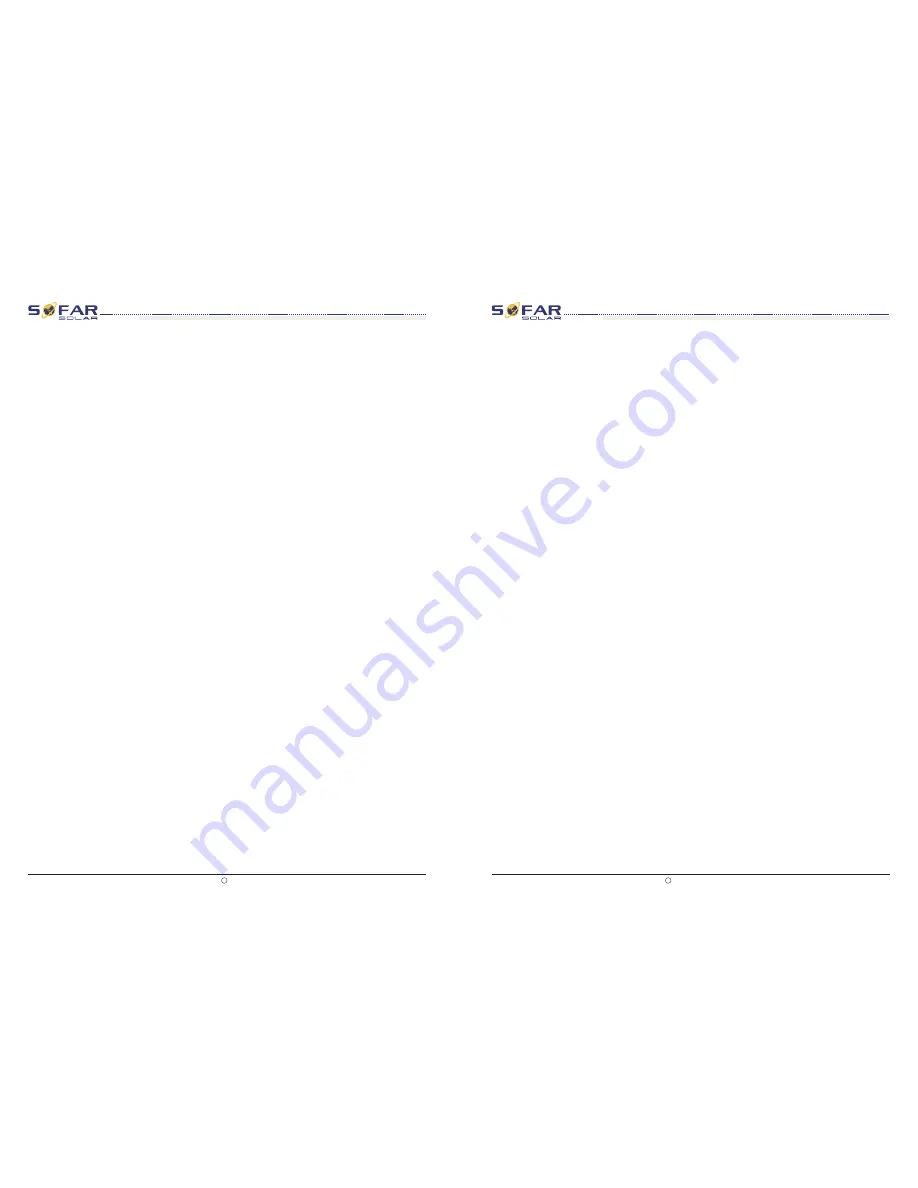
All rights reserved
Shenzhen SOFARSOLAR Co ., Ltd.
C
Document Version 2.0(2016.03.29)
52
User manual
User manual
Operation
interface
Operation
interface
Sunny Horse Series
(
10K~20KTL)
Sunny Horse Series
(
10K~20KTL)
7. Enable Set Country
Users press Back button to enter “1.Enter setting” interface, Press OK button to enter main
setting interface. Enter “7.Enable Set Country” by pressing “Up” button Or “Down” button,
press “OK” button and enter “Input Password” Setting interface. Press “Back” button to set
passwords (default: 0001), increase or decrease value though pressing “Up” button or
“Down” button, press “OK” button to next value setting. “Error!” Try again” will be displayed
for wrong passwords. Press “Back” button and rekey in the correct passwords. “Success” will
be displayed if setting successfully.
8. Set Total Energy
Users press Back button to enter “1.Enter setting” interface, Press OK button to enter main
setting interface. Enter “8. Set Total Energy” by pressing “Up” button or “Down” button , then
press “OK” button and enter “Input Password” Setting interface. Press “OK” button to set
passwords (default: 0001), increase or decrease value though pressing “Up” button or
“Down” button, press “OK” button to confirm the value and to next value setting. “Error! Try
again” will be displayed for wrong passwords. Press “Back” button and rekey in the correct
passwords then set total energy. “Success” or “fail” is displayed after setting.
9. Set mod-bus address
Users press “Back” button to enter “1.Enter setting” interface, Press ”OK“ button to enter
main setting interface. Enter “9. Set mod-bus address” by pressing “Up” button or ”Down“
button. Press “OK” button and enter setting interface. Choose corresponded setting items by
pressing “Up” button or “Down” button, then press “OK” button. “Success” or “fail” is
displayed after setting.
10. Set input mode
Input mode selection: Sunny Horse Series inverter has 2 MPPT channels, the 2 MPPT can
operate independently, also can operate in parallel. If the PV strings are connected in parallel
outside the inverter, you should choose the "in parallel mode", otherwise use the default
setting. Press “Back” button to enter “1.Enter setting” interface, press ”OK“ button to enter
main setting interface. Enter “10. Set inputmode” by pressing “Up” or ”Down“ buttons. Press
“OK” button to enter setting interface. Choose “In parallel Mode?” or “Independent Mode?”
by pressing “Up” or “Down” buttons, then press “OK” button. “Success” or “fail” is displayed
after setting.
11.
Set Language
Users press “Back” button to enter “1.Enter setting” interface, Press ”OK“ button to enter
main setting interface. Enter “11. Set Language” by pressing “Up” button or ”Down“ button.
Press “OK” button and enter setting interface. Choose corresponded setting items by pressing
“Up” button or “Down” button, then press “OK” button. “Success” or “fail” is displayed after
setting.
12.
Set StartPara
User can change the start parameter by the LCD. First the User need to copy the. TXT file
which is used to change the start parameter to the SD card .
Attention: when inverter working for power generation over 24h, country setting is forbidden,
it can only be set after LCD setting. Key in passwords for country setting through LCD (default:
0001), country setting can be set in 24h after keying in the correct passwords, over 24h, set
through LCD again.
All rights reserved
Shenzhen SOFARSOLAR Co ., Ltd.
C
Document Version 2.0(2016.03.29)
51
Users press Back button to enter “1.Enter setting” interface, Press OK button to enter main
setting interface. Enter “12. Set StartPara” by pressing “Up” button Or “Down” button, press
“OK” button and enter “Input Password” Setting interface. Press “Back” button to set
passwords (default: 0001), increase or decrease value though pressing “Up” button or
“Down” button, press “OK” button to next value setting. “Error!” Try again” will be displayed
for wrong passwords. Press “Back” button and rekey in the correct passwords. “Success” will
be displayed if setting successfully.
13.
Set SafetyVolt
14
.
Set SafetyFreq
User can change the Voltage protection point by the LCD. First the User need to copy the. TXT
file which is used to change the Voltage protection point to the SD card .
Users press Back button to enter “1.Enter setting” interface, Press OK button to enter main
setting interface. Enter “13. Set SafetyVolt” by pressing “Up” button Or “Down” button, press
“OK” button and enter “Input Password” Setting interface. Press “Back” button to set
passwords (default: 0001), increase or decrease value though pressing “Up” button or
“Down” button, press “OK” button to next value setting. “Error!” Try again” will be displayed
for wrong passwords. Press “Back” button and rekey in the correct passwords. “Success” will
be displayed if setting successfully.
User can change the Frequency protection point by the LCD. First the User need to copy the.
TXT file which is used to change the Frequency protection point to the SD card .
Users press Back button to enter “1.Enter setting” interface, Press OK button to enter main
setting interface. Enter “14. Set SafetyFreq” by pressing “Up” button Or “Down” button, press
“OK” button and enter “Input Password” Setting interface. Press “Back” button to set
passwords (default: 0001), increase or decrease value though pressing “Up” button or
“Down” button, press “OK” button to next value setting. “Error!” Try again” will be displayed
for wrong passwords. Press “Back” button and rekey in the correct passwords. “Success” will
be displayed if setting successfully.
15
.
Set Insulation
User can change the Insulation protection point by the LCD. First the User need to copy the.
TXT file which is used to change the Insulation protection point to the SD card .
Users press Back button to enter “1.Enter setting” interface, Press OK button to enter main
setting interface. Enter “15. Set Insulation” by pressing “Up” button Or “Down” button, press
“OK” button and enter “Input Password” Setting interface. Press “Back” button to set
passwords (default: 0001), increase or decrease value though pressing “Up” button or
“Down” button, press “OK” button to next value setting. “Error!” Try again” will be displayed
for wrong passwords. Press “Back” button and rekey in the correct passwords. “Success” will
be displayed if setting successfully.
Users press Back button to enter “1.Enter setting” interface, Press OK button to enter main
setting interface. Enter “16. Relay Test” by pressing “Up” button Or “Down” button, then
press “OK” button and start test relay. “Success” will be displayed if setting successfully.
16
.
Relay Test






















