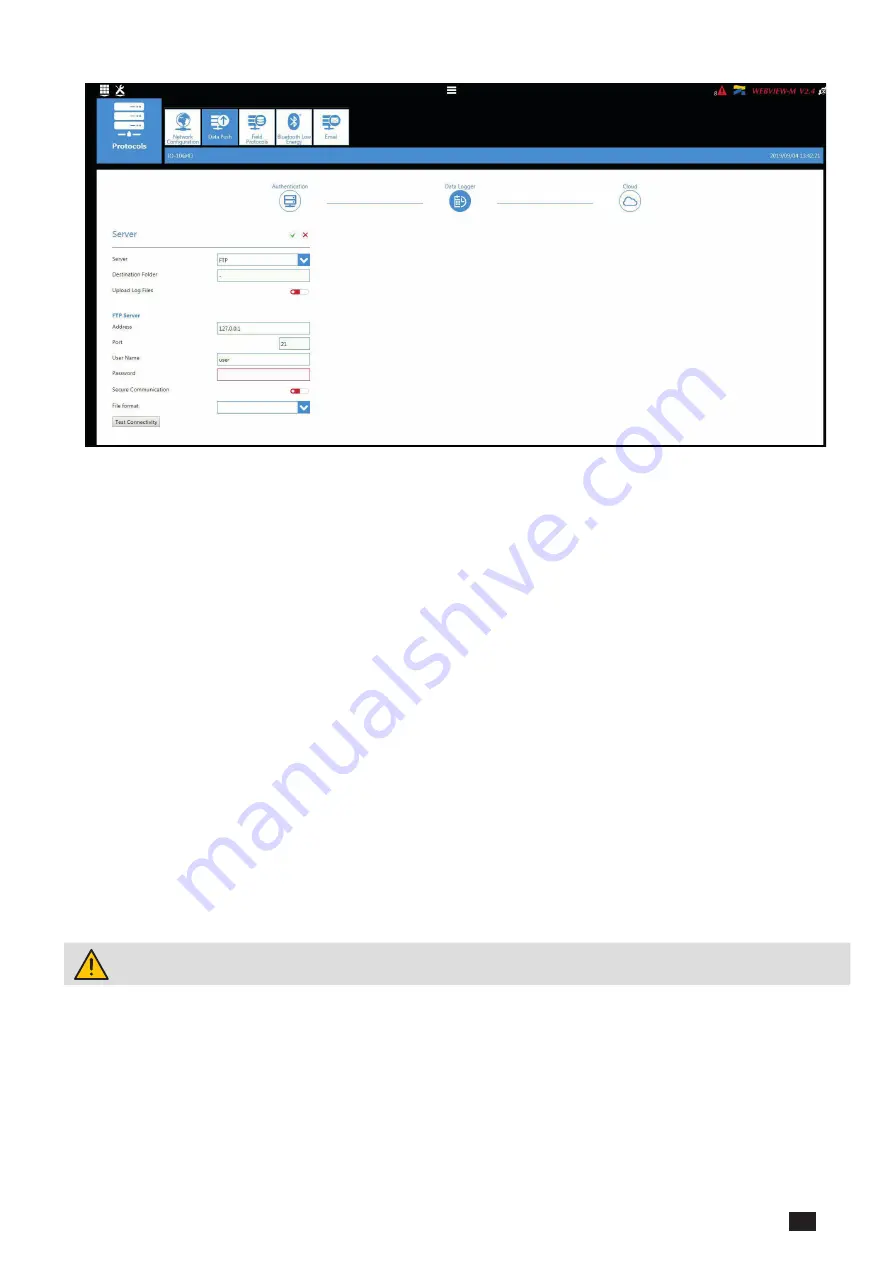
67
EN
DIRIS Digiware D-50 & D-70 - 548088B - SOCOMEC
Data logger part:
Server:
activate the FTP server to enable the automatic export of data to a remote FTP server.
Destination folder:
tree view of the FTP server folder in which you want to export the files.
Upload Log files:
activate this to have additional information for troubleshooting in case of an export issue.
FTP Server:
This contains the login details of the FTP server (standard or secure).
Address:
enter the IP address of your FTP server
Port:
enter the secured or non-secured port to use for the FTP export
User Name:
enter the user name the access the remote server. It must be consistent with the User name configured on
the FTP server.
Password:
enter the password to access the remote server. It must be consistent with the passwordconfigured on the
FTP server.
Secure Communication:
activate or deactivate the secured export (FTPS)
File format:
there are two different types of data file
•
CSV:
file in a .csv format in which data is in a user-friendly layout
•
EMS:
file in .csv format whose layout is more practical to integrate into an energy management software.
In EMS mode, the exported files are named according to the following:
Site name_Server name_Device name_Data type_date_time.csv
Example: if an export file is named “
socomec_E5C801_I35_LoadCurve_2017-08-15_20-00-00.csv
”, then the file was
exported on August 15th, 2017 at 20:00 (8:00pm), it contains Load curves (Demand Power) from a device named I35
from a gateway whose Server name is E5C801 and Site name is socomec.
In EMS mode, the Site Name must be different from default name (“SITE”), or the “FTP error” system alarm will be
triggered.
Test Connectivity:
once the configuration is done, you can test the connectivity by manually exporting a test file




































