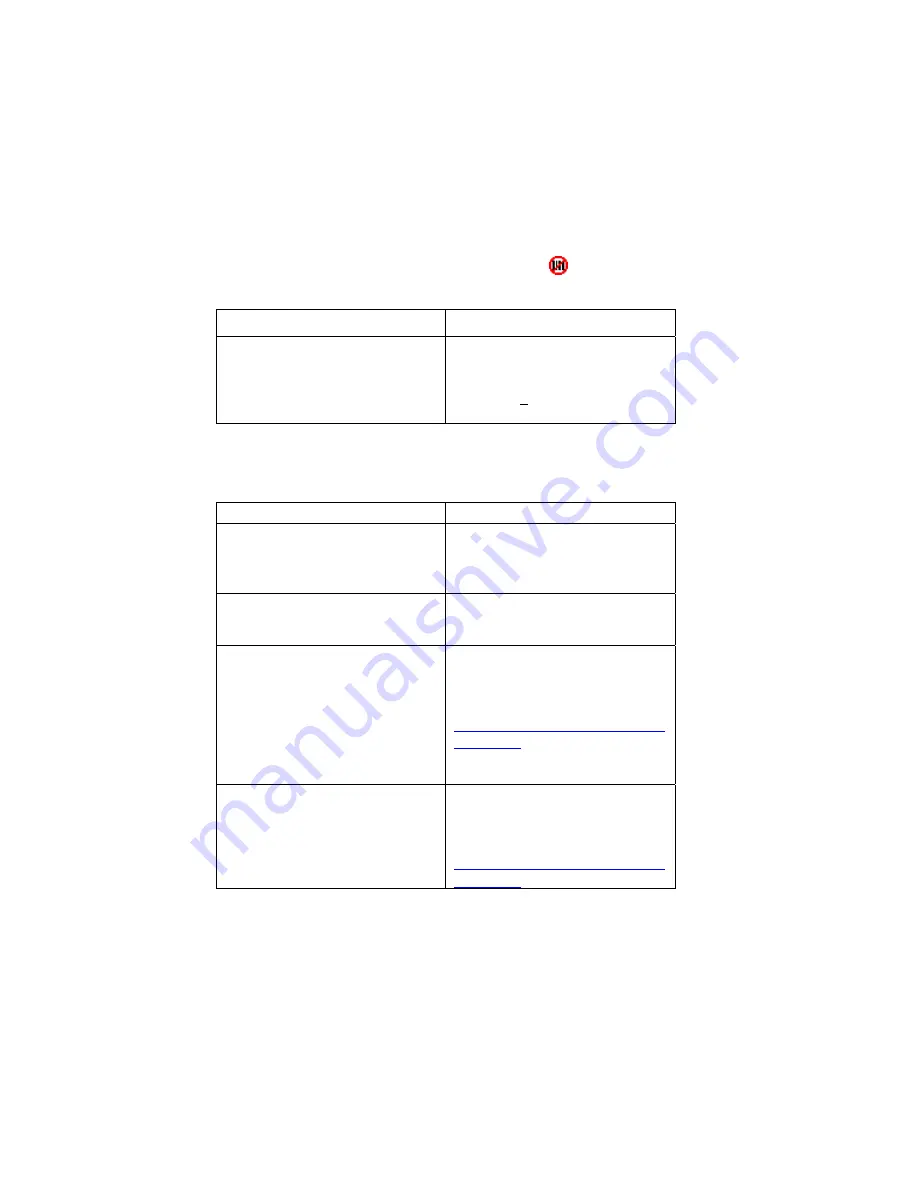
Appendix C
Troubleshooting
SYMPTOM:
I get the “No Card Detected”
icon in the
task tray or task bar and can’t scan any bar codes.
POSSIBLE REASON
SOLUTION
Your mobile computer does not
recognize the scanner.
Make sure the card is inserted
properly. If necessary, remove and
reinsert. If using battery power, be
sure to tap
Yes
if asked if you want
to use battery power.
SYMPTOM:
When I try to scan, the scanner activates,
but no data appears.
POSSIBLE REASON
SOLUTION
Your scanning technique needs
adjustment.
The Wand must touch the bar code
label. Hold it like a pencil.
Practice so you get accustomed the
most efficient scanning angle.
The bar code may be poorly
printed or incorrectly formatted.
Try scanning a bar code known to
be good, such as on a retail
package.
The bar code symbology may be
disabled in your scanner.
See Appendix B, “Default
Parameters,” to see if the
symbology you need is default.
If needed, go to
www.socketcom.com/support/supp
ort_bar.asp
and use the Welch
Allyn 6180 Programming Menu to
enable the symbology you need.
The bar code may exceed the
minimum or maximum length
allowed with default settings for
the symbology.
Use the Welch Allyn 6180
Programming Menu to enable the
symbology you need. Access the
Adobe Acrobat PDF file at:
www.socketcom.com/support/supp
ort_bar.asp
32 | APPENDIX C: TROUBLESHOOTING






















