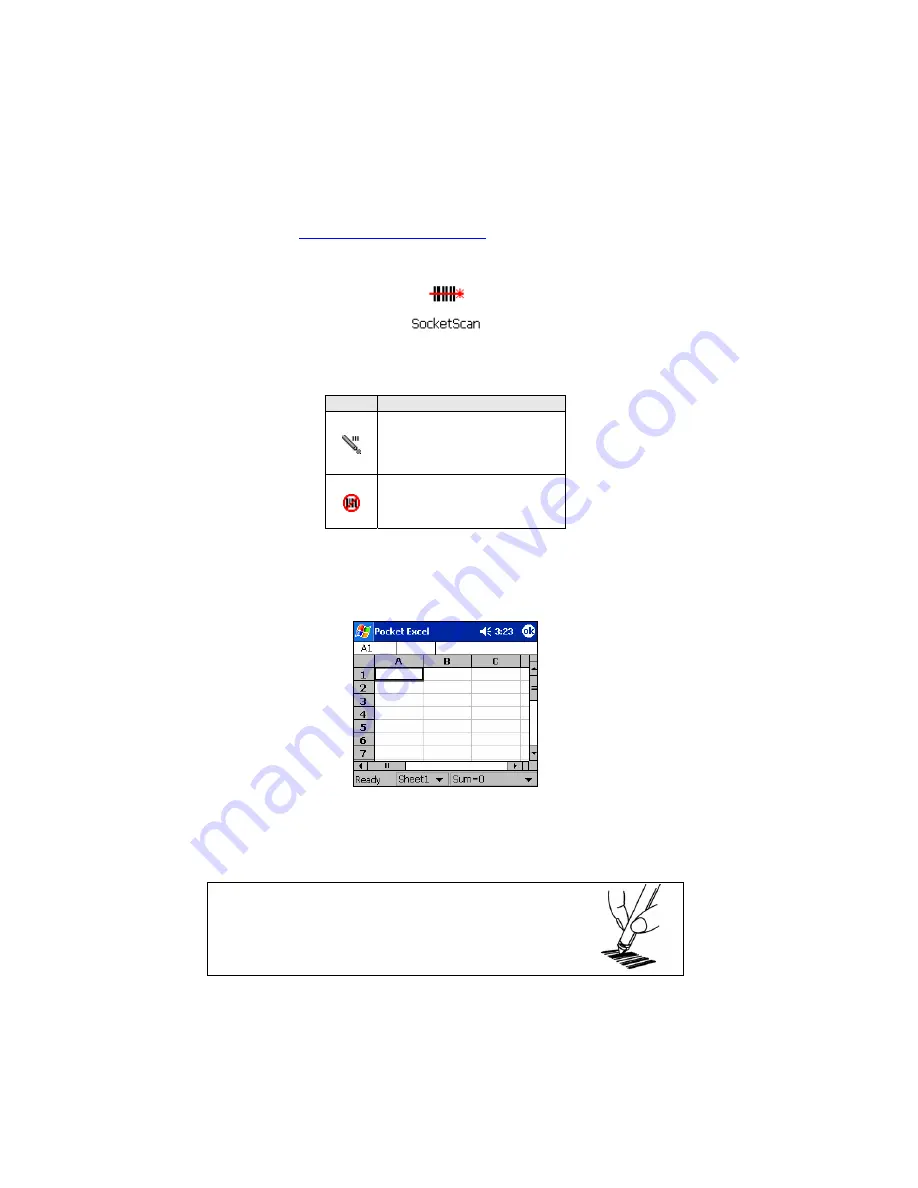
STEP 4: Scan Data into a Windows Program
Note: For information about bar code scanning applications from third
parties, visit:
1.
Start SocketScan. Tap
Start |
Programs | SocketScan.
Whenever SocketScan is running, either of two icons will appear in the
task tray at the bottom of the Today screen:
Icon
Meaning.
Wand Scanner detected.
SocketScan detects the
scanner and is ready to
scan.
No scanner detected. The
scanner is either missing or
improperly inserted.
2.
Start the Windows application you want to receive the data (e.g., Pocket
Excel). Make sure a new document or spreadsheet is open that you can
scan data into.
Highlight the cell or place the cursor wherever you want data from the
next bar code scan to enter.
3.
Scan the bar code by drawing the wand tip over the code.
Scanning Tips:
•
Move the wand gently, quickly and steadily over the code.
•
Hold the wand at a slight angle, like a pencil.
•
Keep the wand tip and bar code clean.
12



























