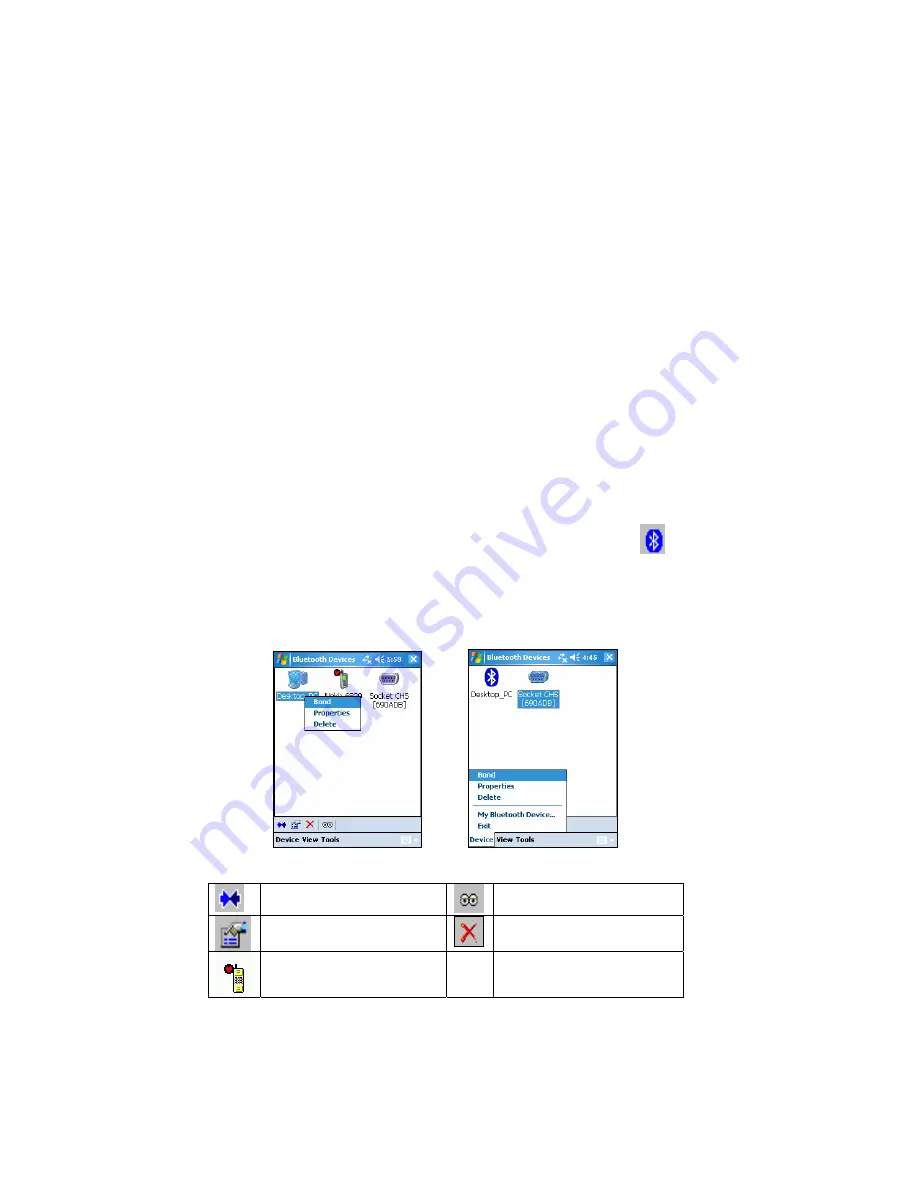
4 |
B
LUETOOTH
D
EVICES
F
OLDER
This chapter explains how to use the
Bluetooth
Devices folder, which
manages your connections with other
Bluetooth
enabled devices.
The steps covered in this chapter include:
•
Using the
Bluetooth
Device Discovery Wizard
•
Using the
Bluetooth
Device Bonding Wizard
•
Viewing device properties
•
Setting up a favorite device
•
Changing views
•
Deleting an item from the
Bluetooth
Devices folder
Access the Bluetooth Devices Folder
1.
Tap the
Bluetooth
icon at the bottom of the Today screen. In the
pop-up menu, tap
Advanced Features
|
Bluetooth Devices
.
2.
The
Bluetooth
Devices folder will appear. There are three ways to
perform functions in the folder: a pop-up menu, the tool buttons, and the
menu options. Many functions require that you select a device first.
Launch the Device Bonding
Wizard
Launch the Device
Discovery Wizard
View device properties
Delete device
Favorite device
(shown for phones)
CHAPTER 4: BLUETOOTH DEVICES FOLDER
21
Summary of Contents for CompactFlash Connection Kit
Page 85: ...5 2007 Printed in U S A...






























