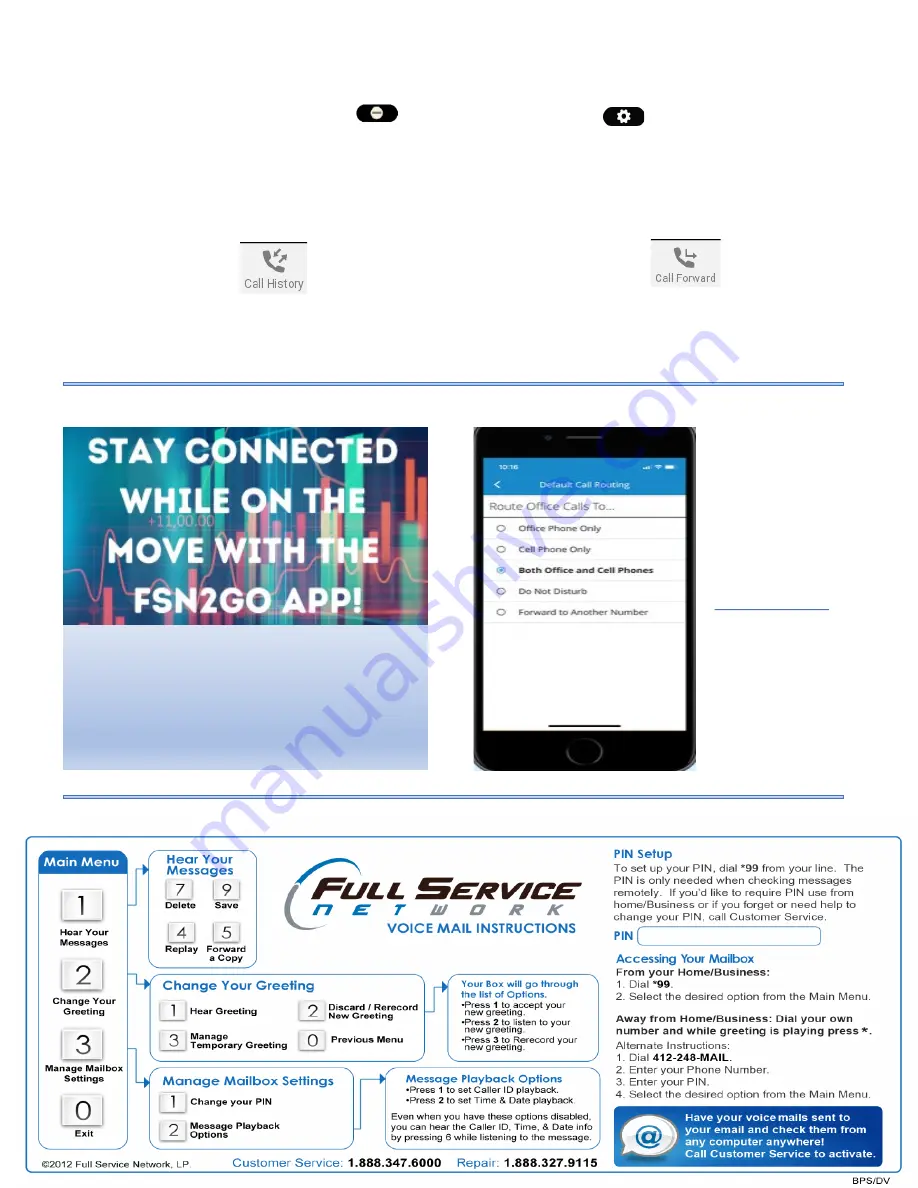
Do Not Disturb:
Enter and exit Do Not Disturb mode by pressing the key.
In DND Mode:
•
Your phone will not audibly ring.
•
Calls will go directly to voicemail if the extension has a mailbox.
•
The DND Soft Key will also turn red when DND is active.
Call History:
Press the Call History soft key
You can use the arrow pad (between checkmark and X) to scroll
between lists of All, Missed, Received, Dialed, and Rejected calls.
To dial a highlighted number, press the checkmark.
Choosing a Ringer:
Press the Menu Button
•
Use the arrow pad to select Preferences
Audio
Ringer.
•
Scroll up and down and use the soft keys to listen to the options
•
Press checkmark to select the one you like (Ringer 6 is default)
•
Press X repeatedly to return to the Main Display.
Forwarding Your Extension:
Press the Call Forward soft key.
•
Enter an Extension or a 10 digit number (like your cell phone) and
then
press the checkmark to confirm
•
Press the ‘Call Forward Off’ Soft Key to remove the forwarding.
Page 4
The FSN2GO mobile
app
is easy to use
and can be paired to
any extension via
your administrative
portal at
corporateweb.com
Please don’t
hesitate to contact
the Preferred Client
Service Center for
any assistance- Just
dial
00
from your
office phone!
•
Route office calls to your cell on demand
•
Place outbound calls from your cell using your
Business Caller ID
•
Direct dial co-worker’s extensions
•
Access your office voicemail
And you can always…






















