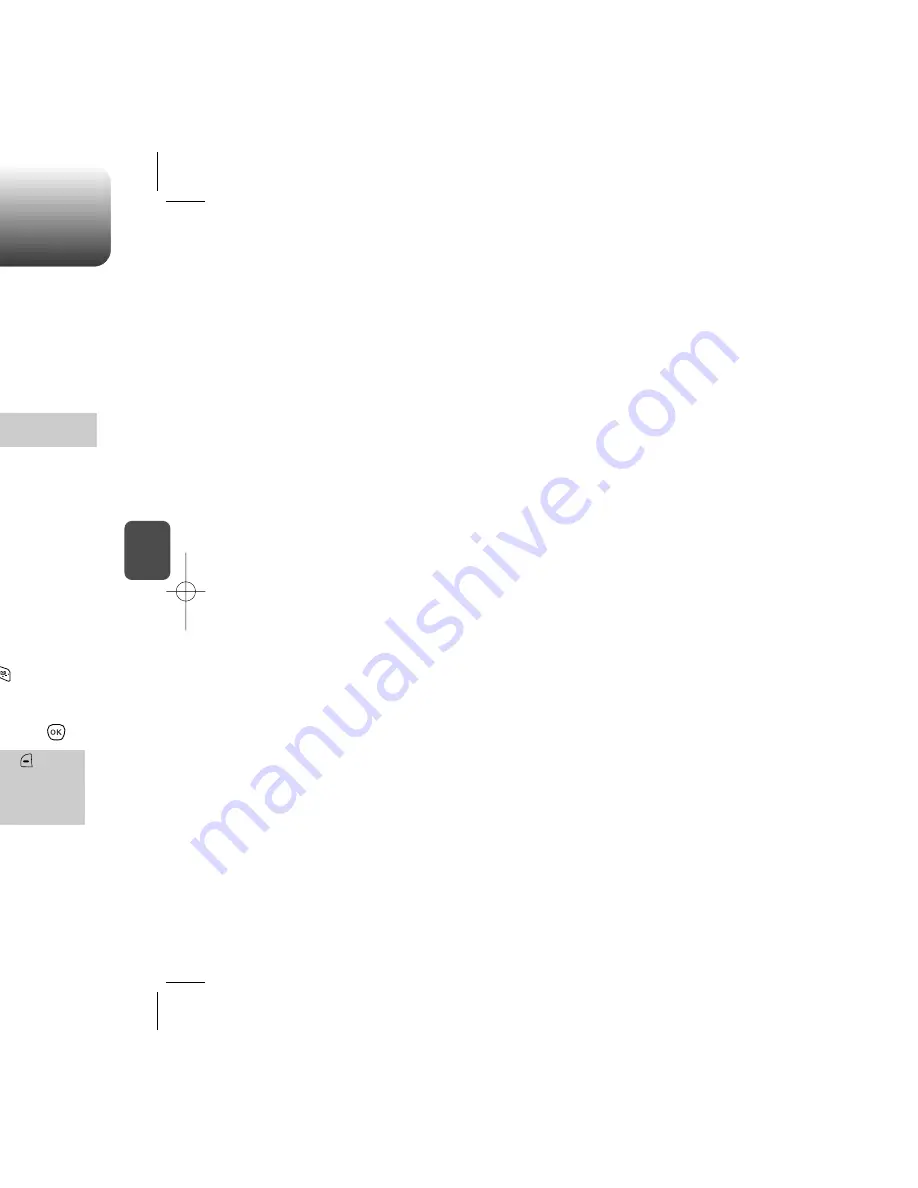
C
H
4
77
SETTINGS
C
H
4
76
SETTINGS
Customize and personalize your phone through a variety of settings.
SOUNDS
To select a ringtone type for incoming calls:
RINGTONES
1
Press [MENU] .
2
Select your desired ringtone type.
3
Select one of the available ring types.
To confirm, press [OK].
Hey Baby / Metal / Scratchin / Synth / Jingle
Press to play or pause sound.
To select a ringtone type for receiving messages:
MSG TONES
1
Press [MENU] .
2
Select your desired ringtone type.
3
Select one of the available ringtone types.
To confirm, press [OK].
Tone 1 ~ Tone 10
Press to play or pause sound.
To select a ringtone type for receiving voicemail:
VOICEMAIL
1
Press [MENU] .
2
Select your desired ringtone type.
3
Select one of the available ringtone types.
To confirm, press [OK].
Tone 1 ~ Tone 10
Press to play or pause sound.
Sets Ringtones, Msg tones, Voicemail, Volume, Tone Length,
Silencer mode.
Controls the Ringtones, Key tone, Voice call, Speakerphone.
Volume setting can be changed by using one of the following
(Navigation Key, Side buttons, “Min”, “Max” Selection).
VOLUME
RINGTONES
1
Press [MENU] .
2
Select one of the following options by pressing the
Navigation Key to the right then press [OK].
Ringtone off : Mute the ringtone only, press [Min].
Vibrate On : Vibrate instead of the ringtone and sms alert.
Ringtone Volume : Up & Down (Level 1~5)
High & Vib : Play the sounds and vibrate as the ringtone
at the same time, press [Max].
Controls the Ringtones volume and alerts you to incoming calls in the
following modes.
Downloading additional ringtones.
You can download the latest ringtones from Virgin Mobile through
the VirginXL menu on your phone or by going to
www.virginmobileusa.com. Charges may apply.
For more information on navigating VirginXL, see page 110.
Summary of Contents for 8915 - Snapper Cell Phone
Page 4: ...G E C H 1 bout using the 1 ...
Page 9: ...ON features of your 2 C H 2 ...
Page 14: ...NS C H 2 de to alert you of an ress and hold e Silencer mode ...
Page 16: ...TION uding 3 C H 3 BOLS ...
Page 19: ...ON nd using its functions ra phone 4 C H 4 ...
Page 20: ...C H 4 ss and hold the ubject ming through Side Camera Key NE CLOSED ...
Page 27: ...C H 4 acts e the Navigation ry fields etails on entering SAVE age press ail Ringtone ...
Page 28: ...C H 4 ct then delete erased ...
Page 29: ...C H 4 rs The user can add MENU lowed Add group with the Rename select the Msg ss OK ...
Page 30: ...C H 4 with the ct an existing n Key ss SEND e details on e Send pic msg OPTIONS ...
Page 38: ...C H 4 o calculate Reset ...
Page 39: ...C H 4 cities e city its date press OK er city lied the actual time ...
Page 41: ...C H 4 the Navigation e it avigation Key ...
Page 46: ...C H 4 ss OK then enter Password enter Password Restrict with OK er ...
Page 47: ...played o album entries C H 4 enter Password displayed nloaded items enter Password ...
Page 48: ...press OK press OK press OK C H 4 wser ESN version ...
Page 49: ...XT D GE 5 C H 5 ssaging or Picture ...
Page 51: ...G access OK o the text message C H 5 ext message or Erase displayed Press or CANCEL ...
Page 53: ...C H 5 OK ert will be erts as well as ...
Page 54: ...ect Save msg ect C H 5 elect Forward person you are ss OK long with the ss SEND ...
Page 55: ...C H 5 ges press ssages or sages press ages press ready read ...
Page 56: ...with the OK C H 5 th Navigation Key th Navigation Key hen new messages ...
Page 57: ...nloadable content s and more about VirginXL 6 C H 6 ...
Page 66: ......






























