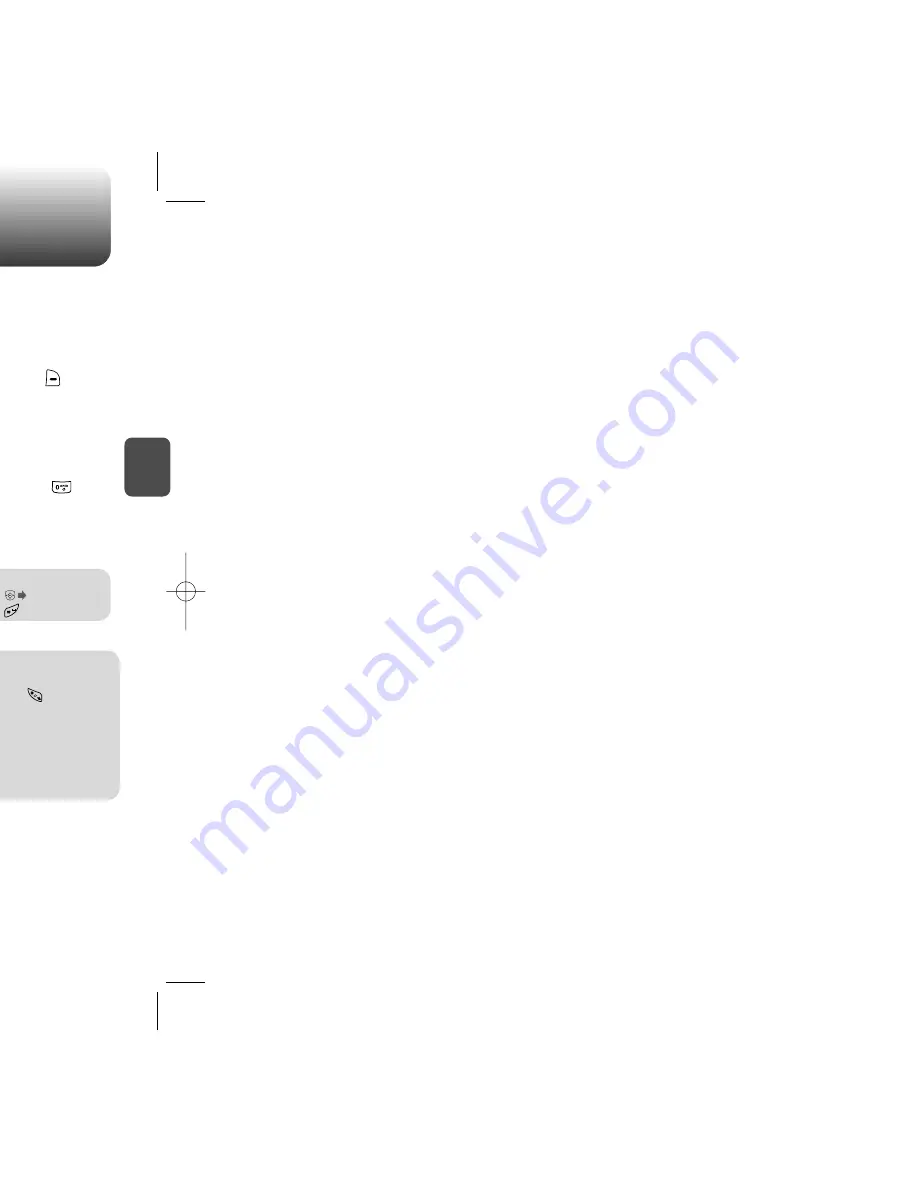
ENTERING LETTERS, NUMBERS & SYMBOLS
ENTERING LETTERS, NUMBERS & SYMBOLS
C
H
3
The T9 input mode incorporates a built-in-dictionary to determine a
word based on the entered characters. A word can be entered more
quickly by pressing a key once per character.
T9 INPUT MODE
1
Select the T9Word mode by pressing [Abc].
2
Press a digit key once to enter the character
you want then enter all the characters to input
the word you want.
3
To view the next matching word, press .
To enter a compound word:
• Enter the first part of the word then press to accept it.
• Enter the last part of the word then press to enter the word.
Select Abc mode by pressing [Abc].
When you select this mode, the Abc icon appears as a visual
confirmation.
- Find the key that corresponds to the letter you want to enter.
- Press it as many times as needed for the letter to appear on the
screen.
- To enter the name “John”:
Press [ ]
J
Press [ ]
o
Press [ ]
h
Press [ ]
n
33
C
H
3
Use the digit keys to enter letters, numbers and characters.
STANDARD INPUT MODE
1
Enter letters using the key pad as follows:
2
To enter a space, press . The cursor will
automatically move to the next column.
3
Repeat until all letters are entered.
Text Messages have a 160-character limit.
4
To delete one digit, press . To delete the
entire entry, press and hold .
To change the input mode, press [Abc].
32
Key Pad
1
2ABC
3DEF
4GHI
:
9WXYZ
.
A
D
G
:
W
@
B
E
H
:
X
-
C
F
I
:
Y
’
2
3
4
:
Z
...
A
D
G
:
9
1
Time
Repetitions
2 times
Repetitions
3 times
Repetitions
4 times
Repetitions
5 times
4
To accept the matching word then enter a space,
press .
5
To change from lowercase to uppercase,
press .
To enter “Hilltop” in the T9 input mode:
- Press [Abc] to select the T9 input mode and to choose the
small letter case (T9Word).
- Press and you will see “Hill” highlighted.
Press to select it.
- Press and you will see “top” highlighted.
Press to select it.
Summary of Contents for 8915 - Snapper Cell Phone
Page 4: ...G E C H 1 bout using the 1 ...
Page 9: ...ON features of your 2 C H 2 ...
Page 14: ...NS C H 2 de to alert you of an ress and hold e Silencer mode ...
Page 16: ...TION uding 3 C H 3 BOLS ...
Page 19: ...ON nd using its functions ra phone 4 C H 4 ...
Page 20: ...C H 4 ss and hold the ubject ming through Side Camera Key NE CLOSED ...
Page 27: ...C H 4 acts e the Navigation ry fields etails on entering SAVE age press ail Ringtone ...
Page 28: ...C H 4 ct then delete erased ...
Page 29: ...C H 4 rs The user can add MENU lowed Add group with the Rename select the Msg ss OK ...
Page 30: ...C H 4 with the ct an existing n Key ss SEND e details on e Send pic msg OPTIONS ...
Page 38: ...C H 4 o calculate Reset ...
Page 39: ...C H 4 cities e city its date press OK er city lied the actual time ...
Page 41: ...C H 4 the Navigation e it avigation Key ...
Page 46: ...C H 4 ss OK then enter Password enter Password Restrict with OK er ...
Page 47: ...played o album entries C H 4 enter Password displayed nloaded items enter Password ...
Page 48: ...press OK press OK press OK C H 4 wser ESN version ...
Page 49: ...XT D GE 5 C H 5 ssaging or Picture ...
Page 51: ...G access OK o the text message C H 5 ext message or Erase displayed Press or CANCEL ...
Page 53: ...C H 5 OK ert will be erts as well as ...
Page 54: ...ect Save msg ect C H 5 elect Forward person you are ss OK long with the ss SEND ...
Page 55: ...C H 5 ges press ssages or sages press ages press ready read ...
Page 56: ...with the OK C H 5 th Navigation Key th Navigation Key hen new messages ...
Page 57: ...nloadable content s and more about VirginXL 6 C H 6 ...
Page 66: ......






























