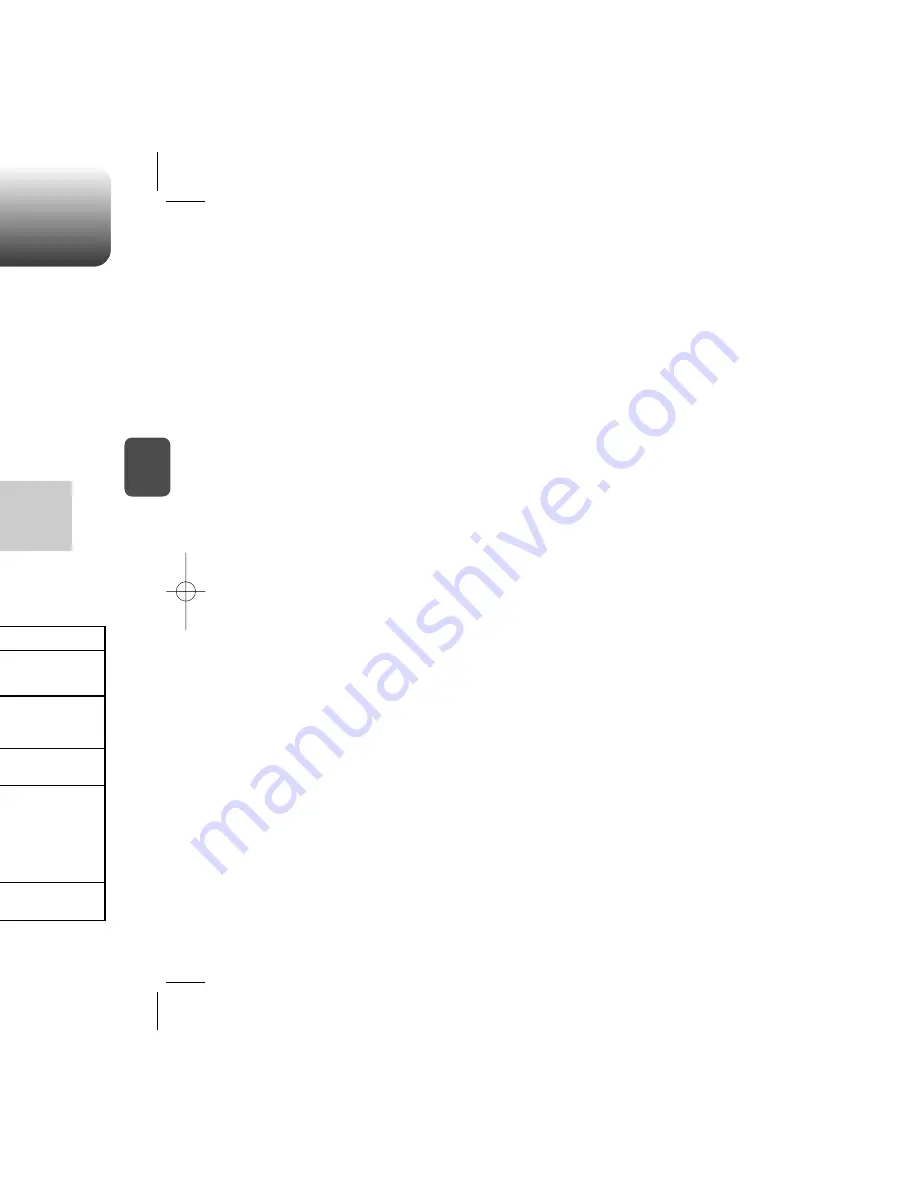
Enter a name or edit the existing name.
Please refer to page 31 for more details on
entering letters, numbers & symbols.
To change the input mode, press [Abc].
Press the Navigation Key down to enter
information into the additional fields.
Input mode indicator
T9Word : T9 mode
Abc : Abc mode
123 : Numeric mode (123)
Symbols : Symbol mode
STORING A PHONE NUMBER
ENTERING LETTERS, NUMBERS & SYMBOLS
C
H
3
The input mode (Alpha editor) will be automatically
activated when necessary to enter letters and numbers.
As shown below, there are 4 available modes: Standard
input mode (Abc), T9 input mode (T9Word), Numeric
mode (NUM), and Symbol mode (Symbols).
The following illustrates the function assigned to each
key in the Alpha Editor.
31
C
H
.
3
The Contacts stores up to 300 entries.
1
Enter phone number then press [SAVE].
2
Choose “New contact” or “Existing contact”.
Press [OK] to select.
The input mode indicator appears on the lower right of
the display when letters and numbers are entered. To
select the desired input mode among the 4 modes below,
press [MODE], then enter letters and numbers.
3
If “New contact” is selected, the phone # will
appear above a list of icons. The name of the
icon is displayed below the list.
Press the Navigation Key left or right to choose
the type of # you’re adding, as indicated by the
icon. Press [OK] to select.
If “Existing contact” is selected, the Find screen
will appear. Select the contact name you are
editing then press [OK]. The new number will
appear above the list of icons. Select the type
of # you’re adding then press [OK].
4
5
To store the entry, press [SAVE].
“New contact added” or “Contact edited” will be
displayed.
30
Mode
Next
Space
Caps Lock
Clear
Press to change mode.
[T9Word][Abc][NUM][Symbols]
Press to view the next matching word if
the highlighted word is not the word you
intended.
Press to accept a word and add a space.
Press to select a letter case of the
standard text input or T9 text input mode.
[Abc], [ABC], and [abc] indicate the
standard text input.
[T9Word], [T9WORD], and [T9word]
indicate the predictive text input.
Press to delete a character to the left of
the cursor.
KEY FUNCTION
Group : Personal, Business & Etc
Graphic.
Set Secret : Lock, Unlock.
l
l
l
l
l
l
The other fields are set to Numeric mode as a default.
Ringtone.
Msg Tones.
Summary of Contents for 8915 - Snapper Cell Phone
Page 4: ...G E C H 1 bout using the 1 ...
Page 9: ...ON features of your 2 C H 2 ...
Page 14: ...NS C H 2 de to alert you of an ress and hold e Silencer mode ...
Page 16: ...TION uding 3 C H 3 BOLS ...
Page 19: ...ON nd using its functions ra phone 4 C H 4 ...
Page 20: ...C H 4 ss and hold the ubject ming through Side Camera Key NE CLOSED ...
Page 27: ...C H 4 acts e the Navigation ry fields etails on entering SAVE age press ail Ringtone ...
Page 28: ...C H 4 ct then delete erased ...
Page 29: ...C H 4 rs The user can add MENU lowed Add group with the Rename select the Msg ss OK ...
Page 30: ...C H 4 with the ct an existing n Key ss SEND e details on e Send pic msg OPTIONS ...
Page 38: ...C H 4 o calculate Reset ...
Page 39: ...C H 4 cities e city its date press OK er city lied the actual time ...
Page 41: ...C H 4 the Navigation e it avigation Key ...
Page 46: ...C H 4 ss OK then enter Password enter Password Restrict with OK er ...
Page 47: ...played o album entries C H 4 enter Password displayed nloaded items enter Password ...
Page 48: ...press OK press OK press OK C H 4 wser ESN version ...
Page 49: ...XT D GE 5 C H 5 ssaging or Picture ...
Page 51: ...G access OK o the text message C H 5 ext message or Erase displayed Press or CANCEL ...
Page 53: ...C H 5 OK ert will be erts as well as ...
Page 54: ...ect Save msg ect C H 5 elect Forward person you are ss OK long with the ss SEND ...
Page 55: ...C H 5 ges press ssages or sages press ages press ready read ...
Page 56: ...with the OK C H 5 th Navigation Key th Navigation Key hen new messages ...
Page 57: ...nloadable content s and more about VirginXL 6 C H 6 ...
Page 66: ......






























