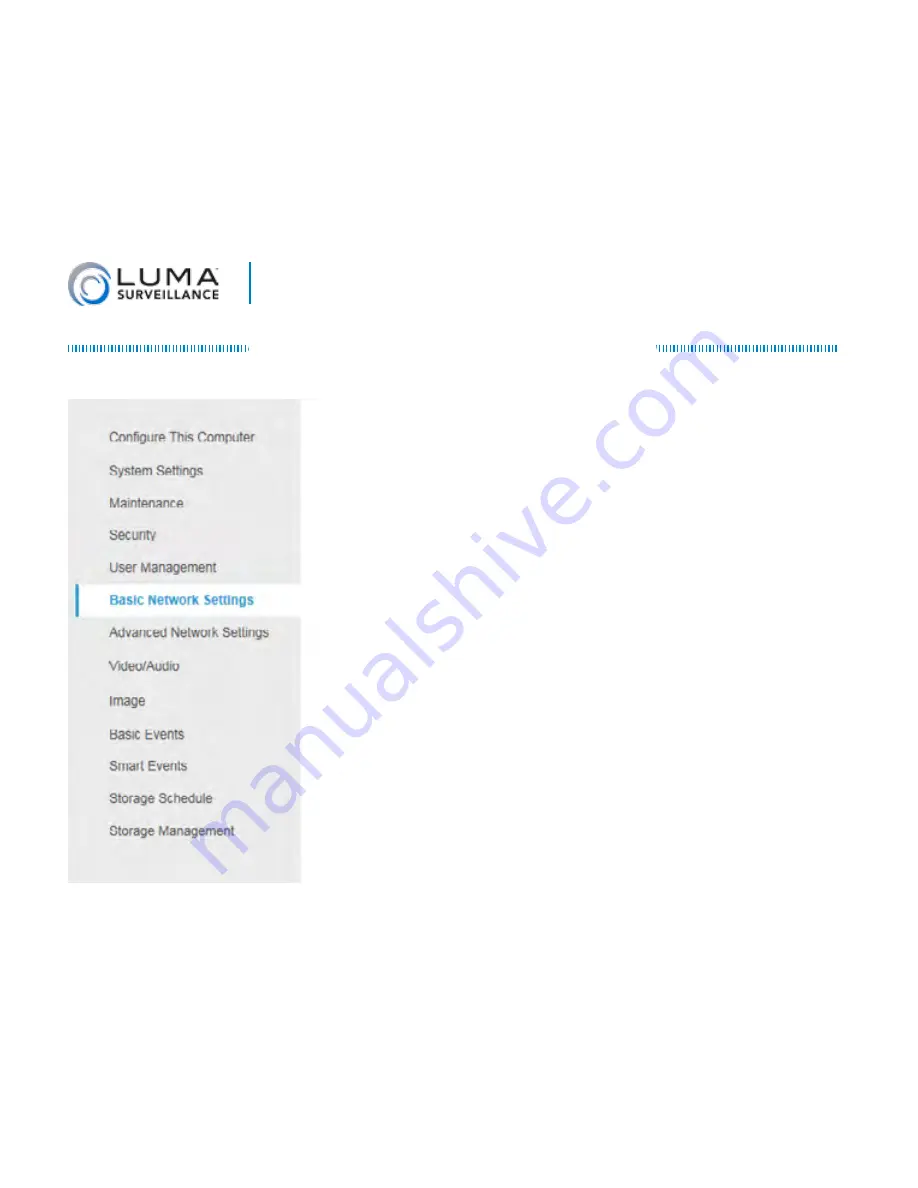
20
Luma 500/700 Series Dome IP Camera
Set Up Dynamic DNS
DDNS allows you to connect to your surveillance
system from anywhere, via the Internet, using a
web address that’s easy to remember.
Click on the
Settings Menu
icon (page 17) and
navigate to
Basic Network Settings > DDNS
.
Click
Enable DDNS
, then choose a type from the
DDNS Type drop-down menu.
We recommend
WirepathDDNS.
Next, choose a server address.
We recommend ns2.wirepathdns.com.
Enter your desired domain in the Domain box.
This creates a personalized server address,
which is shown under Device URL. If someone
has already registered your desired domain, the
system adds two to four digits to your domain.





































