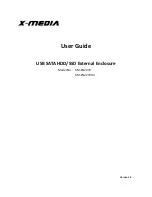Snap Expansion S50 Quick Start Guide
3
5
Slide the enclosure onto the rails, then push it all the way back until the
rackmount ears are flush against the front vertical supports and the enclosure
rests completely on the rails.
6
Secure both rackmount ears to the front vertical supports.
Rackmount ears rest
against vertical support
Secure to the front vertical
supports
Summary of Contents for Expansion S50 JBOD
Page 15: ......