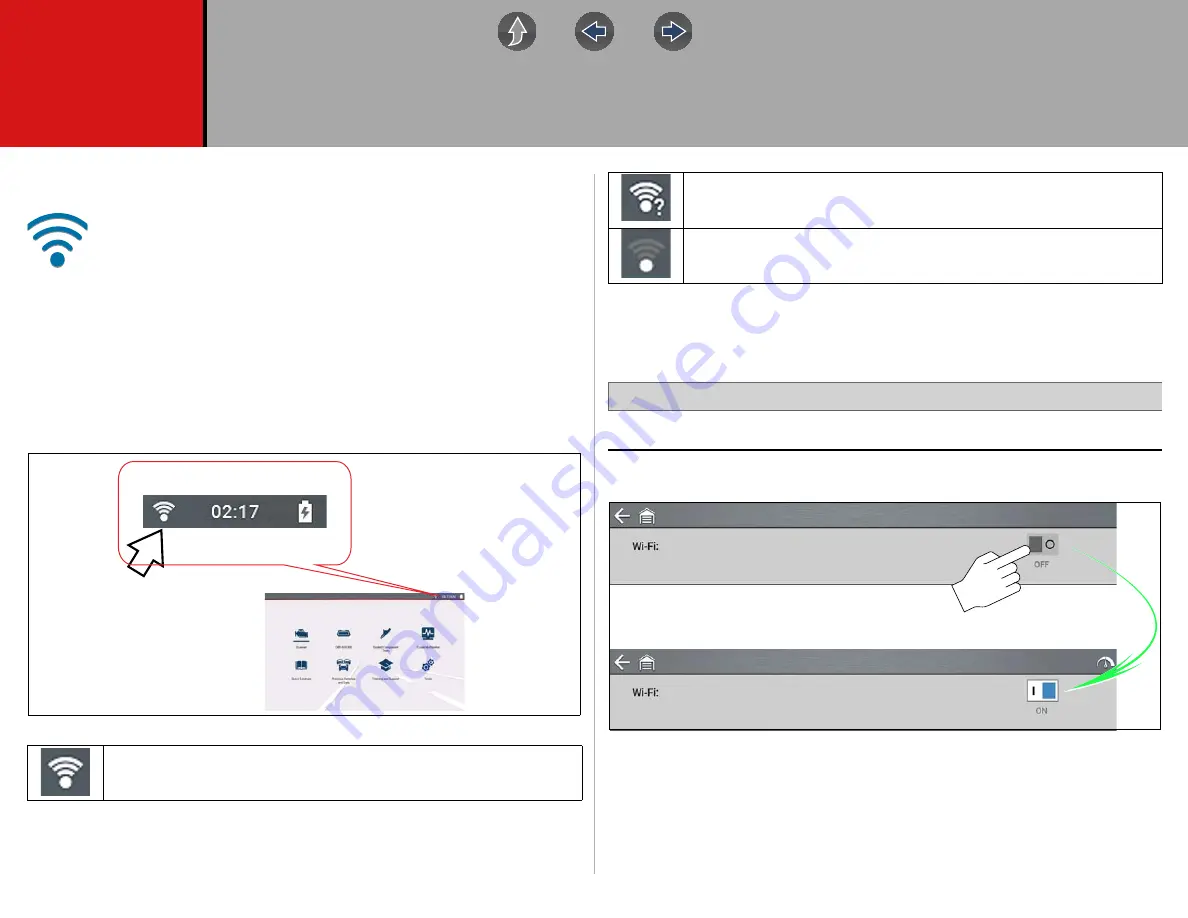
127
Section 14
Wi-Fi Connection / Troubleshooting
Wi-Fi
Required
A Wi-Fi connection is required to use various diagnostic tool features,
(e.g. Fast-Track® Intelligent Diagnostics and the Snap-on Cloud). It is
recommended that you keep Wi-Fi turned on and connected during
operation to ensure you have access to the latest diagnostic information
and updates.
14.1 Checking if Wi-Fi is On and
Connected
The Wi-Fi indicator is displayed in the title bar when Wi-Fi is on.
14.2 Turning Wi-Fi On and Connecting to a
Network
Navigation
Home Screen:
Tools > Settings > Configure Wi-Fi
1.
To turn Wi-Fi on/off, select the
Wi-Fi power
icon (
Figure 14-1
1 to 3 solid bars - Wi-Fi is on and connected to a network. Three bars indicates
maximum strength signal.
Scanner
Previous Vehicle
and Data
Quick Lookups
OBD-II/EOBD
Tools
Flashing with “?” mark - Wi-Fi is on,
but not connected. See
Troubleshooting and Status Messages
No bars - No signal / out of range.





















