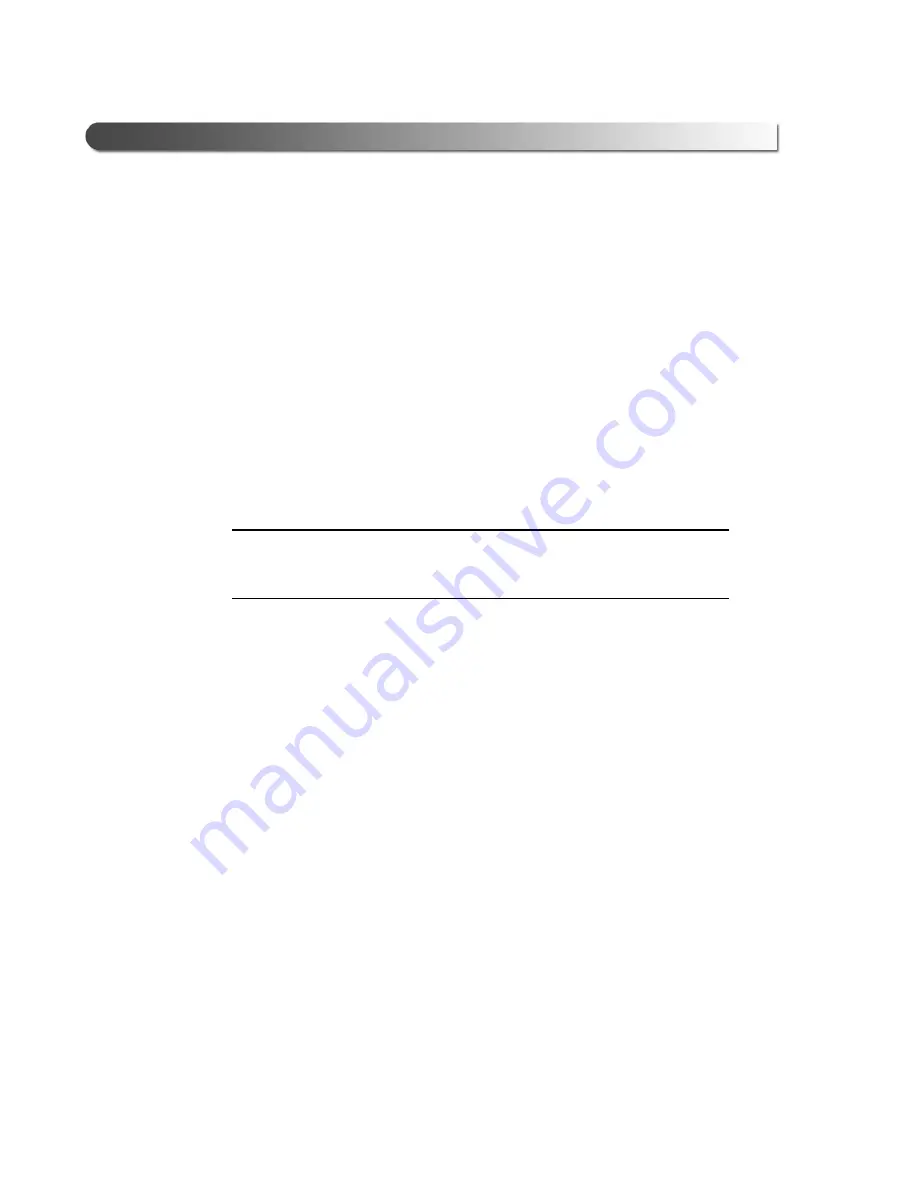
6
PRO-LINK
®
Ultra Registration and Software Activation Guide
Chapter
2
• Registration and Software Activation
Getting Started
The first time you power up your PRO-LINK
®
Ultra you’ll need to configure it for
everyday use. Depending on how your internal network is set up, you may need
to do one or more of the following:
• Set Date and Time
• Enter proxy settings, if required
• Enter network settings for a wireless network
• Enter network setting for Ethernet
If you don’t have Internet access, see
Registering without Internet Access
on
page 38 of this guide.
NOTE:
i
If you have questions about any of these procedures, or if you require
assistance, please call (800) 639-6774 and follow the prompts for Techni-
cal Support.
Security and Firewall Settings
Before you connect the PRO-LINK
®
Ultra to your network, you should check with
the designated IT person or network administrator for your location. He or she can
tell you if your network requires firewall or security settings to allow communica-
tion through the following ports and servers:
• Ports
— Port 80
— Port 443
• Servers
— prolinkiq.nexiq.com
— snapondev.edgesurie.net
Blocked ports and servers may prevent your PRO-LINK® Ultra from communicat-
ing with the Internet. Since configuration steps vary by software, contact your
designated IT person or network administrator for specifics.
























