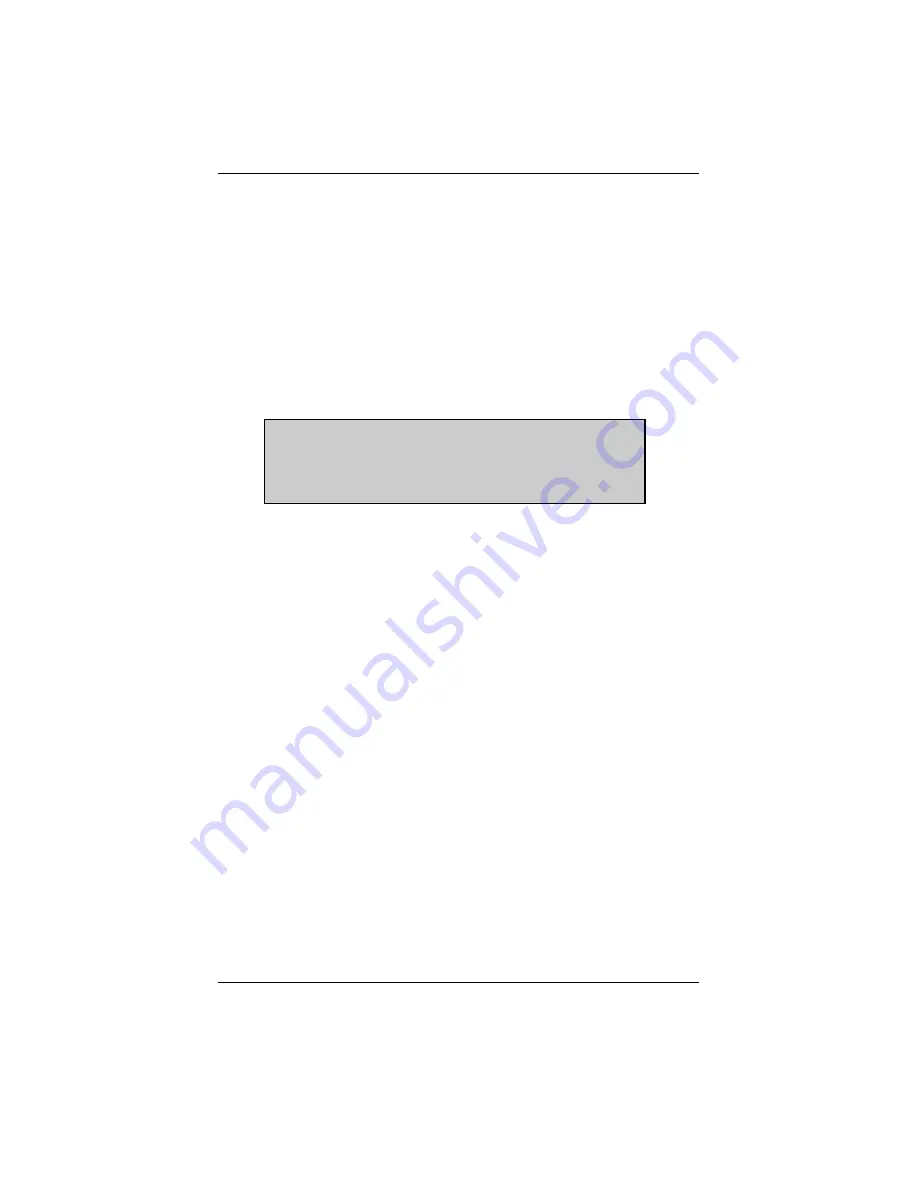
- 10 -
4: MAIN MENU
All programs can be accessed from the
“
Main Menu
”
. To return to the
“
Main
Menu
”
from the various sub-menus press
N
several times. The available items in
the
“
Main Menu
”
are dependant on:
•
Vehicle system to be tested
•
The primary cartridge inserted
•
Availability of a
“
Movie
”
•
Availability of the Troubleshooting Cartridge
NOTE:
The “Main Menu” may be different from the illustration below
.
On screen help messages are available for each of the
“
Main Menu
”
selections.
To read the help message for a
“
Main Menu
”
selection, point the cursor arrow at
the selection and press
N
. (Even when the message
“
Press N for Help
”
is not
displayed).
To select a
“
Main Menu
”
function, move the cursor to the desired function and
press
Y
. Depending on the vehicle, several options may be available:
1:
CODES AND DATA
Allows the reading of input and output signals (switches, sensors and actuators,
etc.). This option is available only on vehicles that can transmit ECU operating
data to the Scanner.
“
Codes & Data
”
also allows the reading of trouble codes
from the ECU.
Also, in a sub-menu or an exit menu the
“
Movie
”
function is available for recording
continuous computer data and play it back later for review and analysis. If
“
Codes
& Data
”
is displayed on the
“
Main Menu
”
, then
“
Code Functions
”
will not appear.
2:
CUSTOM SETUP
Allows the selection of certain Scanner functions for a customized setup:
•
Set parameters for communication between Scanner and a PC.
•
Change English/Metric units.
•
Assign functions to the 4 LED
’
s. (Right/Left Hand Drive Setup).
•
Backlight setting.
OPERATION
MAIN MENU
[PRESS N FOR HELP]
>
CODES & DATA
OTHER SYSTEMS
CUSTOM SETUP
REVIEW MOVIE
FUNCTIONAL TESTS
TROUBLESHOOTER





























