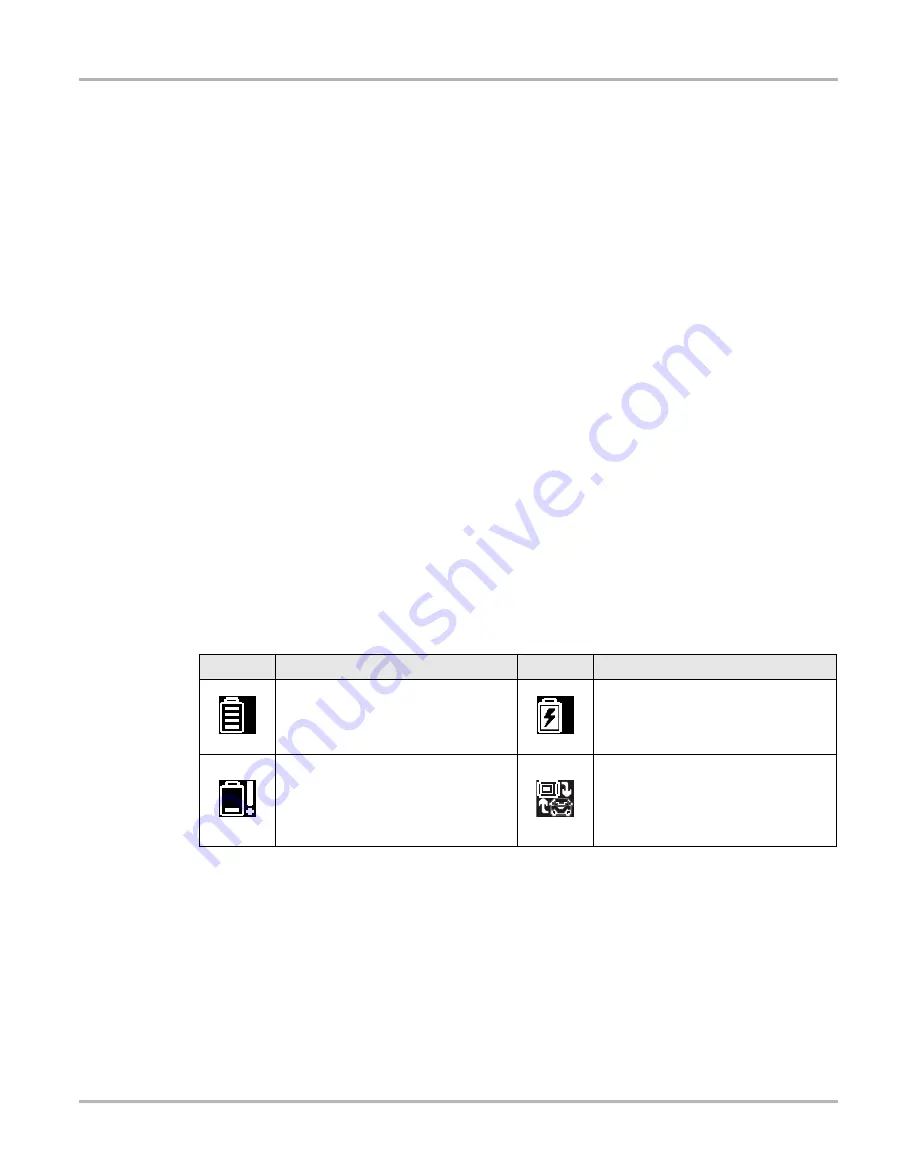
14
Basic Operation and Navigation
Basic Navigation
3.2.2 Title Bar
The title bar at the top of the screen provides basic information about current Diagnostic Tool
operating conditions. Title bar options vary depending upon vehicle make and model, what
function is active, what test is being performed, or what menu is selected. The title bar contains
information only, there are no selectable items.
Elements of the Title bar let you know at a glance:
•
What Diagnostic Tool function is currently active.
•
The current time.
•
The source and status of the power being supplied to the Diagnostic Tool.
An active function icon is always displayed along the left-hand edge of the Title bar. These icons
resemble their Home screen icon counterparts in appearance and color. The name of the function
displays to the right of the icon on some screens.
A real time clock displays to the left of the power supply icon. The clock is powered by a dedicated
internal battery, so the correct time is maintained even when the main battery pack is discharged.
Use the Tools function to set the clock and format how time is displayed. See
The Title bar displays other information that varies depending upon what functions are being
performed. Other information may include:
•
The identification (ID) of the test vehicle
•
The name of the active menu or function
•
The name of the test being performed
Table 3-1
Title Bar Icons
Icon
Function
Icon
Function
Full Battery Charge Level -
Indicates
power is being supplied by the internal
battery pack. Horizontal bars diminish
as the battery discharges.
External Power Connected -
Indicates power is being supplied
through the data cable connection to a
vehicle or by the AC Power Supply.
Low Battery Charge Level -
Indicates
the internal battery pack is low and
needs to be recharged immediately. A
warning message will also display on
the screen when the battery gets low.
Active Vehicle Communication -
Indicates the Diagnostic Tool is actively
communicating with a vehicle.
















































