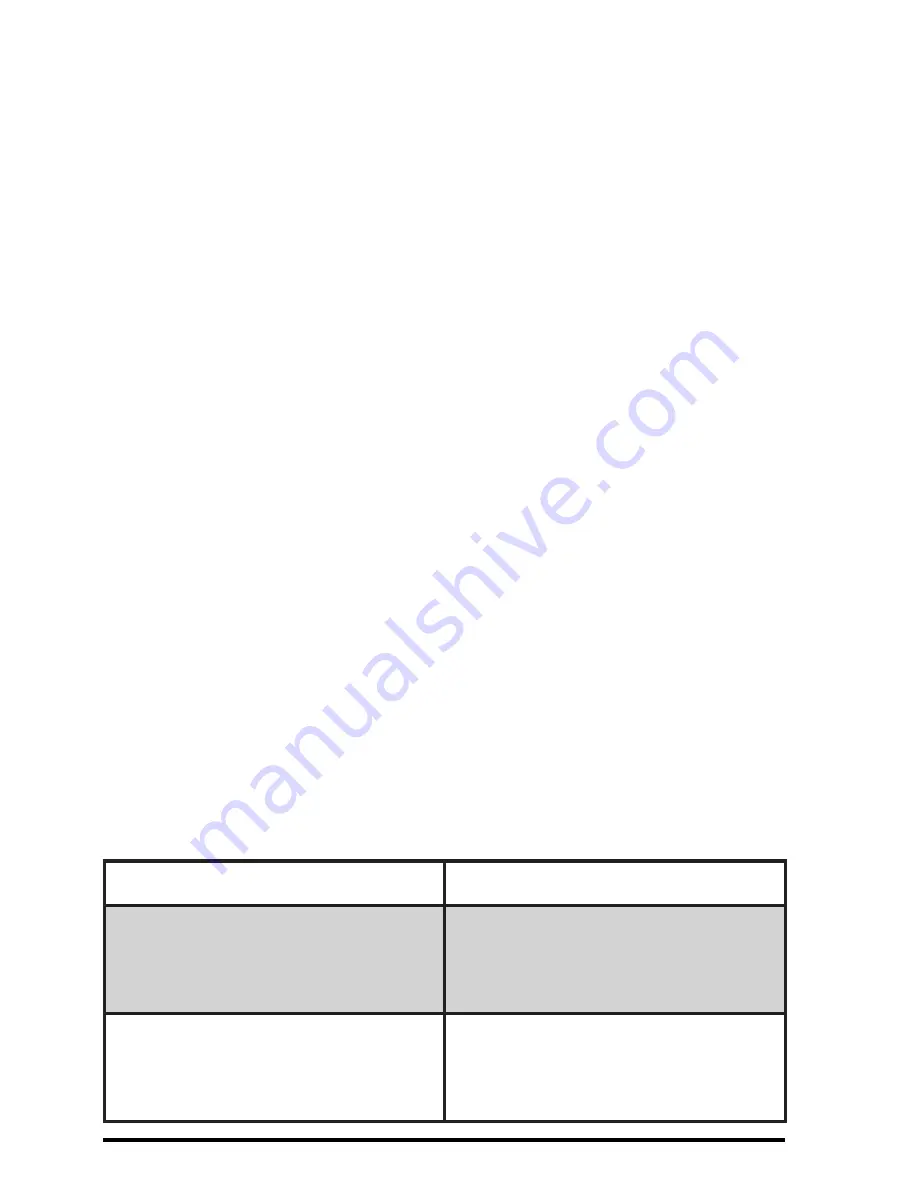
Page
Mode Switch Between Calculator and Keypad
To switch between calculator and keypad modes,
press the
MODE
key. The mode you are in is
indicated on the LCD display.
Sending Calculated Result to Your Computer
When the keypad is in calculator mode, you can
send the calculated result to the cursor location on
your computer’s active document by pressing the
SEND
key. Please note that only numbers will
be sent to the computer, the
SEND
key does not
transfer signal from the keypad’s
enter
key. In
order to finish the number transfer you must use
the
Enter
key on your keyboard to finish it. Or,
you can switch your keypad to “Keypad” mode
by pressing the
MODE
key once, then press the
enter
key to finish the number transfer. Remember
to switch back to calculator mode by pressing the
MODE
key again if so desired.
Function Key Definitions
Function Keys for Calculator Mode Only:
Function Key
Function Definition
M+
Adds the displayed value
to the number stored in the
memory
M-
Subtracts the displayed value
from the number stored in the
memory
•
•





















