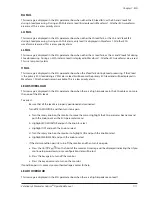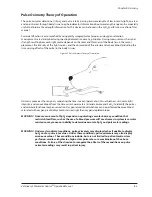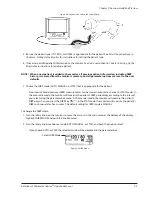Chapter 8: Oximetry
Veterinary 3 Parameter Advisor
®
Operation Manual
8-7
Checking the Oximeter’s Performance
Pulse oximeters do not require user calibration. If checking the function of the device is desired, an optional
Oximetry Patient Simulator (SMPM catalog number 1606) is available as an accessory. The simulator attaches
to the oximeter in place of the sensor or oximetry cable. It provides a known SpO
2
and pulse rate signal to the
oximeter. This allows the oximeter’s performance to be checked.
NOTE! A Patient Simulator does not calibrate the oximeter. The oximeter does not require calibration.
A Patient Simulator provides a known SpO
2
value and pulse rate to the oximeter that allows the
oximeter’s performance to be checked.
NOTE! A Patient Simulator cannot be used to assess the accuracy of a pulse oximeter and/or sensor.
NOTE!
f
Follow the instructions included with the Oximetry Patient Simulator.
Choosing the Waveform Settings
Use the SpO
2
waveform menu options to adjust the speed of the SpO
2
waveform, or plethysmogram.
Access the Waveform Menu
The SpO
2
waveform menu is accessible from the SpO
2
waveform label. Since the speed of the plethysmogram
is the only adjustable waveform setting, the SPEED menu option is included in the parameter menu when the
SpO
2
waveform is ON.
Figure 8.8: SpO
2
Display
To access the SpO
2
waveform menu from the waveform label:
Turn the rotary knob on the monitor to move the cursor. Highlight the SpO
•
2 waveform label and push the
knob to select. The SpO
2
waveform menu will appear in the lower left corner of the display.
TRENDS
ALARMS
SETUP
QUICKSET SUSPEND
NIBP MODE
MANUAL
FREEZE
Waveform
Label
Parameter
Box Label